Loading ...
Loading ...
Loading ...
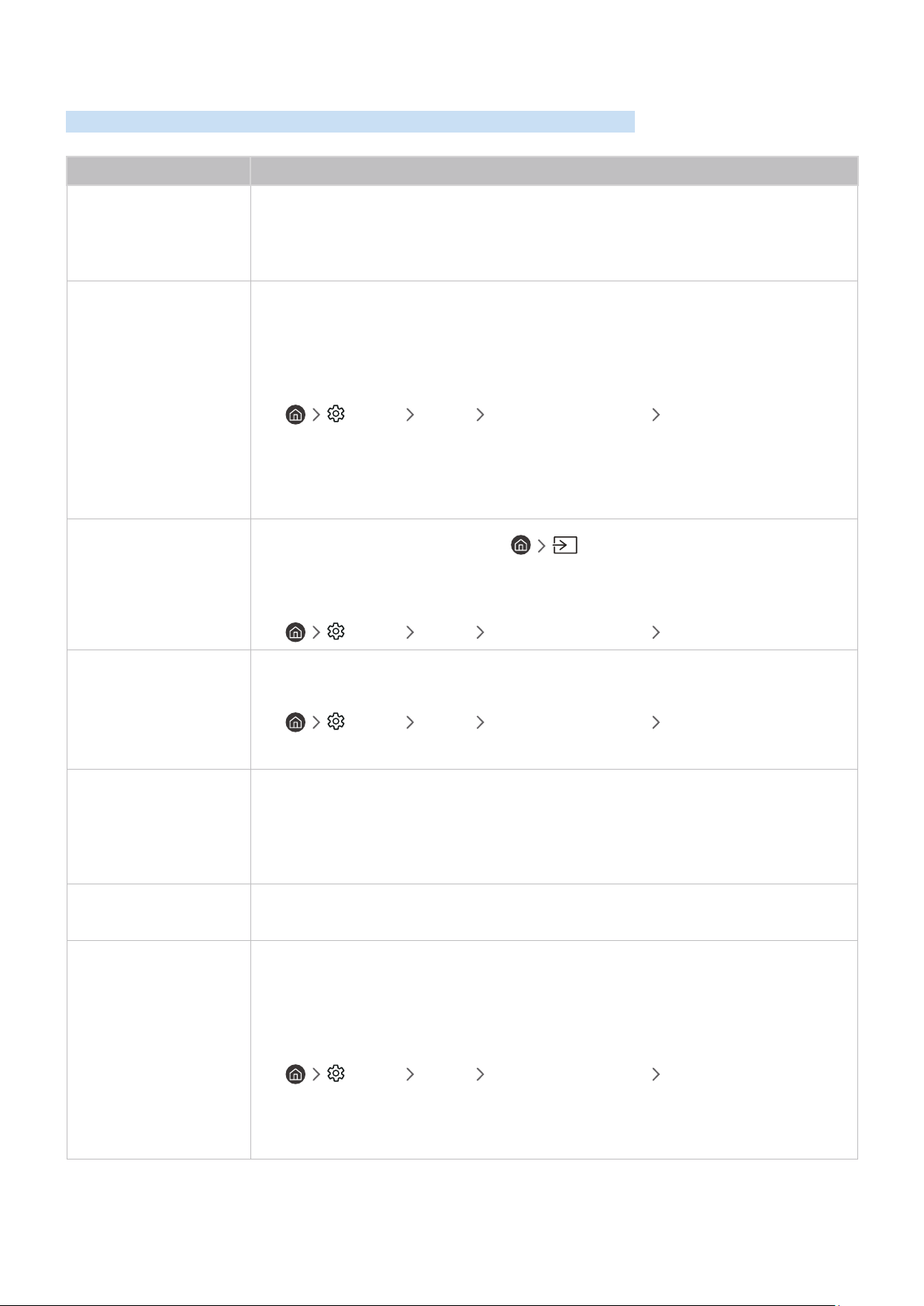
- 124 -
Anynet+ (HDMI-CEC) Issues
When Anynet+ (HDMI-CEC) isn't working, these steps may help resolve the problem.
The problem Try this!
What is Anynet+?
You can use the TV's remote control to control external devices that support Anynet+ (HDMI-
CEC) and that are connected to the TV via an HDMI cable. For example, if a connected external
device supports Anynet+, you can have the connected device turn on or off when you turn the
TV on or off.
Anynet+ does not work.
Confirm that the device is an Anynet+ device. The Anynet+ system supports Anynet+ devices
only.
Check if the power cord of the Anynet+ device is properly connected.
Check the cable connections of the Anynet+ device.
Go to Anynet+ (HDMI-CEC) and see if Anynet+ (HDMI-CEC) has been set to On.
• Settings General External Device Manager Anynet+ (HDMI-CEC)
Anynet+ may not function when some other functions are active, including Channel Search,
Smart Hub, Initial Setup, etc.
If you have disconnected and then reconnected the HDMI cable, scan for devices again or turn
your TV off and on.
I want to start Anynet+.
I also want the connected
devices to turn on when
the TV is turned on.
Move the focus to the Anynet+ device at Source, press the up directional button to
move to Anynet+ (HDMI-CEC), and then press the Select button.
Check if the Anynet+ device is properly connected to the TV, and then select Anynet+ (HDMI-
CEC) menu to see if Anynet+ (HDMI-CEC) is set to On.
• Settings General External Device Manager Anynet+ (HDMI-CEC)
I want to exit Anynet+.
I also do not want the
connected devices to turn
on and off when the TV is
turned on or off.
Turn off the Anynet+ (HDMI-CEC) function.
• Settings General External Device Manager Anynet+ (HDMI-CEC)
The message "Connecting
to Anynet+ device..." or
"Disconnecting from
Anynet+ device" appears
on the screen.
You cannot use the remote control when the TV is configuring Anynet+ or switching to the TV
viewing screen.
Use the remote control after the TV has completed the Anynet+ configuration or has switched
to the TV viewing screen.
The Anynet+ device won't
play.
You cannot use the play function when Reset is in progress.
The connected device is
not displayed.
Check whether the device supports Anynet+.
Anynet+ devices must be connected to the TV using an HDMI cable. Make sure the device is
connected to your TV with an HDMI cable. Some HDMI cables may not support Anynet+.
Check whether the HDMI cable is properly connected.
Go to Anynet+ (HDMI-CEC) and see if Anynet+ (HDMI-CEC) has been set to On.
• Settings General External Device Manager Anynet+ (HDMI-CEC)
Scan for Anynet+ devices again.
If the connection is terminated because there has been a power failure or the HDMI cable has
been disconnected, please scan for the device again.
Loading ...
Loading ...
Loading ...