Loading ...
Loading ...
Loading ...
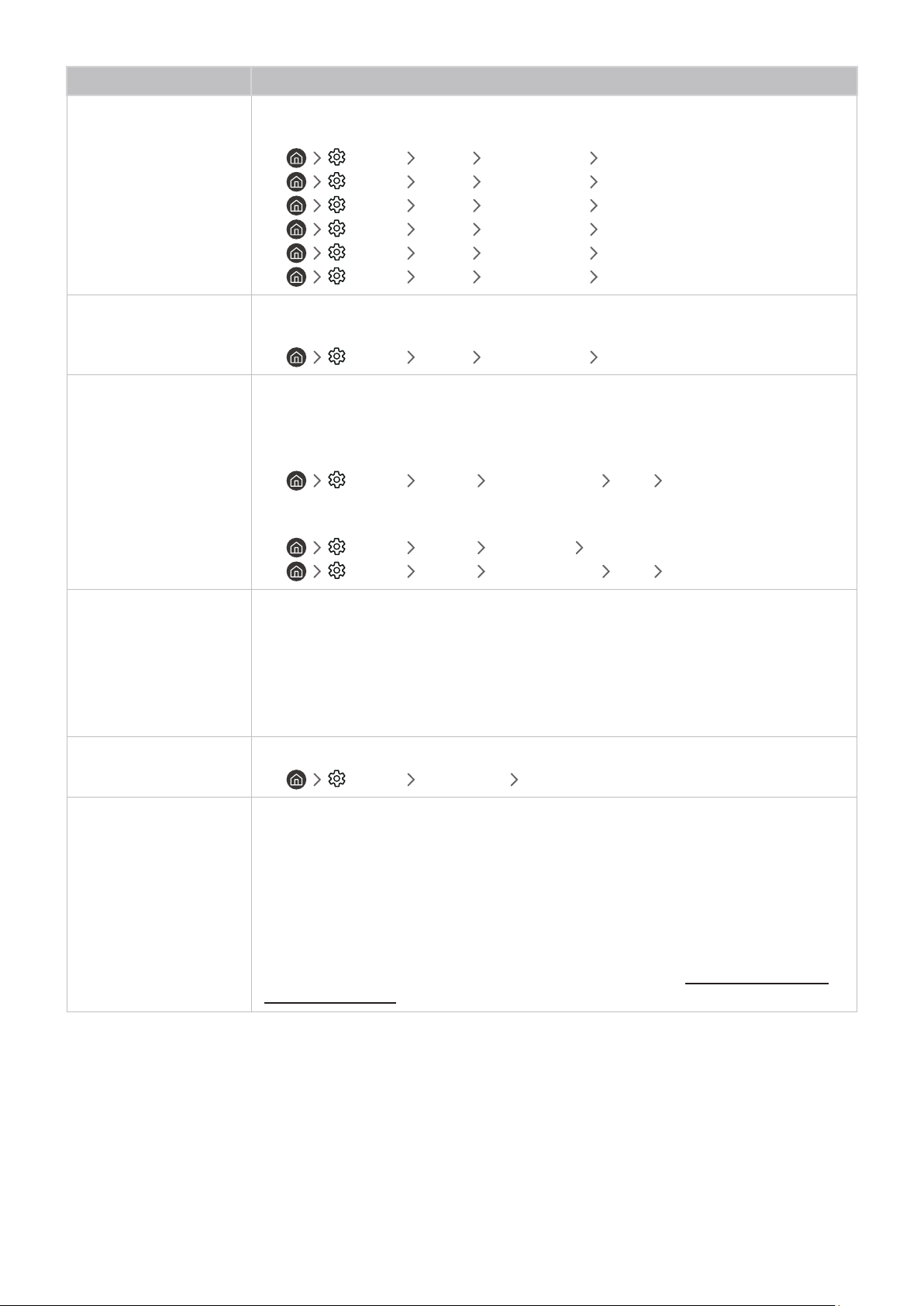
- 118 -
The problem Try this!
Screen Brightness
If the colors on your TV are correct but just a little too dark or bright, try adjusting the
following settings first.
• Settings Picture Expert Settings Backlight
• Settings Picture Expert Settings Contrast
• Settings Picture Expert Settings Brightness
• Settings Picture Expert Settings Sharpness
• Settings Picture Expert Settings Color
• Settings Picture Expert Settings Tint (G/R)
Blurring, or Juddering
If you notice blurring or juddering on the screen, use the Auto Motion Plus Settings function
to resolve the issue.
• Settings Picture Expert Settings Auto Motion Plus Settings
Unwanted Powering Off
If your TV appears to turn off by itself, try disabling some of the TV's energy efficiency
functions.
See if Sleep Timer has been enabled. The Sleep Timer automatically turns the TV off after a
specified period of time.
• Settings General System Manager Time Sleep Timer
If the Sleep Timer has not been enabled, see if Auto Power Off or Off Timer has been enabled
and disable it.
• Settings General Eco Solution Auto Power Off
• Settings General System Manager Time Off Timer
Problems Powering On
If you are having problems powering on your TV, there are a number of things to check before
calling the service department.
Confirm that the TV's power cord is connected correctly at both ends and that the remote
control is operating normally.
Make sure that the antenna cable or cable TV cable is firmly connected.
If you have a cable box or satellite box, confirm that it is plugged in and turned on.
Unable to find a Channel
If your TV is not connected to a cable box or satellite box, run Auto Program.
• Settings Broadcasting Auto Program
The TV image does not
look as good as it did in
the store.
Store displays are tuned to a digital UHD channel or HD channel.
If you are using analog cable, upgrade to digital cable.
If you use an analog cable box or satellite box, upgrade to a digital cable box or satellite box
and adjust the digital cable box and satellite box's video output resolution to UHD or HD.
Be sure to use an HDMI cable to enjoy high quality videos.
To connect the TV with your PC, make sure that your PC's graphic card supports UHD
resolutions.
For more information about the supported UHD resolutions, refer to "Supported Resolutions
for UHD Input Signals."
Loading ...
Loading ...
Loading ...