Loading ...
Loading ...
Loading ...
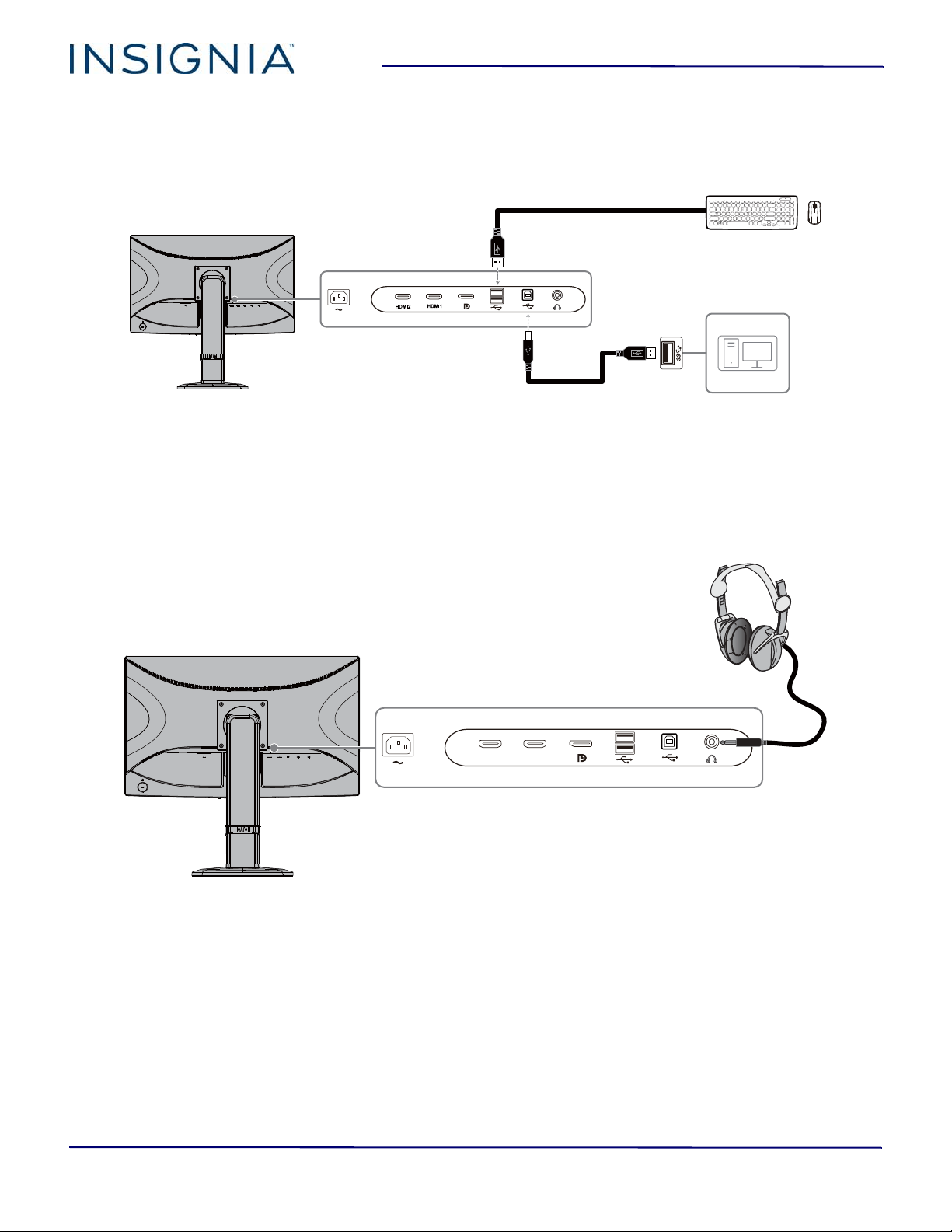
13
24" FHD LED Backlit Gaming Monitor
www.insigniaproducts.com
Connecting the USB ports
You can connect your computer or a video game console to the USB upstream port using a USB cable with a Type B
connector on one end and a Type A connector on the other end.
You can connect USB devices, such as a keyboard and mouse, to the USB downstream ports.
1 To connect your computer to the USB upstream port, plug the Type B connector on a USB cable into the USB
upstream port on back of your monitor, then connect the Type A cable connector to the downstream port on your
computer.
2 To connect a USB device, connect it to one of the USB downstream ports on the back of your monitor and a USB port
on the device.
Connecting headphones
1 Plug headphones into the headphone jack on the back on your monitor.
2 Make sure that sound is turned on for your connected devices.
3 If the headphones are not working, make sure that your monitor is selected as the default audio device on the
computer. See the documentation that came with the computer or the operating system.
Type A USB cable
Type A/B USB cable
HDMI2
HDMI1
Loading ...
Loading ...
Loading ...