Loading ...
Loading ...
Loading ...
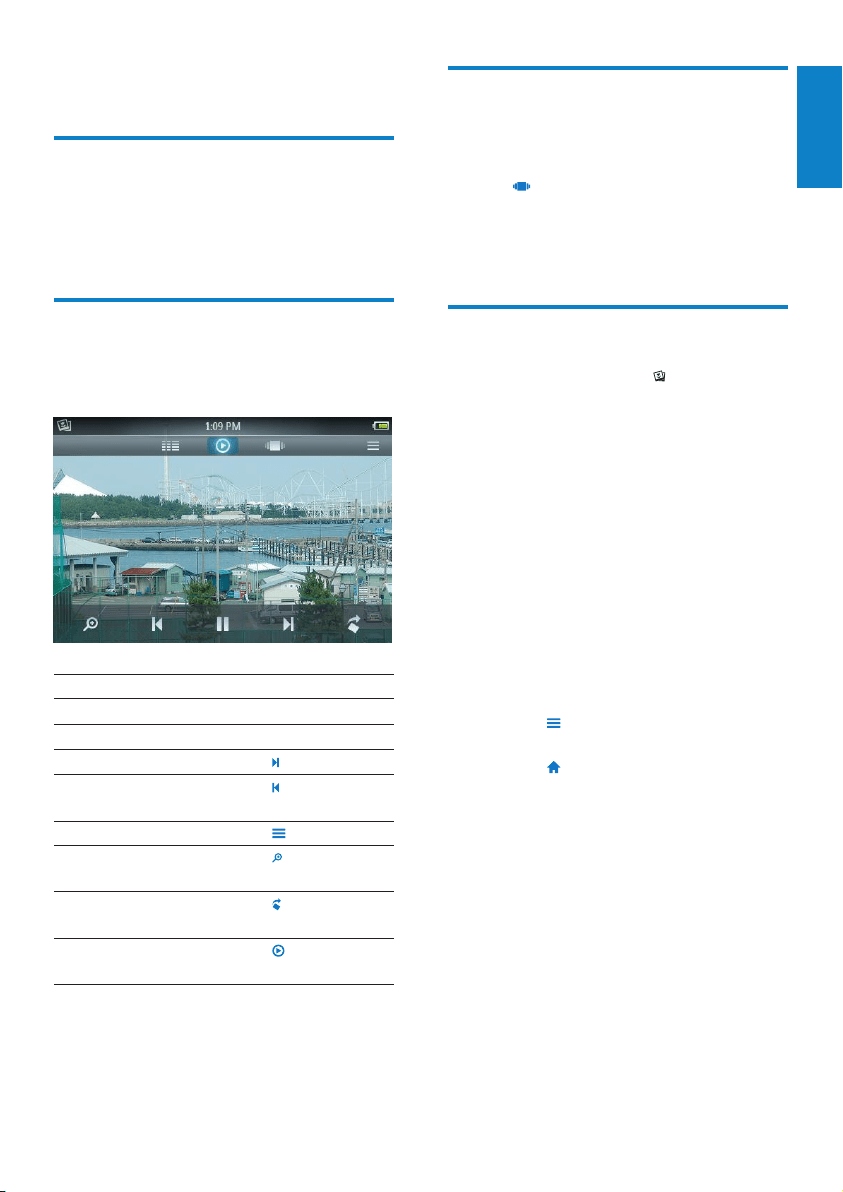
27
English
EN
10 Pictures
Add pictures to MUSE
1 Refer to the Songbird chapter in this user
manual to nd out how to add (transfer)
media les such as pictures to MUSE.
Overview of the picture
controls
These are the controls of the picture mode:
Goal Action
play slideshow
tap 2
pause slideshow
tap ;
skip to the next picture
tap
skip to the previous
picture
tap
view options menu tap
enlarge picture (zoom
in)
tap , then tap the
zoom control bar
rotate picture clockwise
by 90 degrees
tap
go to active display
screen
tap
Browse picture albums
This is how you browse the picture library in
album view:
1 Tap to display the browser view.
2 Use your nger to swipe from left to right
or from right to left on the screen to
browse the album covers.
View pictures
1 In the home menu, tap to enter the
picture mode.
The picture display screen consists of »
two sections: the list of albums and
the thumbnail view of the photos in
the selected album.
2 Swipe your nger up and down on the
album list to locate an album, then tap to
select the album.
3 In the thumbnail view area, tap on a
picture to see it in full-screen mode.
Tap • 2 to view the pictures in the
selected album as a slideshow,
starting with the currently displayed
picture.
Tap • to see more picture and
slideshow options.
Tap • to return to the home menu.
Loading ...
Loading ...
Loading ...