Loading ...
Loading ...
Loading ...
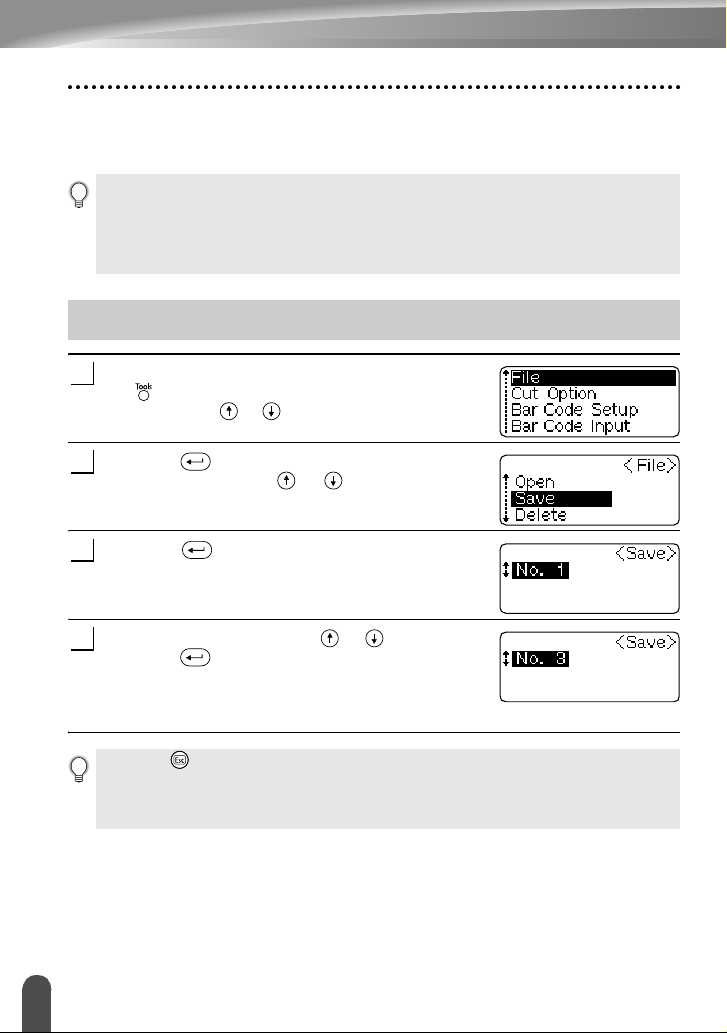
50
Storing a Label into Memory
USING THE FILE MEMORY
You can store up to ten of your most frequently used labels in the file memory. Each
label is stored as a file, allowing you to quickly and easily recall your label when needed
again.
After entering the text and formatting the label, press
the key to display the Tools menu, and then select
“File” using the or keys.
Press the key to display the File screen, and the
select “Save” using the or keys.
Press the key.
A file number is displayed.
Select a file number using the or key, and then
press the key to save the label under the
selected file number.
The file is saved and the screen returns to the text
entry screen.
• When the file memory is full, each time you save a file you will need to overwrite one of your
stored files.
• Labels created using the Auto-Format function cannot be stored in the memory.
• You will lose your stored files if the AC adapter is disconnected and the battery charge runs
out.
Storing a Label into Memory
1
2
3
4
• Press the key to return to the previous step.
• Up to 153 characters can be saved in one file, depending on the number of lines. However,
there is a maximum of 459 characters for the total number of characters saved in up to 10 files.
Text and layout formatting data is also saved in the file.
Loading ...
Loading ...
Loading ...