Loading ...
Loading ...
Loading ...
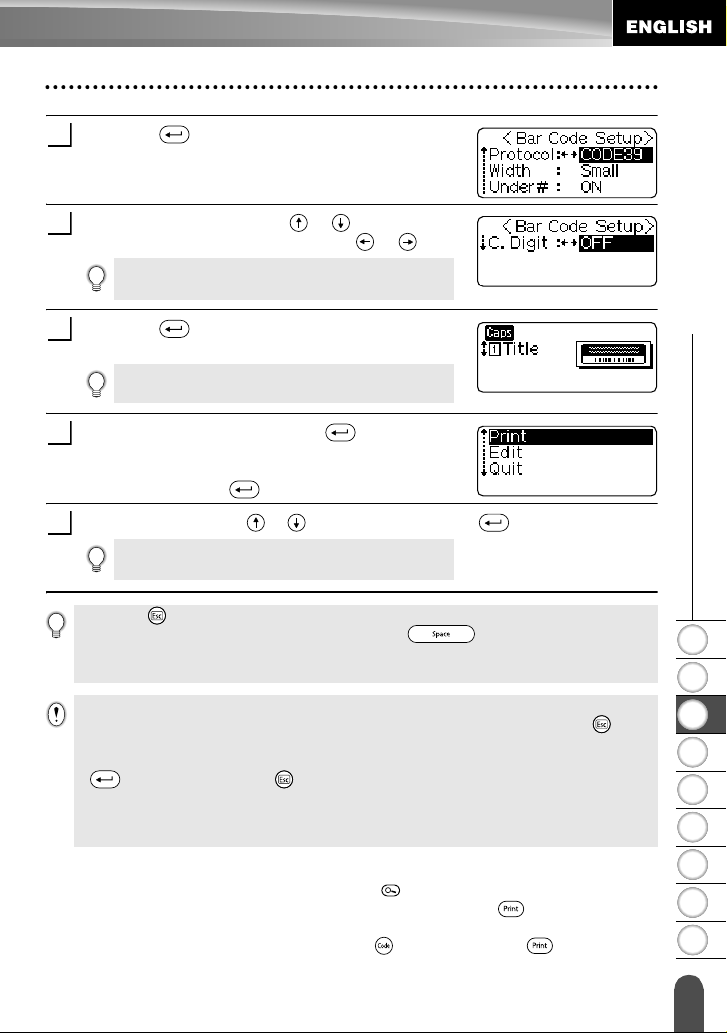
1
2
3
4
5
6
7
8
9
37
z EDITING A LABEL
Using Auto-Format Layouts
Press the key.
The Bar Code Setup screen is displayed.
Select an attribute using the or keys, and then
set a value for that attribute using the or keys.
Press the key.
The template text entry screen is displayed.
Enter the text and then press the key.
Repeat this for each text field.
After all text fields are entered, the print menu is
displayed when the key is pressed.
Select "Print" using the or keys and then press the key to print the label.
Preview and print options for templates
• When the print menu is displayed, press the key to preview the label layout.
• To print the label directly from the Preview screen, press the key.
• To print multiple copies, sequentially numbered copies, or a mirror image of the label,
with the print menu displayed hold down the key and press the key to display
the Print Options menu.
6
The "C-Digit" attribute is only available for the
CODE39, I-2/5 and CODABAR protocols.
7
Caps mode can be used when entering text.
8
• Select "Edit" to change the text data or style settings.
• Select "Quit" to exit the Auto-Format function.
9
10
• Press the key to return to the previous step.
• On the Style and Bar Code Setup screens, press the key to change the selected
attribute to the default value.
• Refer to the Templates table for a list of available templates.
• If the width of the current tape cassette does not match the set width for the selected layout,
an error message is displayed when you try to print or preview the label. Press the key or
any other key to clear the error message, and insert a tape cassette of the correct width.
• If the number of characters entered exceeds the limit, an error message is displayed when the
key is pressed. Press the key or any other key to clear the error message, and edit the
text using fewer characters.
• When using the Auto-Format function the label is cut with a margin on the left and right ends
regardless of the current Tape Cutting Option setting (refer to page 47).
Loading ...
Loading ...
Loading ...