Loading ...
Loading ...
Loading ...
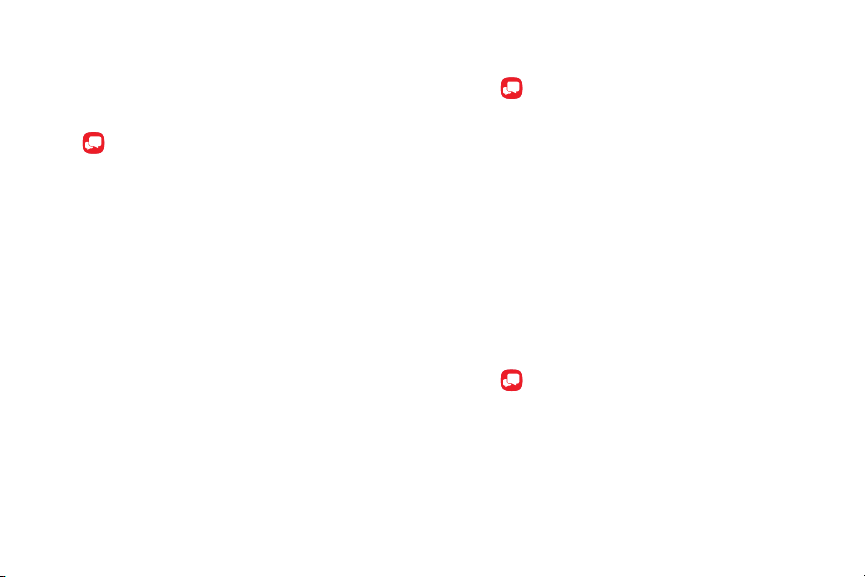
Message+ Tabs
Message+ uses tabs to save content sent and received
within the app.
1. From a Home screen, swipe up to access Apps.
2. Tap Message+.
3. The following tabs are available:
•
Messages: View the list of your conversations.
•
Photos & Videos: View photos and videos that
have been sent and received.
•
eGIFT: Send gift cards using the Message+ app.
•
Contacts: Save numbers from your messages.
•
Links: View any hyperlinks that have been sent
or received.
•
Audio: View audio recordings that have been
sent and received.
Delete Messages
1. From a Home screen, swipe up to access Apps.
2. Tap Message+.
3. Tap a conversation to display it.
4. Touch and hold the message you want to delete,
and then tap Delete messages on the pop-up
menu. Follow the prompts to confirm the deletion.
Protect a Message from Deletion
You can lock a message so that it will not be deleted
even if you delete the other messages in the
conversation.
1. From a Home screen, swipe up to access Apps.
2. Tap Message+.
3. Tap a conversation to display it.
4. Touch and hold the message that you want to lock,
and then tap Lock message on the pop-up menu.
Alock icon displays on the message.
Apps 67
Loading ...
Loading ...
Loading ...