Loading ...
Loading ...
Loading ...
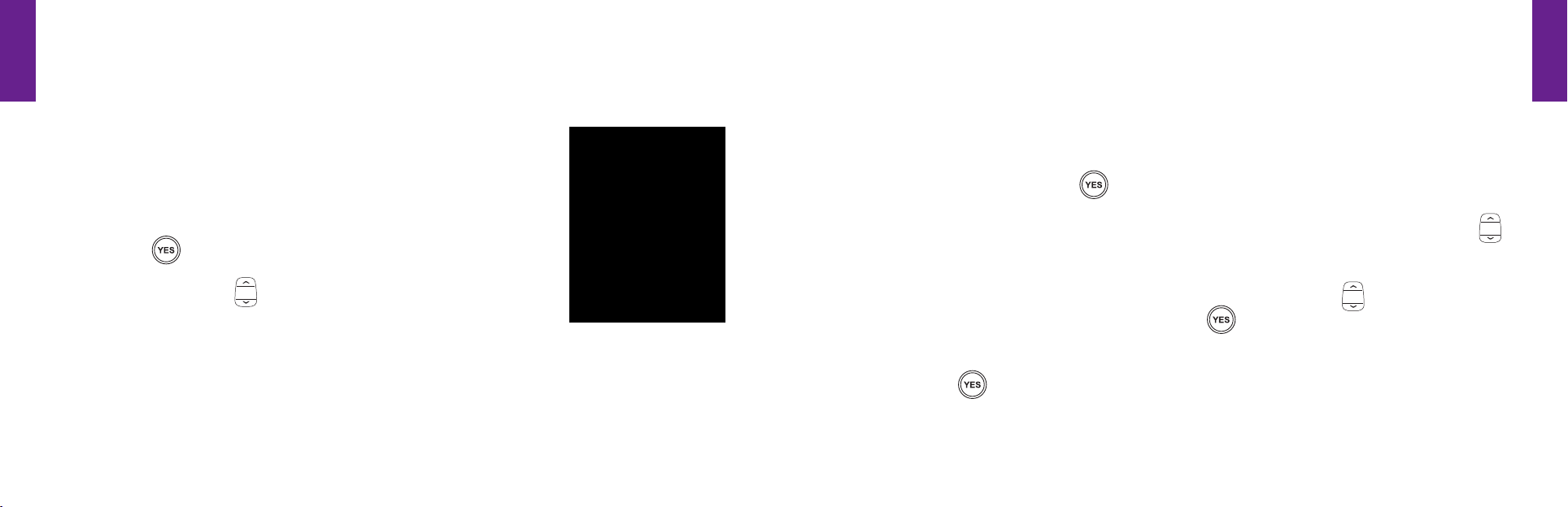
Section8
94JitterbugSimpleText
Section8
JitterbugSimpleText95
Read A New Text Message
AfterreceivingnoticationofanewTextMessage,followthesethreestepstoread
themessage:
1. ToreadtheTextMessage,openyourJitterbug.Youwillseethe
words “You have a new text message.” on the Inside Display
and the word “VIEW?” on the Action Line, as shown.
2. Press the
buttontoviewtheTextMessage.
3. Press the “Up/Down”
buttontoreadtheentireTextMessage.
Reply To A Text Message
OnceyouhavereadtheTextMessage,youhavetheoptiontoreplytoit,saveitforfuture
reference or delete it.
1.WhenreadingaTextMessageyou’vereceived,youwillseetheword“REPLY?” on
the Action Line. Press the
button to reply.
2.TousetheJitterbugLibraryofpre-writtenTextMessages,pressthe“Up/Down”
buttontoscrollthroughandndthedesiredmessage.
3. If you want to create your own message, use the “Up/Down”
button to scroll to
“CREATE YOUR OWN MESSAGE.” Press the
button and use the keypad to type
your message.
4. Press the
buttontosendyourTextMessage.Youwillseethewords
“Sending Message” on the Inside Display.
1008301_GreatCall_jB_HowToGuide_R6.indd 104-105 10/13/10 12:12 PM
Loading ...
Loading ...
Loading ...