Loading ...
Loading ...
Loading ...
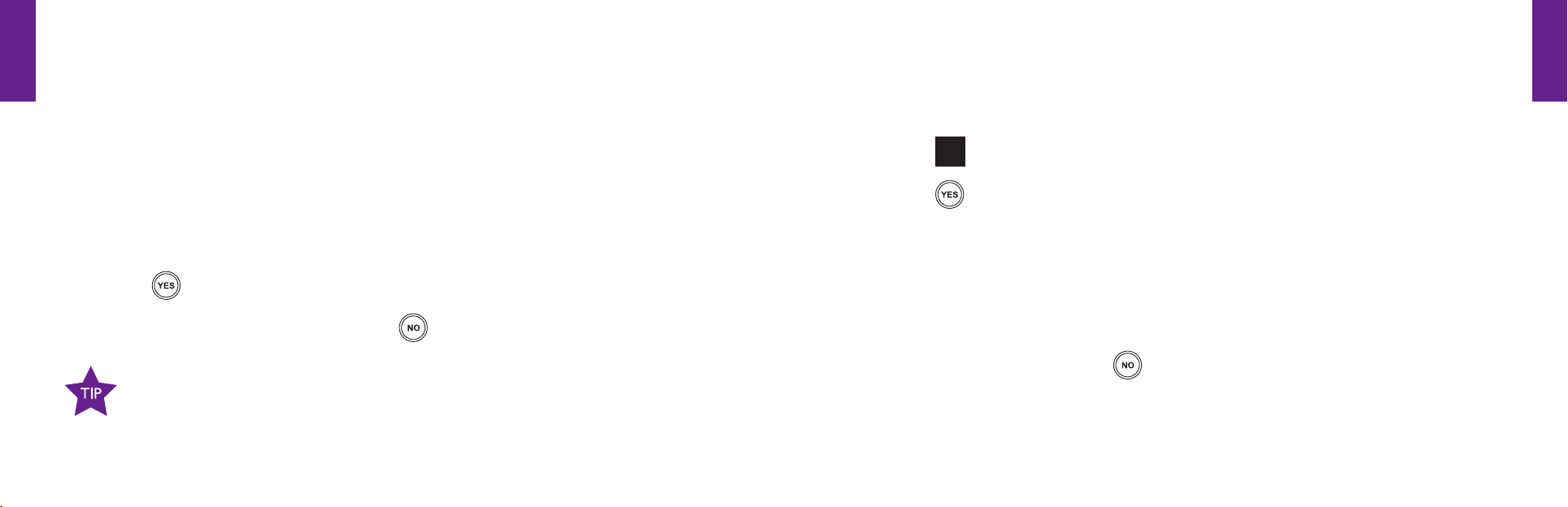
Section2
34 Placing And Receiving Calls
Section2
Placing And Receiving Calls 35
Placing A Call
Dialing Manually:
You can dial a phone number directly from almost every screen on your Jitterbug.
1. Open your Jitterbug. You will hear a dial tone to indicate that there is service available. If service
is not available, there will be no dial tone and you will see “No Service” on the Outside Display.
2. Dial the full ten digit number using your keypad. You may be required to dial the number
“1”rstbeforeplacingacallinsomeareas.
3. Press the
button to place the call when you see “CALL?”
If you accidentally press a wrong button, press the
button to back up and delete the last number.
For your ease of use, there are three screens where you cannot dial a phone
number:(1)whentypingaTextMessage,(2)whenenteringanewnameand
number into your Phone Book using your keypad and (3) when using Voice Dial.
Using An Operator To Make A Call:
A live Operator can connect you to anyone in your Phone Book or to any number in the
U.S.orCanada.
1. Press the
button on your keypad.
2. Press the
button when you see “CALL?” at the bottom of the Inside Display.
3. “Calling Operator” will appear on the Inside Display followed by the words
“Connected...”
4. Tell the Operator the name of the person in your Phone Book you want to call or tell
them the ten digit number you want to call.
5.Whenthecallisnished,pressthe
button or simply close your Jitterbug to end the call.
1008301_GreatCall_jB_HowToGuide_R6.indd 44-45 10/13/10 12:12 PM
Loading ...
Loading ...
Loading ...