Documents: Go to download!
- User Manual - (English, Spanish)
- KX-TGM420 Large Print Operating Manual - (English)
- Specifications
- Getting Started
- Programming
- Troubleshooting
Table of contents
User Manual
Specifications
- Standard: DECT 6.0 (Digital Enhanced Cordless Telecommunications 6.0)
- Frequency range: 1.92 GHz to 1.93 GHz R RF transmission power: 115 mW (max.)
- Power source: 120 V AC, 60 Hz R Power consumption: Base unit*1: Standby: Approx. 0.8 W Maximum: Approx. 4.3 W Base unit*2: Standby: Approx. 1.0 W Maximum: Approx. 8.3 W
- Operating conditions: 0 °C – 40 °C (32 °F – 104 °F), 20 % – 80 % relative air humidity (dry)
*1 KX-TGM420
*2 KX-TGM450
Getting Started
Setting up
Connections
- Connect the AC adaptor to the unit by pressing the plug firmly.
- Fasten the cord by hooking it.
- Connect the AC adaptor to the power outlet.
- Connect the telephone line cord to the unit, then to the single-line telephone jack (RJ11C) until you hear a click.
- A DSL/ADSL filter (not supplied) is required if you have a DSL/ ADSL service.
Note:
- The AC adaptor and telephone line cord come connected to the base unit at the time of shipment.
- Use only the supplied Panasonic AC adaptor.*1
*1 PNLV226: KX-TGM420
PNLV236: KX-TGM450
Handset battery charging
2 rechargeable Ni-MH batteries are installed in the handset at the time of shipment.
Before initial use: Remove the yellow insulation sheet before using the handset.
Charge for about 7 hours.
- Confirm “Charging” is displayed ( A ).
- When the batteries are fully charged, “Fully charged” is displayed.
Handset battery level
Panasonic Ni-MH battery performance

*1 If eco mode is on and booster is off
Handset battery installation (for replacement)
- USE ONLY rechargeable Ni-MH batteries AAA (R03) size ( A ).
- Do NOT use alkaline/manganese/Ni-Cd batteries.
- Confirm correct polarities (
 ).
).

Base unit backup batteries
2 rechargeable Ni-MH batteries are installed in the base unit at the time of shipment. These batteries can be used to supply power to the base unit in the event of a power failure.
Before initial use: Remove the yellow insulation sheet before using the base unit.
Base unit battery status when a power failure occurs

*1 When the base unit is running on battery power, “ ” is displayed on the message counter of the base unit. If there is other information that can be displayed, such as the number of answering system messages, the other information is displayed.
” is displayed on the message counter of the base unit. If there is other information that can be displayed, such as the number of answering system messages, the other information is displayed.
*2 When the base unit is running on battery power and the remaining battery power is too low, “ ” flashes and the base unit beeps. Additionally, the base unit’s message indicator flashes.
” flashes and the base unit beeps. Additionally, the base unit’s message indicator flashes.
Panasonic Ni-MH battery performance when operating on backup battery power


Note:
- Battery performance depends on the type of batteries.
- Actual battery performance depends on usage and ambient environment.
- If the base unit is running on battery power, the brightness of the message counter on the base unit is reduced to save battery power.
- When the base unit is running on battery power, the maximum ringer volume of the base unit will be reduced.
- If your phone service provider requires additional devices in order to make and receive calls, such as a modem, you may still not be able to make and receive calls even if the base unit’s backup power feature is functioning.
Base unit battery installation (for replacement)
Important:
- The following AAA (R03) size batteries can be used with the base unit:
– Rechargeable Ni-MH batteries*1
– Standard (non-rechargeable) alkaline batteries*2
- Do NOT use manganese batteries.
- Confirm correct polarities (
 )
)
*1 The base unit can fully charge Ni-MH batteries in about 15 hours.
*2 If the rechargeable batteries become depleted during a power failure, you can insert alkaline batteries into the base unit. Remove the alkaline batteries when power is restored.
1 Disconnect the telephone line cord ( 1 )
2 Open the battery cover ( 2 )
3 Install the batteries in the battery compartment ( 3 )
4 Close the cover ( 4 ), then reconnect the telephone line cord ( 5 )
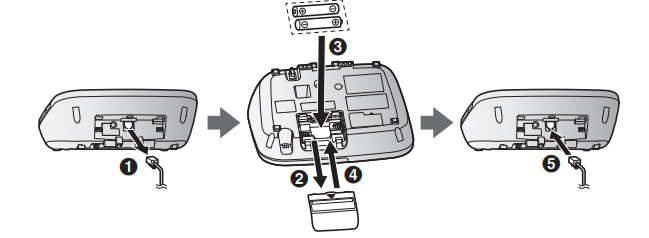
Note when setting up
Note for connections
- The AC adaptor must remain connected at all times. (It is normal for the adaptor to feel warm during use.)
- The AC adaptor should be connected to a vertically oriented or floor-mounted AC outlet. Do not connect the AC adaptor to a ceiling-mounted AC outlet, as the weight of the adaptor may cause it to become disconnected.
Note for battery installation
- Use the supplied rechargeable batteries. For replacement, we recommend using the Panasonic rechargeable batteries noted on page 5, 8.
Note for battery charging
- It is normal for the handset to feel warm during charging.
- Clean the charge contacts of the handset, base unit, and charger with a soft and dry cloth once a month. Before cleaning the unit, disconnect from power outlets and any telephone line cords. Clean more often if the unit is exposed to grease, dust, or high humidity.
Intelligent eco mode
This feature automatically reduces handset power consumption by suppressing handset transmission power when the handset is close to the base unit.
- When this feature is activated,
 is displayed.
is displayed. - Eco mode is turned off when the sound enhancer is activated (page 34).
Controls
Handset
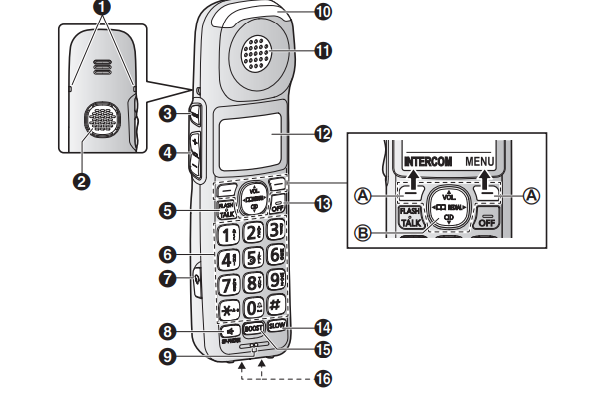
1. Belt clip holes
- The belt clip comes attached to the handset at the time of shipment.
2. Speaker
3.  MTONEN
MTONEN
4.  (Tone control)
(Tone control)
5.  (VOL.: Volume up/down)
(VOL.: Volume up/down)
6. Dial keypad
 Temporary tone dialing
Temporary tone dialing
 Ringer off
Ringer off
7. Headset jack
- This jack is used to connect an optional headset (page 5) or a user-supplied neckloop to the handset. You must set the “Headset type” setting to match the type of device connected (page 30).
8.  (SP-PHONE: Speakerphone)
(SP-PHONE: Speakerphone)
9. Microphone
10. Message indicator
11. Receiver
12. Display
13. 
14.  (SLOW TALK)
(SLOW TALK)
SLOW TALK indicator
15. 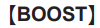 BOOST indicator
BOOST indicator
- Light off: Volume booster is turned off.
Light in red: Volume booster is turned on.
Note that when the BOOST indicator is lit in red, the volume booster feature is enabled and the product may emit sounds at very high volume.
16. Charge contacts
- Control type
A Soft keys
By pressing a soft key, you can select the feature shown directly above it on the display.
B Navigator key
 ,
,  ,
,  or
or  : Scroll through various lists and items.
: Scroll through various lists and items.- VOL. (Volume:
 ,
,  ): Adjust the receiver or speaker volume while talking.
): Adjust the receiver or speaker volume while talking.  ,
,  : View the phonebook entry
: View the phonebook entry REDIAL: View the redial list.
REDIAL: View the redial list. CID (Caller ID): View the caller list
CID (Caller ID): View the caller list
Base unit

1. Charge contacts
2. Speaker
3. MRINGER OFFN
RINGER OFF indicator
MFLASH/CALL WAITN
4. MLOCATOR/INTERCOMN
- You can locate a misplaced handset by pressing MLOCATOR/INTERCOMN.
5.  (Repeat)
(Repeat)
6.  (Skip)
(Skip)
7. Message counter
8. MSLOW TALKN
SLOW TALK indicator
MTONEN (Tone control)
9. MERASE/MUTEN
10.  (VOLUME: Volume up/down)
(VOLUME: Volume up/down)
11.  (Memory dial 1)
(Memory dial 1)
 (Memory dial 2)
(Memory dial 2)
 (Memory dial 3)
(Memory dial 3)
12.  (SP-PHONE: Speakerphone)
(SP-PHONE: Speakerphone)
SP-PHONE indicator 
13.Message indicator
14. Microphone
15.  (PLAY/STOP)
(PLAY/STOP)
New Message/Play indicator 
16. MANSWER ON/OFFN
ANSWER ON/OFF indicator 
Display icons
Handset display items
Language settings
Display language
1. 
2.  : Select the desired setting
: Select the desired setting 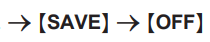
Voice announcement language
You can select the language used for the following features.
– Answering system guidance
– Talking Caller ID
– Talking keypad and phonebook
1 
2  Select the desired setting.
Select the desired setting.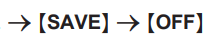
- The setting will be applied in about 5 seconds.
Date and time
1. 
2. Enter the current month, date, and year by selecting 2 digits for each.
Example: July 12, 2016

3. 
4. Enter the current hour and minute (12-hour clock format) by selecting 2 digits for each.
Example: 9:30

5. 
6. 
Recording your greeting message
You can record your own greeting message instead of using a pre-recorded greeting message. See page 54 for details
1. 
2. 
3. Record a greeting message. 
Other settings
Dialing mode
If you cannot make calls, change this setting according to your telephone line service. The default setting is “Tone”.
"Tone”: For tone dial service.
"Pulse”: For rotary/pulse dial service.
1.
2. : Select the desired setting.
Accessibility
This product is designed to provide not only optimal volume, but
optimal sound quality as well, ensuring that every call is heard loud and clear.
Tone control
This feature clarifies the voice of the person you are talking to, producing a more natural-sounding voice that is easier to hear and understand. This feature can be set for each unit.
The following settings are available.
Handset:
– Receiver: “Tone 1-6” and “Custom tone 1-20”
– Speakerphone: “Tone 1-4”
– Headset: “Tone 1-4” and “Custom tone 1-20”
Base unit: “  ” (Tone 1-4)
” (Tone 1-4)
Handset
You can select a tone control setting while talking on the phone. There are two methods available.
- Using the [TONE] key
1 Press [TONE] on the side repeatedly to select the desired setting while talking.
2 To exit, press [BACK] or wait for a few seconds.
- The selected setting is shown on the handset display while talking.
Note: To select one of the “Custom tone” settings, follow the instructions in “Using the MMENUN key”, page 23.
- Using the [MENU] key
1 Press [MENU] while talking.
2  : “Tone control” → [SELECT]
: “Tone control” → [SELECT]
3.  : Select the desired setting. →[OK]
: Select the desired setting. →[OK]
- If you select “Custom tone”, select the desired type.
- The selected setting is shown on the handset display while talking.
Base unit
1. Press and hold [TONE] for about 2 seconds while talking.
2 Press 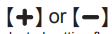 repeatedly to select the desired setting.
repeatedly to select the desired setting.
- The selected setting flashes on the message counter while talking.
3 To exit, press [TONE] or wait for about 5 seconds.
Volume booster
This feature allows you to drastically increase the volume of the other party’s voice. This feature can be set for each unit.
Turning on the volume booster
1 Press [BOOST] while on a call.
- The BOOST indicator lights in red.
2 Press 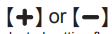 on the side repeatedly to select the desired volume.
on the side repeatedly to select the desired volume.
- The selected volume setting is shown on the handset display while talking.
- The selected volume setting is used for future calls when the booster is turned on.
Turning on auto boost
If the auto boost feature is turned on, volume booster turns on
automatically when you make or answer a call. This feature is
useful if the unit is used mainly by a user who is hard of hearing.
1.
2. : Select the desired setting.
Adjusting the volume
While on a call, you can adjust the volume by pressing on the side repeatedly.
The selected volume setting is shown on the handset display.
The selected volume setting is applied immediately and is also used for future calls. A separate setting is used for when volume booster is on and when it is off.
Available volume settings
The available settings vary by model and whether volume booster is turned on or off.
Speech booster (making your voice louder)
This feature allows you to increase the volume of your voice heard by the other party. This feature can be set for each handset.
1 Press [MENU] while on a call.
2 : “Boost speech on” or “Boost speech off” → [SELECT]
- The selected setting is applied immediately and is also used for future calls.
Note: You can set this feature in standby mode (page 45).
Programming
Menu list
To access the features, there are 2 methods.
Scrolling through the display menus
1
2 Press to select the desired main menu.
3. Press to select the desired item from the next sub-menus.
4. Press to select the desired setting.
Using the direct command code
Enter the desired code.
Example: Press
2. Select the desired setting.
Display menu tree and direct command code table
*1 If you program these settings using one of the units, you do not need to program the same item using another unit.
*2 This menu is not displayed when scrolling through the display menus. It is only available in direct command code.
*3 This feature allows the unit to automatically adjust the date and time each time caller information including date and time is received.
To turn this feature on, select “Caller ID auto”. To turn this feature off, select “Manual”. (Caller ID subscribers only)
To use this feature, set the date and time first (page 21).
*4 If you subscribe to a distinctive ring service (such as IDENTA RING), select one of the ringers (“Ringer 1” to “Ringer 5”).
*5 The preset ringers in this product (“Ringer 6” - “Ringer 15”) are used with permission of © 2004 - 2013 Copyrights Vision Inc.
*6 If you select one of the ringers (“Ringer 1” to “Ringer 5”), select the desired frequency (“Frequency 1” to “Frequency 6”).
*7 This setting is available when you have the key detector (KX TGA20). Read the installation manual for more information on the key detector.
*8 For models with supplied key detectors, the display shows “1: Detector1”.
*9 If you register 2 or more key detectors.
*10 If you subscribe to a Caller ID service and want to view the caller’s information after lifting up the handset to answer a call, turn off this feature.
*11 The flash time depends on your telephone exchange or host PBX. Contact your PBX supplier if necessary. The setting should stay at “700 ms” unless pressing MFLASHN fails to pick up the waiting call.
*12 Generally, the line mode setting should not be changed. This setting automatically maintains receiver volume at the proper level depending on the current telephone line condition. Set the line mode to “A” if telephone line condition is not good.
Alarm
An alarm sounds at the set time for 1 minute and repeats 5 times at 5 minute intervals snooze function). You can also configure the alarm to display a text memo. You can set 3 separate alarms for each handset. Each alarm can be set to sound once, daily, or weekly.
When an alarm sounds, the message indicator flashes rapidly if the handset message indicator’s “Alarm” setting is enabled page 28).
1.
2. Select the desired alarm. → [SELECT]
3. → [SELECT]Select the desired alarm option. → [SELECT]
4. Proceed with the operation according to your selection in step 3.
- Once:
Enter the desired month and date.
- Weekly:
Select the desired day of the week and press
5. Set the desired time.
6.
7. Enter a text memo (10 characters max.).
8. Select the desired alarm tone. → [SELECT]
- If you select one of the ringers
Ringer 1” to “Ringer 5”), select the desired frequency (“Frequency to “Frequency 6”).
- We recommend selecting a different ringer tone from the one used for outside calls and intercom calls.
9. Select the desired snooze setting.
Silent mode
Silent mode allows you to select a period of time during which the handset and/or base unit will not ring for outside calls. This feature is useful for time periods when you do not want to be disturbed, for example, while sleeping. Silent mode can be set for each unit.
Using the phonebook’s group feature page 39), you can also select groups of callers whose calls override silent mode and ring the unit (Caller ID subscribers only).
Turning silent mode on/off
1. For handset:
For base unit (using a handset):
2. Select the desired setting.
If you select “Off”, press [OFF] to exit.
3. Enter the desired hour and minute you wish to start this feature.
4. Select “AM” or “PM”.
5. Enter the desired hour and minute you wish to end this feature.
6. Select “AM” or “PM”.
7.
Changing the start and end time
2. Continue from step 3, “Turning silent mode on/off”, page 50.
Selecting groups to bypass silent mode
1.
2. Select the desired groups. → [SELECT]
“ ” is displayed next to the selected group numbers.
To cancel the selected group:
Select the group.→ Press [SELECT] again. “
” disappears.
3.
Other programming
Changing the handset name
The default handset name is “Handset 1” to
Handset 6”. You can customize the name of each handset (“Bob”, “Kitchen”, etc.). This is useful when you make intercom calls between handsets. To display the handset name in standby mode, turn on the handset name display feature (page 50).
Displaying the handset name
You can select whether or not the handset name is displayed in standby mode. The default setting is “Off”.
Registering a unit
Operating additional units
Additional handsets
Up to 6 handsets can be registered to the base unit.
Important:
See page 5 for information on the available model.
Registering a handset to the base unit
The supplied handset and base unit are pre-registered. If for some reason the handset is not registered to the base unit, re-register the handset.
1.Handset:
2. Base unit:
Press and hold for about 5 seconds.
- If all registered handsets start ringing, press
again to stop, then repeat this step.
Handset:
Press [OK], then wait until a long beep sounds.
Deregistering a handset
A handset can cancel its own registration to the base unit, or other handsets registered to the same base unit. This allows the handset to end its wireless connection with the system.
Troubleshooting
If you still have difficulties after following the instructions in this section, disconnect the base unit’s AC adaptor, then reconnect the base unit’s AC adaptor. Remove the batteries from the handset, and then insert them into the handset again.
If the base unit batteries for power backup are installed, remove the batteries from the base unit, and then insert them into the base unit again.
General use
Problem | Cause/solution |
| The handset does not turn on even after installing charged batteries. | Place the handset on the base unit or charger to turn on the handset. |
| The unit does not work. |
|
| I cannot hear a dial tone. | The base unit’s AC adaptor or telephone line cord is not connected. Check the connections. Disconnect the base unit from the telephone line and connect the line to a known working telephone. If the working telephone operates properly, contact our service personnel to have the unit repaired. If the working telephone does not operate properly, contact your phone service provider. |
| The indicator on the handset or base unit flashes slowly. | New messages have been recorded. Listen to the new messages (page 55). New voicemail messages have been recorded. Listen to the new voicemail messages (page 61). |
| The base unit beeps. | New messages have been recorded. Listen to the new messages (page 55). |
| The unit does not work during a power failure. | The batteries inserted in the base unit are depleted. You can insert 2 alkaline batteries into the base unit to provide backup power. Remove the alkaline batteries and reinsert the rechargeable batteries when power is restored (page 15). |
Accessibility
Problem | Cause/solution |
| I cannot search the phonebook, caller list, redial list, memory dial, or call block list. | Other units are in use and the system is busy. Try again later. |
| The unit does not announce names or phone numbers when I search the phonebook, caller list, etc. | The default setting for the talking keypad and phonebook feature is “Off”. Change the setting (page 26). Other units are in use and the system is busy. Try again later. |
| The announcement is in a language I cannot understand. | Change the voice announcement language (page 21). |
| The announcement is too low to be heard. | Change the talking keypad and phonebook setting to “High” (page 27). |
| I cannot use the slow talk feature. | Other units are in use and the system is busy. Try again later. |
| When using a neckloop, whistling or feedback is heard, or the other party cannot hear your voice. | The headset type is set to “Headset” or “Neckloop with Mic”. Select “Neckloop w/o Mic” (page 30). |
| When using a headset, the other party says that your voice is very quiet or sounds far away. | The headset type is set to “Neckloop w/o Mic”. Select “Headset” (page 30). |
| When using a neckloop with a built-in microphone, the other party says that your voice is very quiet or sounds far away. | The headset type is set to “Neckloop w/o Mic”. Select “Neckloop with Mic” (page 30). |
Menu list
Problem | Cause/solution |
| The display is in a language I cannot read. | Change the display language (page 21). |
| I cannot register a handset to a base unit. | The maximum number of handsets (6) is already registered to the base unit. Cancel unused handset registrations from the base unit (page 51). |
Battery recharge
Problem | Cause/solution |
| The handset beeps and/or | Battery charge is low. Fully charge the batteries (page 13). |
Useful Information
Problem | Cause/solution |
| I fully charged the batteries, but – – – the operating time seems to be shorter. | Clean the battery ends ( It is time to replace the batteries (page 14). |
Making/answering calls, intercom
Problem | Cause/solution |
| The handset is too far from the base unit. Move closer. The base unit’s AC adaptor is not properly connected. Reconnect AC adaptor to the base unit. The handset is not registered to the base unit. Register it (page 50). | |
| Noise is heard, sound cuts in and out. | You are using the handset or base unit in an area with high electrical interference. Re-position the base unit and use the handset away from sources of interference. Move closer to the base unit. If you use a DSL/ADSL service, we recommend connecting a DSL/ADSL filter between the base unit and the telephone line jack. Contact your DSL/ADSL provider for details. |
| The handset does not ring. | The ringer volume is turned off. Adjust the ringer volume (page 33, 44). Silent mode is turned on. Turn it off (page 50). The ringer volume is turned off by pressing and holding 0 ( |
| The base unit does not ring. | The ringer volume is turned off. Adjust the ringer volume (page 33, 44). Silent mode is turned on. Turn it off (page 50). The ringer volume is turned off by pressing MRINGER OFFN. Press MRINGER OFFN again to turn it on (page 33). |
| I cannot make a call. | The dialing mode may be set incorrectly. Change the setting (page 22). |
| I cannot make long distance calls. | Make sure that you have long distance service. |
| I cannot use voice paging. | You cannot use voice paging if other units are in use. Voice paging is not available when a range extender (KX-TGA405) is registered to the base unit. |
Caller ID/Talking Caller ID
Problem | Cause/solution |
| Caller information is not displayed. | You must subscribe to Caller ID service. Contact your phone service provider for details. If your unit is connected to any additional telephone equipment such as a Caller ID box or cordless telephone line jack, plug the unit directly into the wall jack. If you use a DSL/ADSL service, we recommend connecting a DSL/ADSL filter between the base unit and the telephone line jack. Contact your DSL/ADSL provider for details. The name display service may not be available in some areas. Contact your phone service provider for details. Other telephone equipment may be interfering with this unit. Disconnect the other equipment and try again. |
| Caller information is displayed or announced late. | Depending on your phone service provider, the unit may display or announce the caller’s information at the 2nd ring or later. Move closer to the base unit. |
| Caller information is not announced. | The handset or base unit’s ringer volume is turned off. Adjust it (page 33, 44). The Talking Caller ID feature is turned off. Turn it on (page 45). The number of rings for the answering system is set to “2 rings” or “Toll saver”. Select a different setting (page 59). If the base unit and another handset are having an intercom call, your handset does not announce caller information. |
| The caller list/incoming phone numbers are not edited automatically. | The Caller ID number auto edit feature is turned off. Turn it on and try again (page 47). You need to call back the edited number to activate Caller ID number auto edit. |
| I cannot dial the phone number edited in the caller list. | The phone number you dialed might have been edited incorrectly (for example, the long distance “1” or the area code is missing). Edit the phone number with another pattern (page 53). |
| Time on the unit has shifted. | Incorrect time information from incoming Caller ID changes the time. Set the time adjustment to “Manual” (off) (page 45). |
| The 2nd caller’s information is not displayed during an outside call. | In order to use Caller ID, call waiting, or Call Waiting Caller ID (CWID), you must first contact your phone service provider and subscribe to the desired service. After subscribing, you may need to contact your phone service provider again to activate this specific service, even if you already subscribed to both Caller ID and Call Waiting with Caller ID services (CWID). |
Answering system
Problem | Cause/solution |
| The unit does not record new messages. | The answering system is turned off. Turn it on (page 54). The message memory is full. Erase unnecessary messages (page 55, 56). The recording time is set to “Greeting only”. Change the setting (page 59). Your phone service provider’s voicemail service may be answering your calls before the unit’s answering system can answer your calls. Change the unit’s number of rings setting (page 59) to a lower value, or contact your phone service provider. The answering system will not answer incoming calls while the other devices such as handsets are engaged in a call. |
| I cannot operate the answering system remotely. | The remote access code is not set. Set the remote access code (page 58). You are entering the wrong remote access code. If you have forgotten your remote access code, enter the remote access code setting to check your current code (page 58). The answering system is turned off. Turn it on (page 58). |
| The unit does not emit the specified number of rings. | If the first ring is turned off (“No”) (page 38), the number of rings decreases by 1 from the specified number of rings. |
Voicemail
Problem | Cause/solution |
| “Voicemail msg. viaphone co.” is shown on the handset display. How do I remove this message from the display? | This notification is displayed when your phone service provider’s voicemail service (not the unit’s answering system) has recorded a message for you. Typically you can remove this notification from the display by listening to the message. To listen to the message, dial the voicemail number provided by your phone service provider (for most cases, this will be your own phone number), and follow the voice instructions. Depending on your phone service provider, you may need to remove all messages from your voice mailbox to remove the notification. You can also remove this notification by pressing and holding # until the unit beeps. |
Liquid damage
Problem | Cause/solution |
| Liquid or other form of moisture has entered the handset/base unit. | Disconnect the AC adaptor and telephone line cord from the base unit. Remove the batteries from the base unit and handset and leave to dry for at least 3 days. After the handset/base unit are completely dry, reconnect the AC adaptor and telephone line cord. Insert the batteries and charge fully before use. If the unit does not work properly, contact an authorized service center. |
See other models: RB-M500B KX-TS880B KX-TS208W RP-HD605N-T KX-TGF350N
