Loading ...
Loading ...
Loading ...
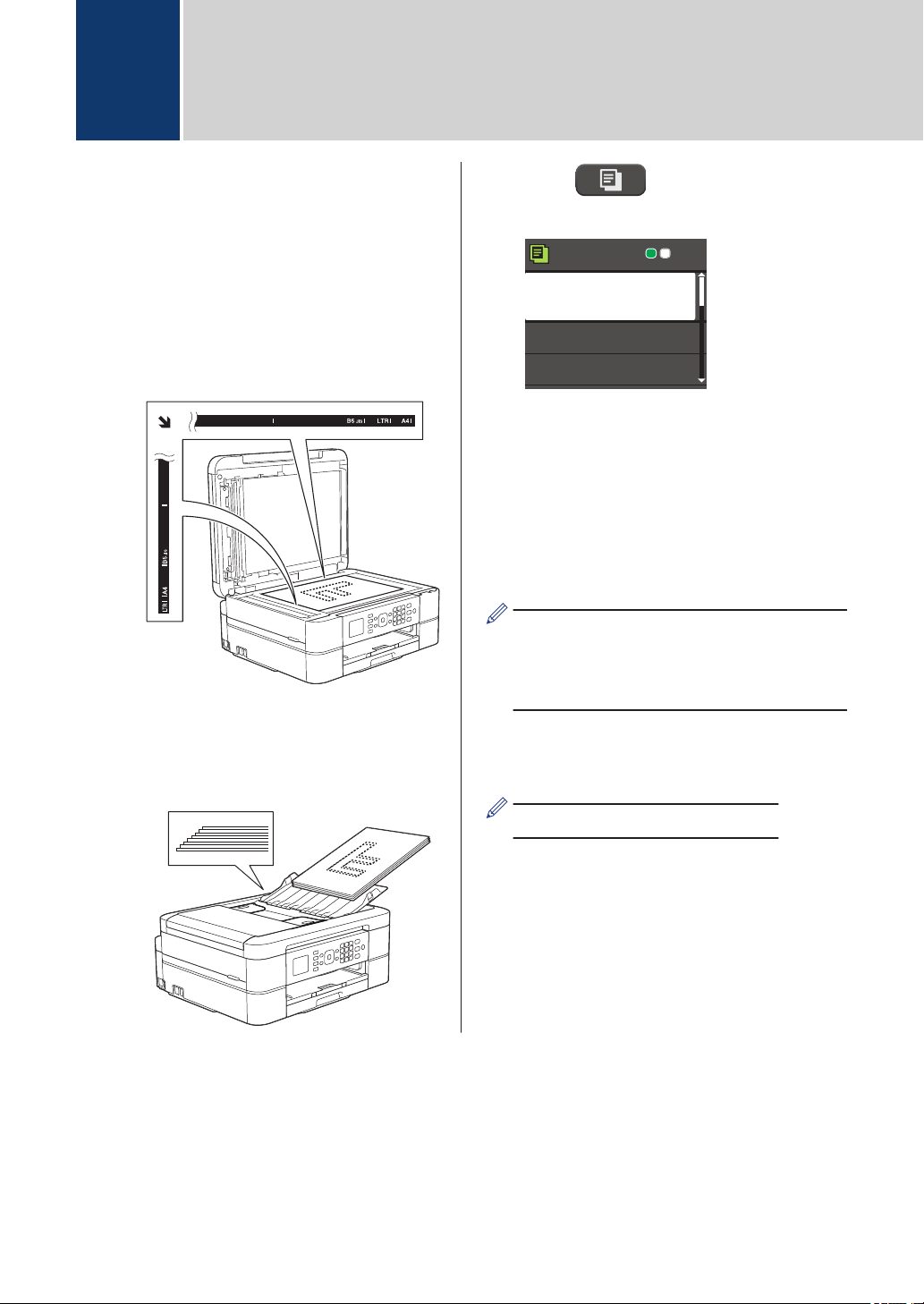
Copy a Document
1
Make sure you have loaded the correct
size paper in the paper tray.
2
Do one of the following:
• Place the document face down on
the scanner glass.
• Place the document face down in the
ADF.
(If you are copying multiple pages,
we recommend using the ADF.)
3
Press (COPY).
The LCD displays:
Press Start
Normal
Quality
Paper Type
Paper Size
01
4
Enter the number of copies using the
dial pad.
5
Change the copy settings, if needed.
Press a or b to scroll through the copy
settings. When the setting you want is
highlighted, press OK.
• When you load paper other than Letter
size Plain Paper, you must change the
[Paper Size] and [Paper Type]
settings.
6
When finished, press Black Start or
Color Start.
To stop copying, press Stop/Exit.
4
Copy
14
Loading ...
Loading ...
Loading ...