Loading ...
Loading ...
Loading ...
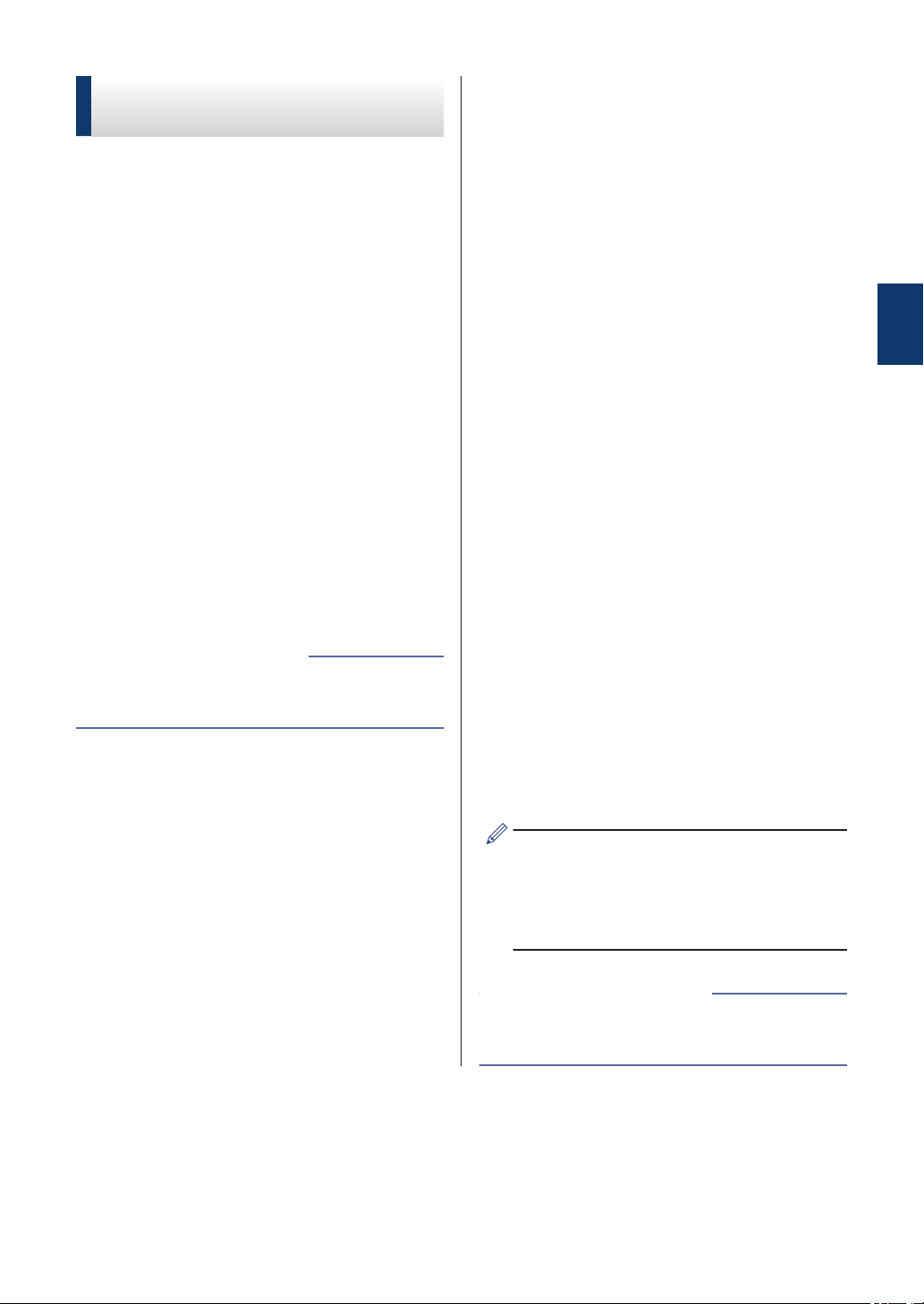
Change the Check Paper
Size Setting
If the Check Paper setting is set to [On] and
you pull the paper tray out of the machine, the
LCD displays a message asking if you want to
change the Paper Size and Paper Type
settings.
The default setting is [On].
1
Press Settings.
2
Press a or b to select the following:
a. Select [General Setup].
Press OK.
b. Select [Check Paper]. Press OK.
c. Select [On] or [Off]. Press OK.
3
Press Stop/Exit.
• Error and Maintenance Messages on
page 35
Related Information
Change the Paper Size
and Paper Type
Set the Paper Size and Paper Type settings
for the paper tray.
• To get the best print quality, set the
machine for the type of paper you are
using.
• When you change the size of the paper
you load in the tray, you must change the
Paper Size setting on the LCD at the same
time.
1
Press Settings.
2
Press a or b to select the following:
a. Select [General Setup].
Press OK.
b. Select [Paper Type]. Press OK.
c. Select [Plain Paper], [Inkjet
Paper], [Brother BP71] or
[Other Glossy]. Press OK.
d. Select [Paper Size]. Press OK.
e. Select the paper size option you
want, and then press OK.
3
Press Stop/Exit.
The machine ejects paper with the printed
surface face up onto the paper tray at the
front of the machine. When you use
glossy paper, remove each sheet at once
to prevent smudging or paper jams.
• Error and Maintenance Messages on
page 35
Related Information
2
Paper Handling
9
Loading ...
Loading ...
Loading ...