Loading ...
Loading ...
Loading ...
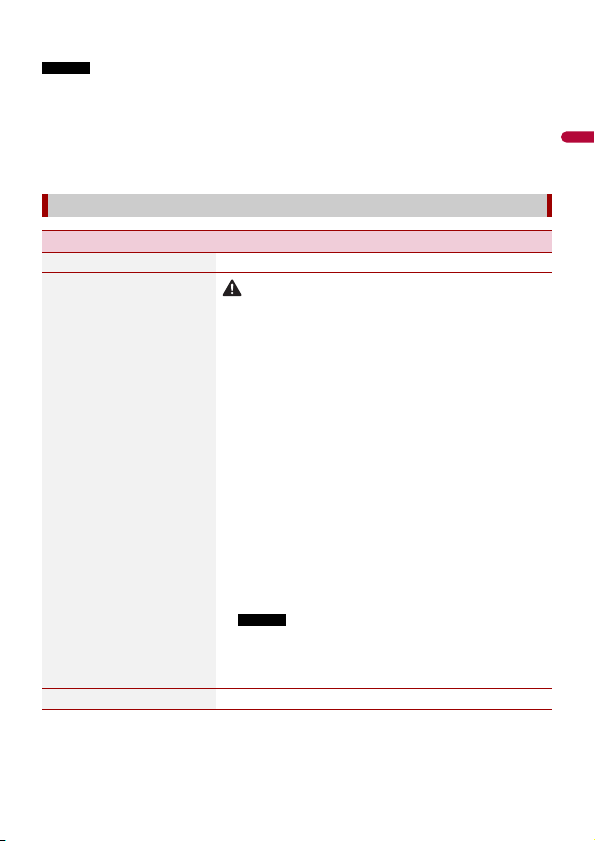
English
- 95 -
* With some pictures, you cannot adjust [Hue] and [Color].
NOTES
• The adjustments of [Brightness], [Contrast], and [Dimmer] are stored separately when your vehicle's
headlights are off (daytime) and on (nighttime).
• [Brightness] and [Contrast] are switched automatically depending on the setting of [Dimmer
Settings].
• [Dimmer] can be changed the setting or the time to switch it to on or off (page 93).
• The picture adjustment may not be available with some rear view cameras.
• The setting contents can be memorized separately.
[System Information]
Menu Item Description
[Firmware Information] Displaying the firmware version.
[Firmware Update]
CAUTION
• The USB storage device for updating must contain only the
correct update file.
• Never turn this product off, disconnect the USB storage device
while the firmware is being updated.
• You can only update the firmware when the vehicle is stopped
and the parking brake is engaged.
1 Download the firmware update files into your
computer.
2 Connect a blank (formatted) USB storage device to
your computer then locate the correct update file and
copy it onto the USB storage device.
3 Connect the USB storage device to this product
(page 53).
4 Turn the source off (page 36).
5 Display the [System] setting screen (page 88).
6 Touch [System Information].
7 Touch [Firmware Update].
8 Touch [Continue].
Follow the on-screen instructions to finish updating the
firmware.
NOTES
• This product will reset automatically after the firmware
update is completed if the update is successful.
• If an error message appears on the screen, touch the
display and perform the above steps again.
[License] Displaying the open source license.
Loading ...
Loading ...
Loading ...