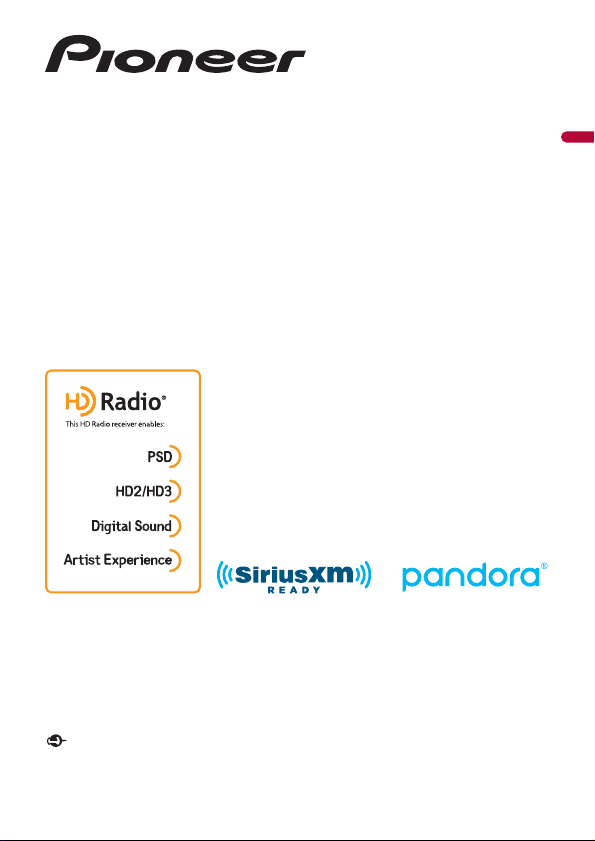
English
AVH-2330NEX
AVH-2300NEX
AVH-1330NEX
AVH-1300NEX
DVD RDS AV RECEIVER
Important (Serial number)
The serial number is located on the bottom of this unit. For your own security and convenience, be
sure to record this number on the enclosed warranty card.
Operation Manual
Loading ...
Loading ...
Loading ...
