Loading ...
Loading ...
Loading ...
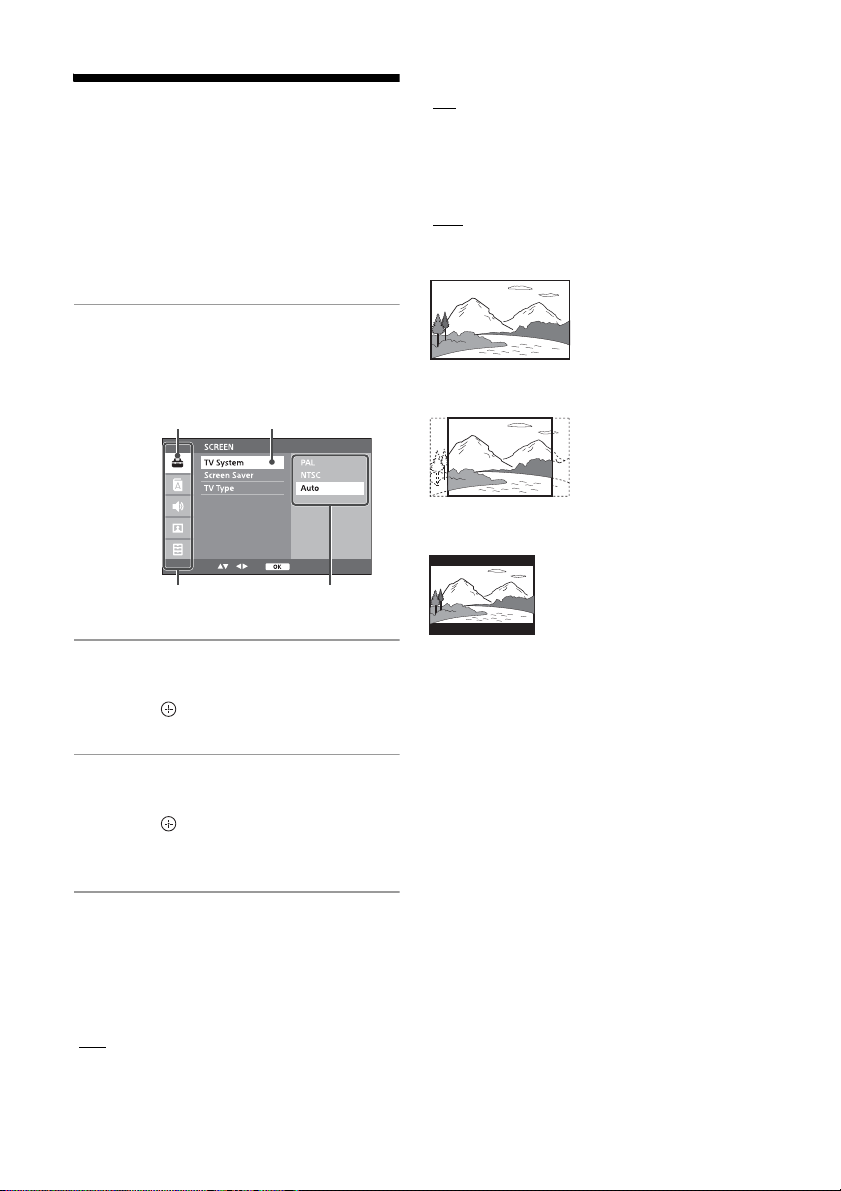
28
GB
Using the Setup
Menu
You can make various adjustments to menu
items. Displayable items may vary
depending on the country or region. The
default setting is underlined.
1
Press SETUP in DVD/CD
function.
The setup menu appears on the TV
screen.
2
Press /// to select the
setup category and item, then
press .
3
Press / to select the option
you want to change, and then
press to confirm your
selection.
4
Press SETUP to close the setup
menu.
[SCREEN] settings
[TV System]
[PAL]: For a PAL-system TV.
[NTSC]: For an NTSC-system TV.
[Auto]: For a TV that is compatible with both
PAL and NTSC.
[Screen Saver]
[ON]: Turns on the screen saver when in
stop, pause, no disc, or eject mode for more
than 10 minutes.
[OFF]: Turns off the screen saver.
[TV Type]
[16:9]: Select this when connecting a wide-
screen TV or a TV with a wide mode
function.
[4:3PS]: Displays a full-height picture on the
entire screen, with trimmed sides.
[4:3LB]: Displays a wide picture with black
bands on the top and bottom.
[LANGUAGE] settings
[OSD] (On-Screen Display)
You can select the display language on the
TV screen.
[Audio]
You can select the preferred audio language
for DVDs with multiple sound tracks.
[Subtitle]
You can select the language of the subtitles
recorded on a DVD VIDEO.
[Menu]
You can select the language for a disc's
menu.
[AUDIO] settings
[DRC]
Adjust the level of dynamic range for audio
output.
Selected category Selected setup item
Setup categories Options
Loading ...
Loading ...
Loading ...