Loading ...
Loading ...
Loading ...
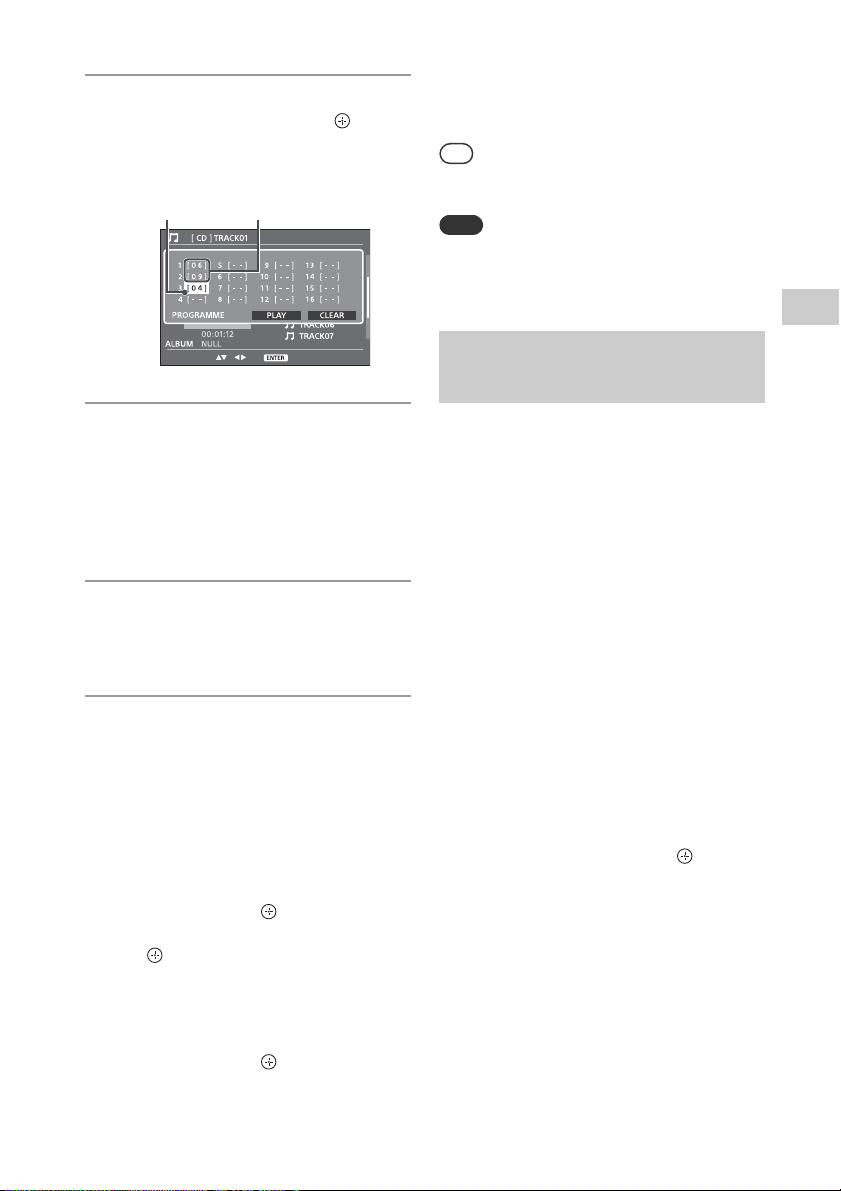
15
GB
Playing a disc
2
Press / to select
“PROGRAM,” then press .
The program menu display appears on
the TV screen. Playback is paused
automatically while creating a program.
3
Press and hold SHIFT , then
press the number buttons to
enter a 2-digit track number (for
example, “02” for track 2).
The numbers on the left side are the
playback order.
4
Press and repeat the
procedure in step 3 to program
additional tracks.
5
Press /// to select
[PLAY] to start the program play.
You can also start the program play by
pressing .
To cancel program play
Delete the created program.
1
Select “PROGRAM” in step 2 of “Creating
your own program (Program Play)”
(page 14), then press .
2
Press /// to select [CLEAR], then
press .
To delete a programmed track
1
Select “PROGRAM” in step 2 of “Creating
your own program (Program Play)”
(page 14), then press .
2
Press /// to select the track
number that you want to delete.
3
Press and hold SHIFT , then press “00.”
4
The displayed track number changes to
“--” and the track is deleted.
Tip
Up to 16 tracks or files can be programmed.
To play the same program again, press .
Note
When the disc is ejected or the power cord is
disconnected after programming, all the
programmed tracks and files are deleted.
Changing the angles (only for
compliant DVD VIDEOs)
Press ANGLE repeatedly during playback
to select the desired angle.
Displaying the subtitles (only for
DVD VIDEOs and Xvid video files)
Press SUBTITLE repeatedly while holding
SHIFT during playback to select the
desired subtitle language.
Changing the audio language
Press AUDIO repeatedly during playback
to select the desired audio language.
Playing a VIDEO CD with PBC
functions
When you start playing a VIDEO CD with PBC
(Playback control) functions, the PBC menu
appears for your operation. Press PRESET+/–
to select an item, then press to
confirm.
Playing without using PBC
When turning off the PBC function, you can
select a desired track by pressing /
.
Magnifying a displayed picture
You can zoom in or zoom out the picture
when viewing a DVD VIDEO, a VIDEO CD, an
Xvid video or a JPEG image.
Programming track Programmed track
Other Playback
Operations
Loading ...
Loading ...
Loading ...