Loading ...
Loading ...
Loading ...
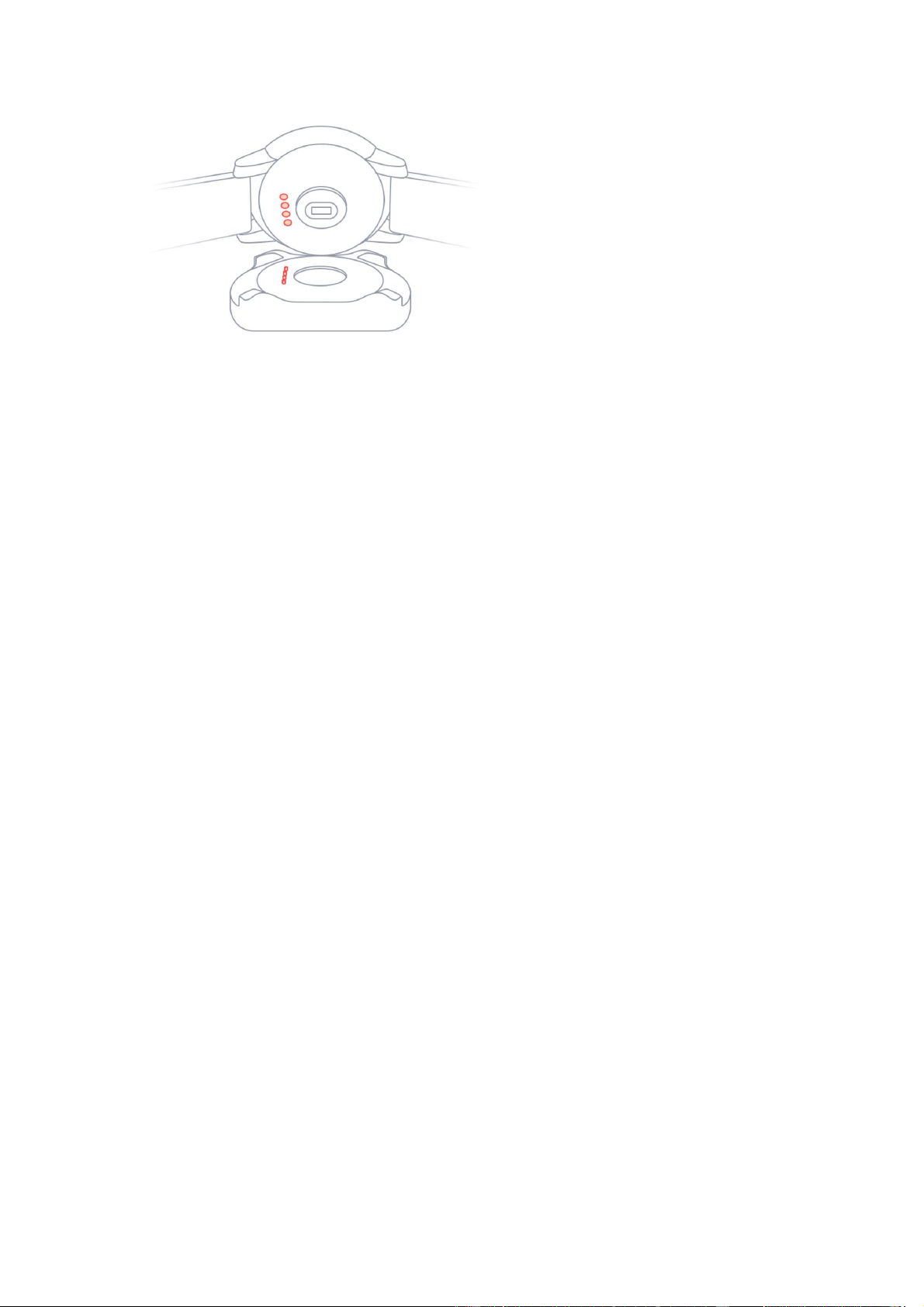
3
Features
1. Watch Face
⚫ Changing Watch Faces
Connect your watch with Amazfit Watch app. Tap Profile in the lower right hand corner, tap
My watch, Tap Amazfit Stratos, select Watch Faces. Tap on your selection and the watch
face will update.
Press/hold down on your watch face until the background image reduces in size. Swipe Left
or right to select watch face.
Swipe down from the home screen of the watch >> More Settings >> Common >> Watch
Face.
⚫ Customizing Watch Faces
On the Amazfit Watch app, select Watch Faces. Scroll down until you reach Load Image.
Take a photo, or choose one from your gallery. Confirm by tapping Use Photo
or Choose, then wait for it to sync.
Press/hold down on your watch face until the background image reduces in size.
Select Settings on the watch face. Swipe up until you see option to Choose Uploaded Image.
Select, hit Confirm and Save. The image you uploaded will appear on your watch face.
2. Widgets & Applications
Applications refer to the specific function on the watch which can be used independently
such as sleep, heart rate, compass, etc.
Widgets refer to the interfaces displayed on both sides of the watch face. Widgets provide
you with quick access to the status of the current application summary information.
Loading ...
Loading ...
Loading ...