Loading ...
Loading ...
Loading ...
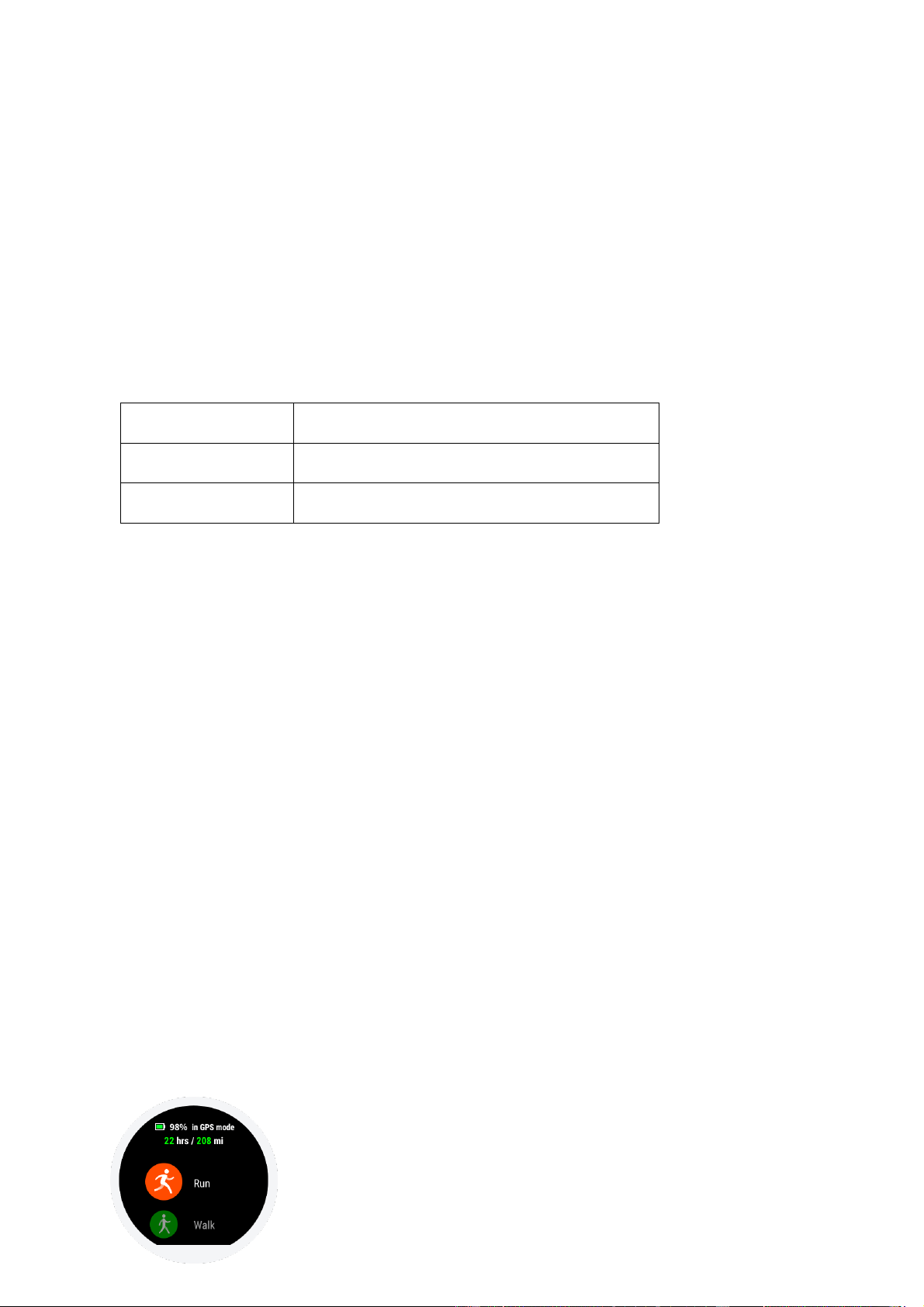
10
16. Connecting to a Computer
After connecting the watch to the charging dock and connecting it to the computer's USB,
double click on Amazfit Stratos in ‘My Computer’ and double-click ‘Internal Storage
Device’ to access the list of the files in the watch.
Note: Windows XP SP2 and below require installation of an MTP driver to connect the watch.
⚫ Copying Files
When you can access your watch through your computer, some folders are displayed in the
watch's root directory. You can copy the corresponding files into these folders.
/Music/
mp3 files
/gpxdata/
GPX files
/WatchFace/
Watch face files with extension .wfz
17. Updating watch
Updating the watch’s firmware regularly helps constantly improve and optimize its use. Each
upgrade will also fix recently-discovered problems.
Note: Before upgrading, fully charge your watch or keep watch power at 40% or more, and
ensure that there is a stable Wi-Fi connection during the entire upgrade process.
⚫ Checking for updates on the watch
Swipe down from watch face to access System Settings: Weather, Battery Life, Silent Mode,
and More Settings.
Tap on More settings.
Swipe UP until you find Update.
Tap to check for updates, and download to the latest version.
⚫ Checking for update on the Amazfit Watch App
In Amazfit Watch App >> My Watch >> More >> Watch system update.
Activities
1. Starting an Activity
Loading ...
Loading ...
Loading ...