Loading ...
Loading ...
Loading ...
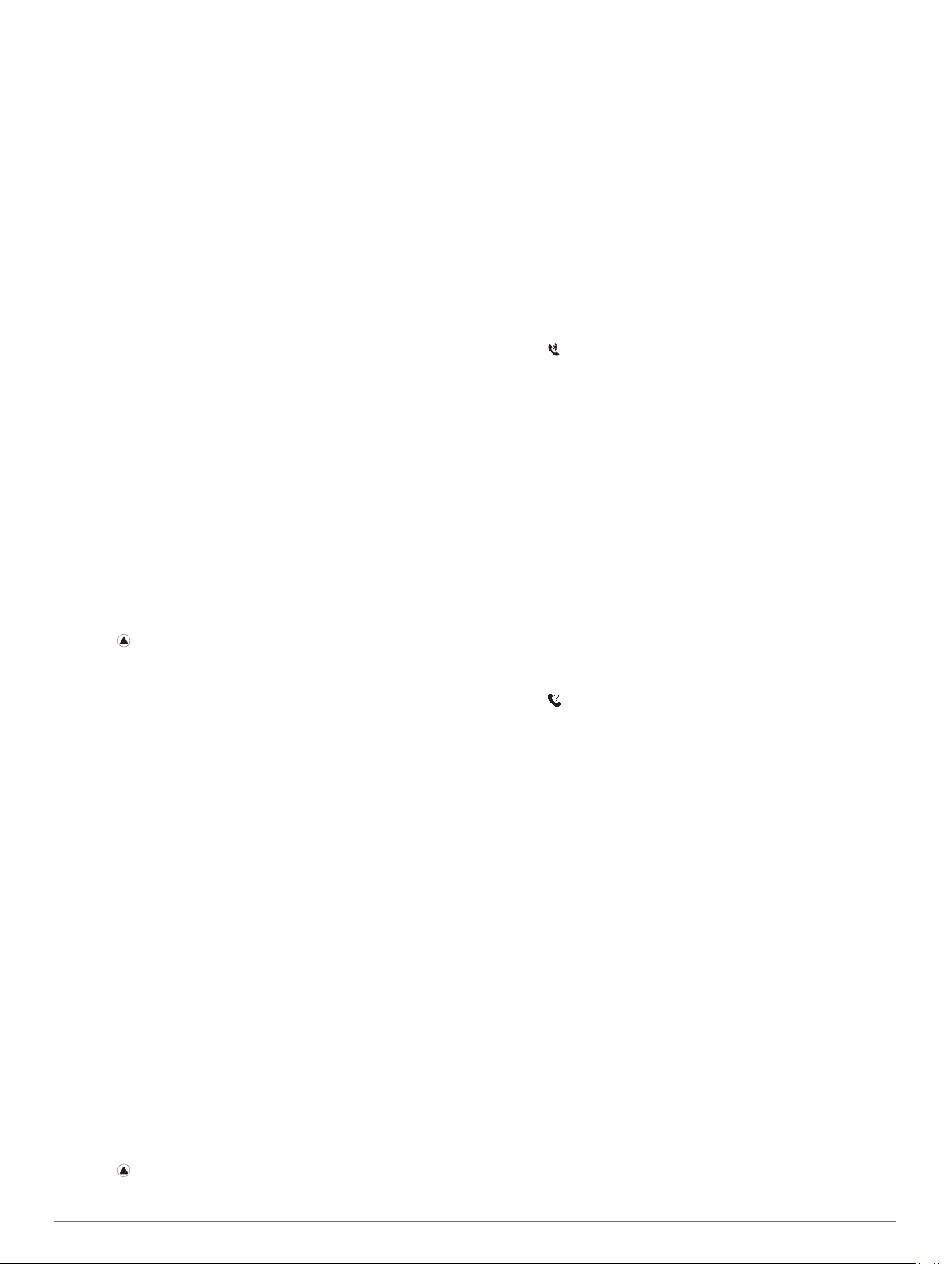
Bluetooth sensors: Allows you to connect Bluetooth
compatible sensors, such as a heart rate monitor.
Find my phone: Locates your lost smartphone that is paired
with your fēnix device and currently within range.
Find my device: Locates your lost fēnix device that is paired
with your smarphone and currently within range.
Enabling Bluetooth Notifications
Before you can enable notifications, you must pair the fēnix
device with a compatible mobile device (Pairing Your
Smartphone with Your Device, page 1).
1
Hold MENU.
2
Select Settings > Phone > Smart Notifications > Status >
On.
3
Select During Activity.
4
Select a notification preference.
5
Select a sound preference.
6
Select Not During Activity.
7
Select a notification preference.
8
Select a sound preference.
9
Select Privacy.
10
Select a privacy preference.
11
Select Timeout.
12
Select the amount of time the alert for a new notification
appears on the screen.
13
Select Signature to add a signature to your text message
replies.
Viewing Notifications
1
From the watch face, select UP to view the notifications
widget.
2
Select , and select a notification.
3
Select DOWN for more options.
4
Select BACK to return to the previous screen.
Receiving an Incoming Phone Call
When you receive a phone call on your connected smartphone,
the fēnix device displays the name or phone number of the
caller.
• To accept the call, select Accept.
NOTE: To talk to the caller, you must use your connected
smartphone.
• To decline the call, select Decline.
• To decline the call and immediately send a text message
reply, select Reply, and select a message from the list.
NOTE: This feature is available only if your device is
connected to an Android
™
smartphone.
Replying to a Text Message
NOTE: This feature is available only for smartphones with
Android.
When you receive a text message notification on your fēnix
device, you can send a quick reply by selecting from a list of
messages. You can customize messages in the Garmin
Connect Mobile app.
NOTE: This feature sends text messages using your phone.
Regular text message limits and charges from your carrier and
phone plan may apply. Contact your mobile carrier for more
information about text message charges or limits.
1
From the watch face, select UP to view the notifications
widget.
2
Select , and select a text message notification.
3
Select DOWN > Reply.
4
Select a message from the list.
Your phone sends the selected message as an SMS text
message.
Managing Notifications
You can use your compatible smartphone to manage
notifications that appear on your fēnix 5/5S/5X Plus device.
Select an option:
• If you are using an iPhone
®
device, go to the notifications
settings to select the items to show on the device.
• If you are using an Android smartphone, from the Garmin
Connect app, select Settings > Smart Notifications.
Turning Off the Bluetooth Smartphone
Connection
1
Hold LIGHT to view the controls menu.
2
Select to turn off the Bluetooth smartphone connection on
your fēnix device.
Refer to the owner's manual for your mobile device to turn off
Bluetooth wireless technology on your mobile device.
Turning On and Off Smartphone Connection
Alerts
You can set the fēnix 5/5S/5X Plus device to alert you when
your paired smartphone connects and disconnects using
Bluetooth wireless technology.
NOTE: Smartphone connection alerts are turned off by default.
1
Hold MENU.
2
Select Settings > Phone > Alerts.
Locating a Lost Mobile Device
You can use this feature to help locate a lost mobile device that
is paired using Bluetooth wireless technology and currently
within range.
1
Hold LIGHT to view the controls menu.
2
Select .
The fēnix device begins searching for your paired mobile
device. An audible alert sounds on your mobile device, and
the Bluetooth signal strength displays on the fēnix device
screen. The Bluetooth signal strength increases as you move
closer to your mobile device.
3
Select BACK to stop searching.
Garmin Connect
Your Garmin Connect account allows you to track your
performance and connect with your friends. It gives you the tools
to track, analyze, share, and encourage each other. You can
record the events of your active lifestyle, including runs, walks,
rides, swims, hikes, golf games, and more.
You can create your free Garmin Connect account when you
pair your device with your phone using the Garmin Connect
Mobile app. You can also create an account when you set up
the Garmin Express application (www.garmin.com/express).
Store your activities: After you complete and save a timed
activity with your device, you can upload that activity to your
Garmin Connect account and keep it as long as you want.
Analyze your data: You can view more detailed information
about your fitness and outdoor activities, including time,
distance, heart rate, calories burned, cadence, an overhead
map view, and pace and speed charts. You can view more
detailed information about your golf games, including
scorecards, statistics, and course information. You can also
view customizable reports.
6 Connected Features
Loading ...
Loading ...
Loading ...