Loading ...
Loading ...
Loading ...
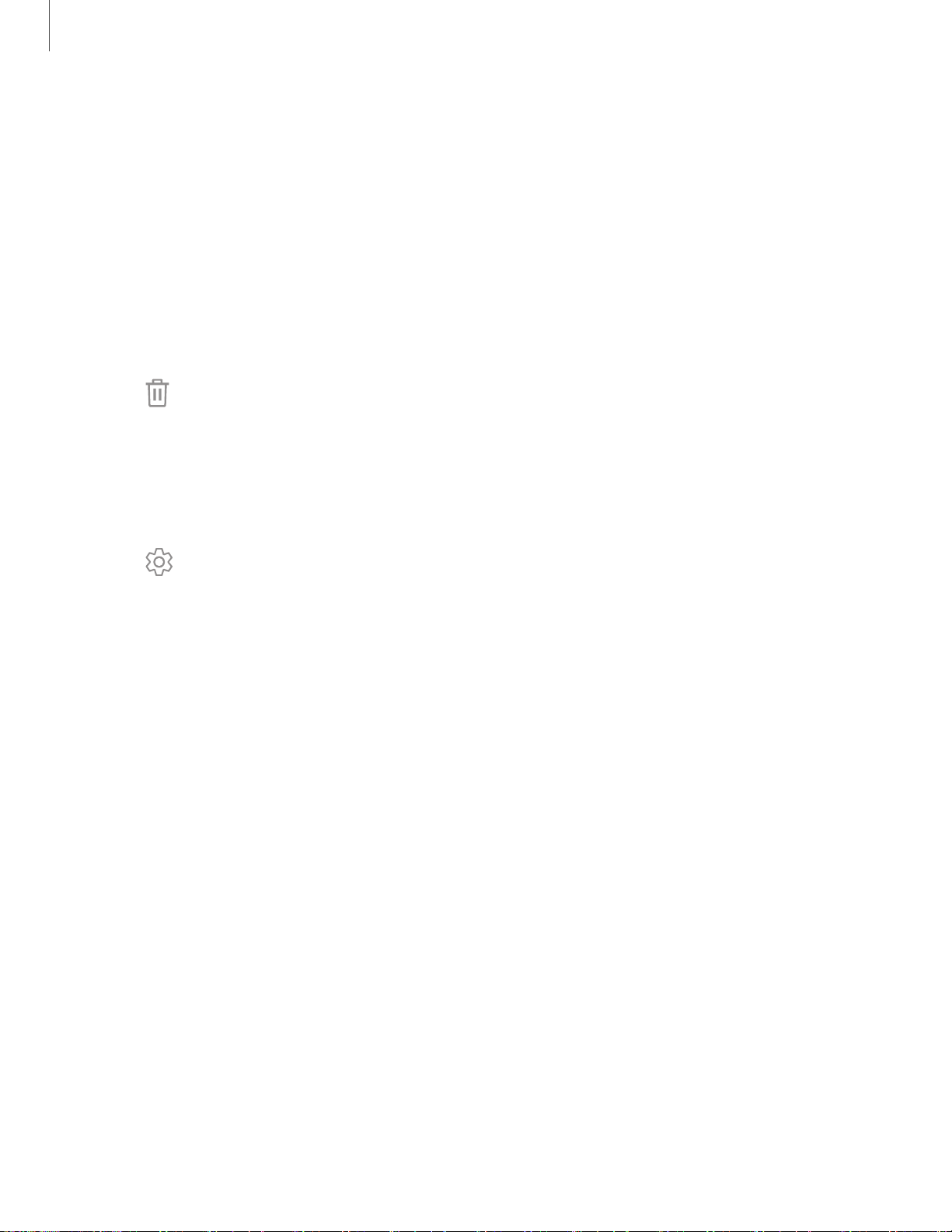
®
Getting started
1
6
Widgets
Widgets run on the home screen to give you quick access to info or apps.
1. Touch and hold a Home screen.
2. Tap Widgets.
3. Touch and hold a widget, drag it to a Home screen, and release it.
To remove a widget from a Home screen:
1. From a Home screen, touch and hold a widget to open the options menu.
2.
Tap
Remove from Home.
Home screen settings
Customize your Home and Apps screens.
1. Touch and hold a Home screen.
2.
Tap
Home screen settings to customize:
• Home screen layout: Set your device to have separate Home and Apps
screens, or only a Home screen where all apps are located.
• Apps button: Add a button to the Home screen for easy access to the Apps
screen.
• App icon badges: Select how to show icon badges when apps receive
notifications.
• Add apps to Home screen: Automatically add newly-downloaded apps to the
Home screen.
• Quick-open notification panel: Enable this feature to open the Notification
panel from the Home screen by swiping down.
• Hide apps: Select apps to hide.
• About Home screen: View version information.
Loading ...
Loading ...
Loading ...