Loading ...
Loading ...
Loading ...
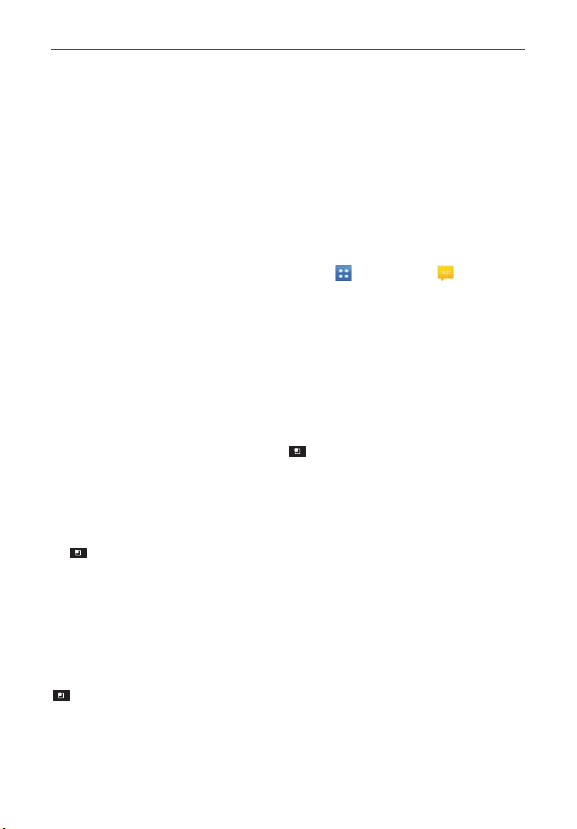
85
Communication
Visual Voice Mail
The Visual Voice Mail application allows the management of voicemail directly
from the device rather than accessing voicemail via traditional methods.
Visual Voice Mail displays a list of your messages and allows you to choose
which message(s) to listen to or delete, without having to dial into your
mailbox and listen to voice instructions or prior messages.
To able to use Visual Voice Mail
1. From the Home screen, tap the Apps Key > Voicemail .
2. The first time you access it, you will have to subscribe to Visual Voice
Mail to use it.
3. After subscription, you are required to enter the password. You are only
allowed to change the password by calling voicemail (dial *86).
4. After entering the password, you are allowed to see voicemail entries in
your Inbox.
While viewing the voicemail list, you can select an entry (see step 5). For
additional options, tap the Menu Key
> New, Delete, Save as, Set
as Heard, Sort by, Saved messages, Refresh, Settings, Search, and
Logout.
5. Tap a voicemail entry to listen to it. Then you can tap Call back, Save,
Erase, or Speaker. To forward or reply to a message, tap the Menu Key
> Forward or Reply.
6. If you decide to reply with a voicemail or forward it, record a message.
The buttons at the bottom of the screen allow you to record, stop,
re-record, or cancel the message.
NOTE
To send a voice message to a number in your Contacts list, use the To: field to search for
it.
If you’d like to cancel your Visual Voicemail Subscription, tap the Menu Key
> Settings > Cancel VVM service.
Loading ...
Loading ...
Loading ...