Loading ...
Loading ...
Loading ...
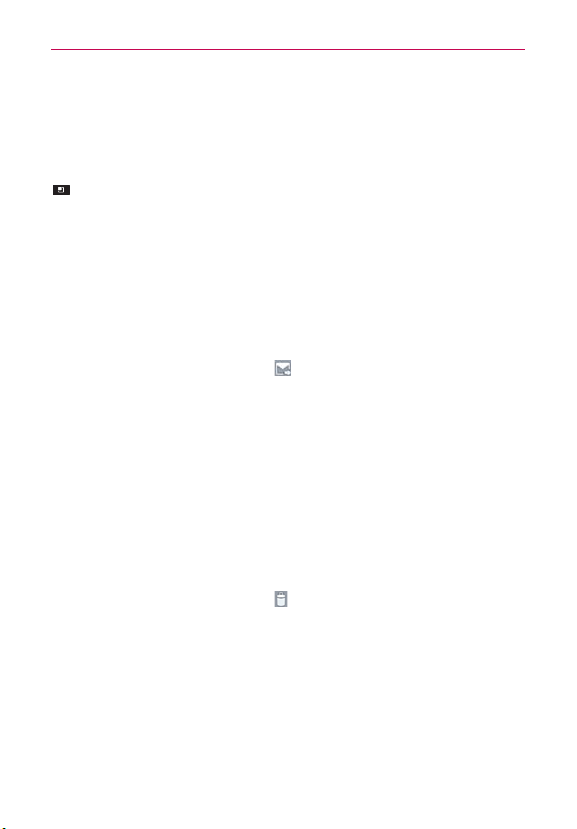
84
Communication
To read a message
From the Accounts screen, simply tap any account to display that account’s
folders and contents.
You can also go to the folder list of the account by tapping the Menu Key
> Folders from the Inbox. Then tap the desired email message.
NOTE
When new email arrives, a notification appears in the Status Bar. Drag the Notifications
panel downward and tap the email notification.
Responding to a Message
There are many options how you can respond to a received email message.
You can reply to it, forward it, or even just delete it.
To reply to or forward a message
While reading a message, tap (available at the bottom of the
screen) and tap Reply or Forward.
To mark a message as unread
You can set a message to appear as though it has not been read – for
example, to remind yourself to read it again later.
From the Inbox, tap and hold the desired message, then tap Mark as
unread in the Context menu that opens.
To delete a message
There are a few easy ways to delete a message.
While reading a message, tap
at the bottom of the screen.
From the Inbox, tap the checkbox next to one or more messages,
then tap Delete at the bottom of the screen.
From the Inbox, tap and hold the desired message, then tap Delete.
For many types of accounts, deleted messages are moved to a Trash folder,
so you can retrieve them in case they were deleted by mistake.
Loading ...
Loading ...
Loading ...