Loading ...
Loading ...
Loading ...
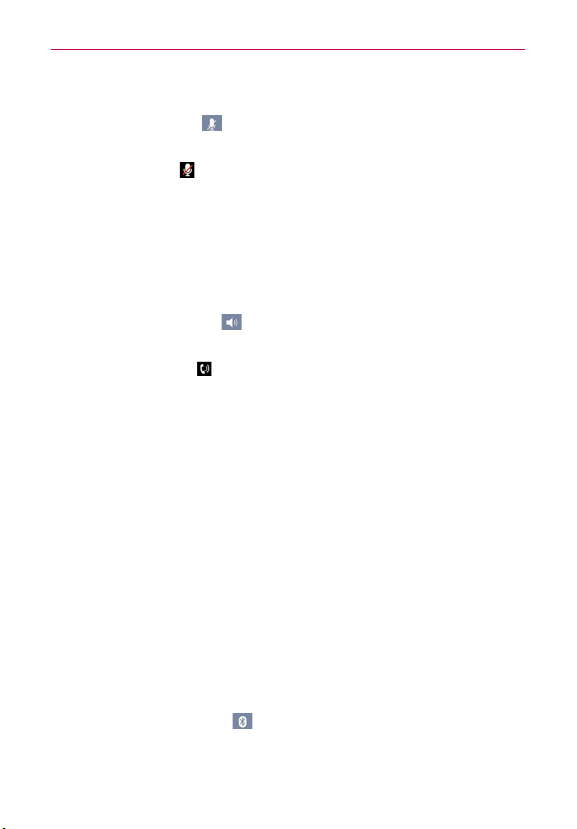
60
Calls
To mute the microphone during a call
Tap the Mute Key .
The Mute Key lights up to indicate that the microphone is muted.
The Mute icon
will appear in the Status Bar to remind you that the
microphone is turned off.
When viewing the in-call screen, you can unmute the microphone by
tapping the Mute Key again.
The microphone is unmuted automatically when the call ends.
To turn the speakerphone on or off
Tap the Speaker Key .
The Speaker Key lights up to indicate that the speakerphone is on.
The Speaker icon
will appear in the Status Bar and the sound from
your call is played through the phone’s speaker on the back of the
device.
When viewing the in-call screen, you can turn the speakerphone off
by tapping the Speaker Key again.
The speaker is turned off automatically when the call ends.
WARNING!
To avoid damage to your hearing, do not hold the phone against your ear when the
speakerphone is turned on.
To switch between a Bluetooth headset and the phone
When a Bluetooth headset is paired and connected to your phone, you can
conduct calls on the headset for hands-free conversations. During a call,
you can opt to use the Bluetooth headset or just the phone.
When using the Bluetooth headset during a call, the Ongoing Call
notification icon is blue in the Status Bar (the icon is green when using the
phone).
Tap the Bluetooth Key
to switch the call from the headset to the
phone, or vice versa.
Loading ...
Loading ...
Loading ...