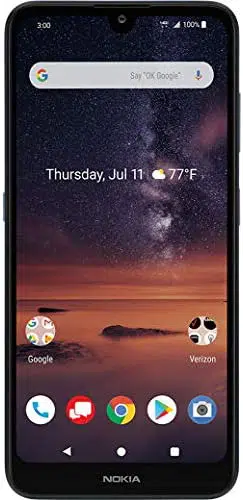Loading ...
Loading ...
Loading ...
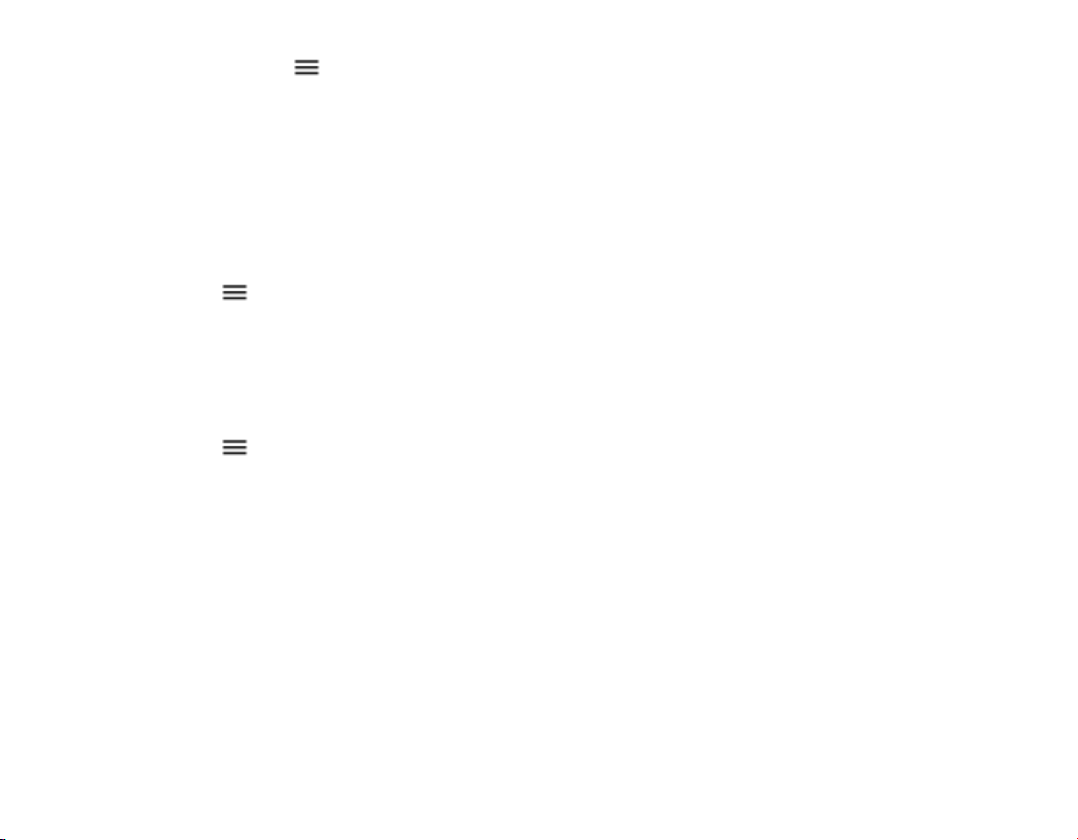
UPDATE APPS
1. Tap Play Store > > My apps & games
to see available updates.
2. Tap the app with an update available and
UPDATE.
You can also update all apps at once. In My apps
& games, tap UPDATE ALL.
REMOVE DOWNLOADED APPS
Tap Play Store > > My apps & games, choose
an app you want to remove from your Library, and
tap X to uninstall.
GET MUSIC, MOVIES, OR BOOKS WITH
GOOGLE PLAY
Tap Play Store > > Books, Movies & TV, or
Music.
Software updates and backups
Update your phone software and apps wirelessly
to get new and enhanced features for your phone.
Updating the software may also improve your
phone performance.
INSTALL AVAILABLE UPDATES
Tap Settings > System > Advanced > System
update to check if updates are available.
When your phone notifies you that an update is
available, just follow the instructions shown on
your phone. If your phone is low on memory, you
may need to move your apps, photos, and other
stuff to the memory card.
Warning: If you install a software update, you
cannot use the device, even to make emergency
calls, until the installation is completed and the
device is restarted.
Before starting the update, connect a charger or
make sure the device battery has enough power,
and connect to Wi-Fi, as the update packages
may use up a lot of mobile data.
Back up your data
To ensure your data is safe, use the backup
feature in your phone. Your device data (such as
Wi-Fi passwords and call history) and app data
(such as settings and files stored by apps) will be
backed up remotely.
SWITCH ON AUTOMATIC BACKUP
Tap Settings > System > Advanced > Backup,
and switch back up on.
Loading ...
Loading ...
Loading ...