Loading ...
Loading ...
Loading ...
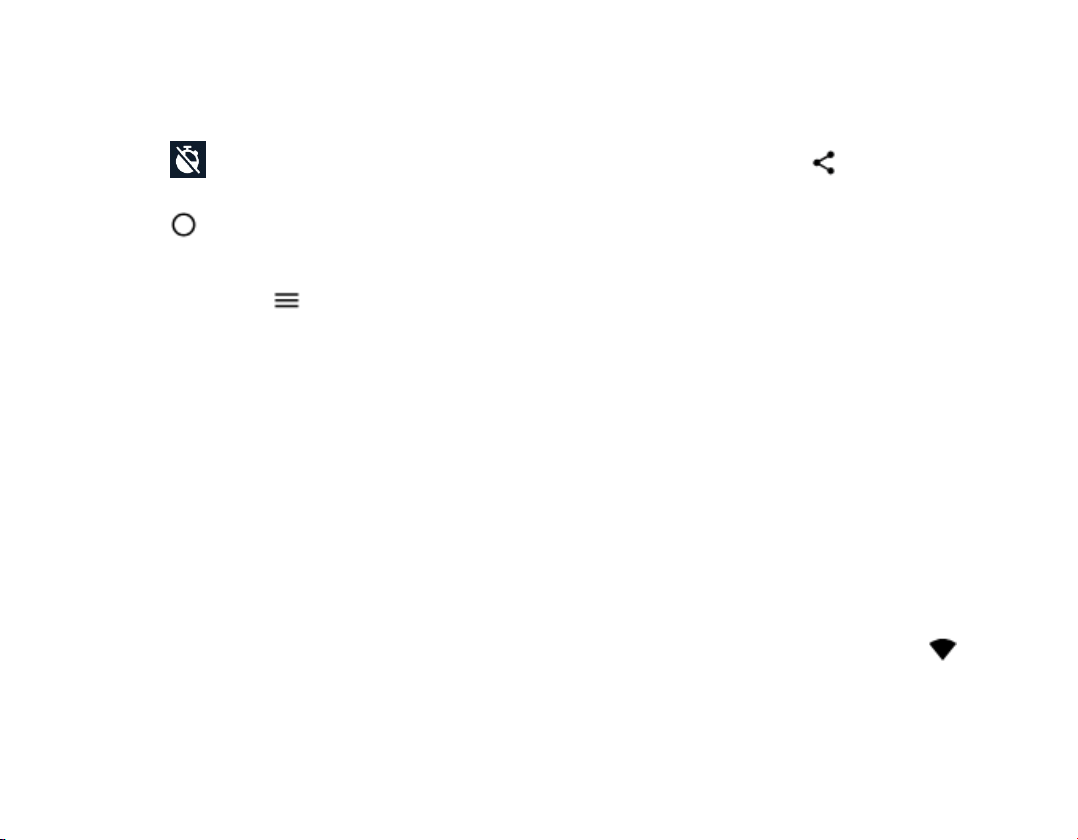
SET THE CAMERA TO PRO MODE
Tap Camera > Pro.
TAKE PHOTOS WITH A TIMER
1. Tap Camera.
2. Tap ..
3. Select the time.
4. Tap .
TAKE HIGH QUALITY PHOTOS
In the Camera app, tap > Photo Resolution,
and set the resolution that you want.
Your photos and videos
Want to relive those important moments? View
photos and videos on your phone.
Tap Photos.
COPY YOUR PHOTOS AND VIDEOS TO YOUR
COMPUTER
You can use your computer’s file manager to copy
or move your photos and videos to the computer.
Connect your phone to the computer with a
compatible USB cable. To set the USB connection
type, open the notification panel, and tap the USB
notification.
SHARE YOUR PHOTOS AND VIDEOS
You can share your photos and videos quickly and
easily for your friends and family to see.
1. In Photos, tap the photo or video you want
to share and tap .
2. Select how you want to share the photo or
video.
Internet and connections
Activate Wi-Fi
Using a Wi-Fi connection is generally faster and
less expensive than using a mobile data
connection. If both Wi-Fi and mobile data
connections are available, your phone uses the
Wi-Fi connection.
TURN ON WI-FI
1. Tap Settings > Network & internet > Wi-
Fi.
2. Switch Use Wi-Fi on.
3. Select the connection you want to use.
Your Wi-Fi connection is active when is shown
on the status bar at the top of the screen.
Important: Use encryption to increase the
security of your Wi-Fi connection. Using
Loading ...
Loading ...
Loading ...