Loading ...
Loading ...
Loading ...
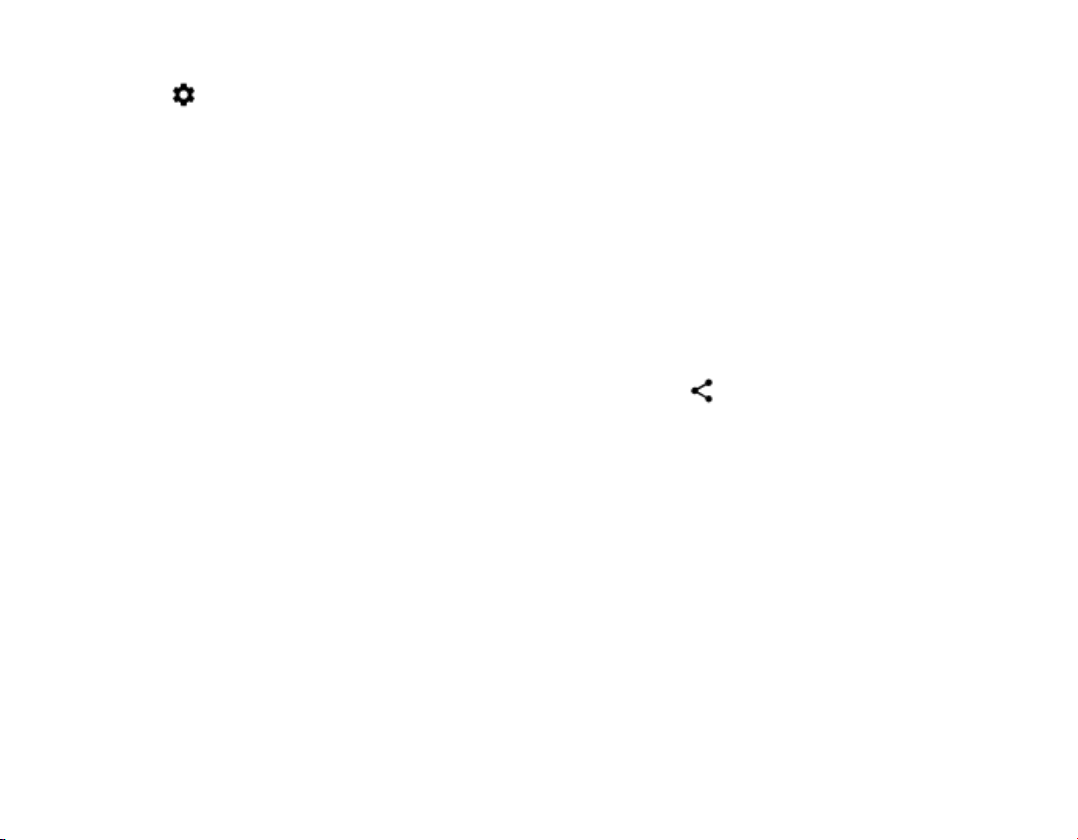
1. Tap Settings > Connected devices >
Previously connected devices.
2. Tap next to a device name.
3. Tap FORGET.
CONNECT TO YOUR FRIEND’S PHONE WITH
BLUETOOTH
You can use Bluetooth to wirelessly connect to
your friend's phone, to share photos, and much
more.
1. Tap Settings > Connected devices >
Connection preferences > Bluetooth.
2. Make sure Bluetooth is switched on in
both phones.
3. Make sure the phones are visible to each
other. You need to be in the Bluetooth
settings view for your phone to be visible
to other phones.
4. You can see the Bluetooth phones within
range. Tap the phone you want to connect
to.
5. If the other phone needs a passcode, type
in or accept the passcode, and tap
Pair.
The passcode is only used when you connect to
something for the first time.
SEND YOUR CONTENT USING BLUETOOTH
When you want to share your content or send
photos you've taken to a friend, use Bluetooth to
send them to compatible devices.
You can use more than one Bluetooth connection
at a time. For example, while using a Bluetooth
headset, you can still send things to another
device.
1. Tap Settings > Connected devices >
Connection preferences > Bluetooth.
2. Switch Bluetooth to On.
3. Go to the content you want to send, and
tap >
Bluetooth.
4. Tap the device to connect to. You can see
the Bluetooth devices within range.
5. If the other device needs a passcode, type
in the passcode. The passcode, which you
can make up, must be typed in on both
devices. The passcode in some devices is
fixed. For details, see the user guide of the
other device.
The location of the received files depends on the
other device. For details, see the user guide for
the other device.
Loading ...
Loading ...
Loading ...