Loading ...
Loading ...
Loading ...
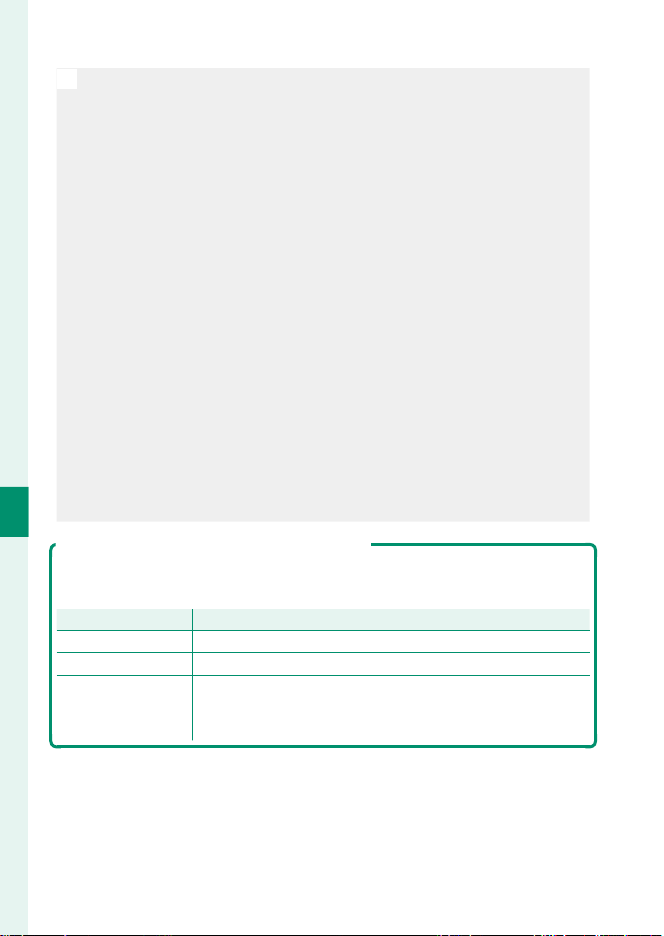
118
6
The Shooting Menus
6
The Shooting Menus
N
•
The face selected by the camera is indicated by a green border. Any
other faces detected by the camera are indicated by gray borders.
To have the camera focus on a di erent subject, tap inside the gray
border. The g icon will change from white to green.
•
You can also switch subjects by pressing the function button to
which n FACE SELECT op is assigned and then using the focus
stick (focus lever) or (during view nder photography) touch controls
(P 206).
•
If the selected subject leaves the frame, the camera will wait a set
time for its return and consequently the green frame may sometimes
appear in locations where no face is seen.
•
You cannot switch subjects during burst photography.
•
Depending on shooting conditions, face selection may be suspend-
ed at the close of burst shooting.
•
Faces can be detected with the camera in vertical or horizontal ori-
entation.
•
If the camera is unable to detect the subject’s eyes because they are
hidden by hair, glasses, or other objects, the camera will instead focus
on faces.
•
Face/eye detection options can also be accessed via shortcuts
(P 222).
Using Touch Controls for Intelligent Face Detection
The touch controls that can be used when framing pictures in the monitor
vary with the touch screen mode (P 22).
Option
Option
Description
Description
TOUCH SHOOTING
TOUCH SHOOTING Tap a face in the display to focus and release the shutter.
AF
AF Tap a face in the display to lock focus.
AREA
AREA
•
Tap faces to switch subjects.
•
Tap anywhere else to temporarily suspend face detection
and select the focus area.
Loading ...
Loading ...
Loading ...