Loading ...
Loading ...
Loading ...
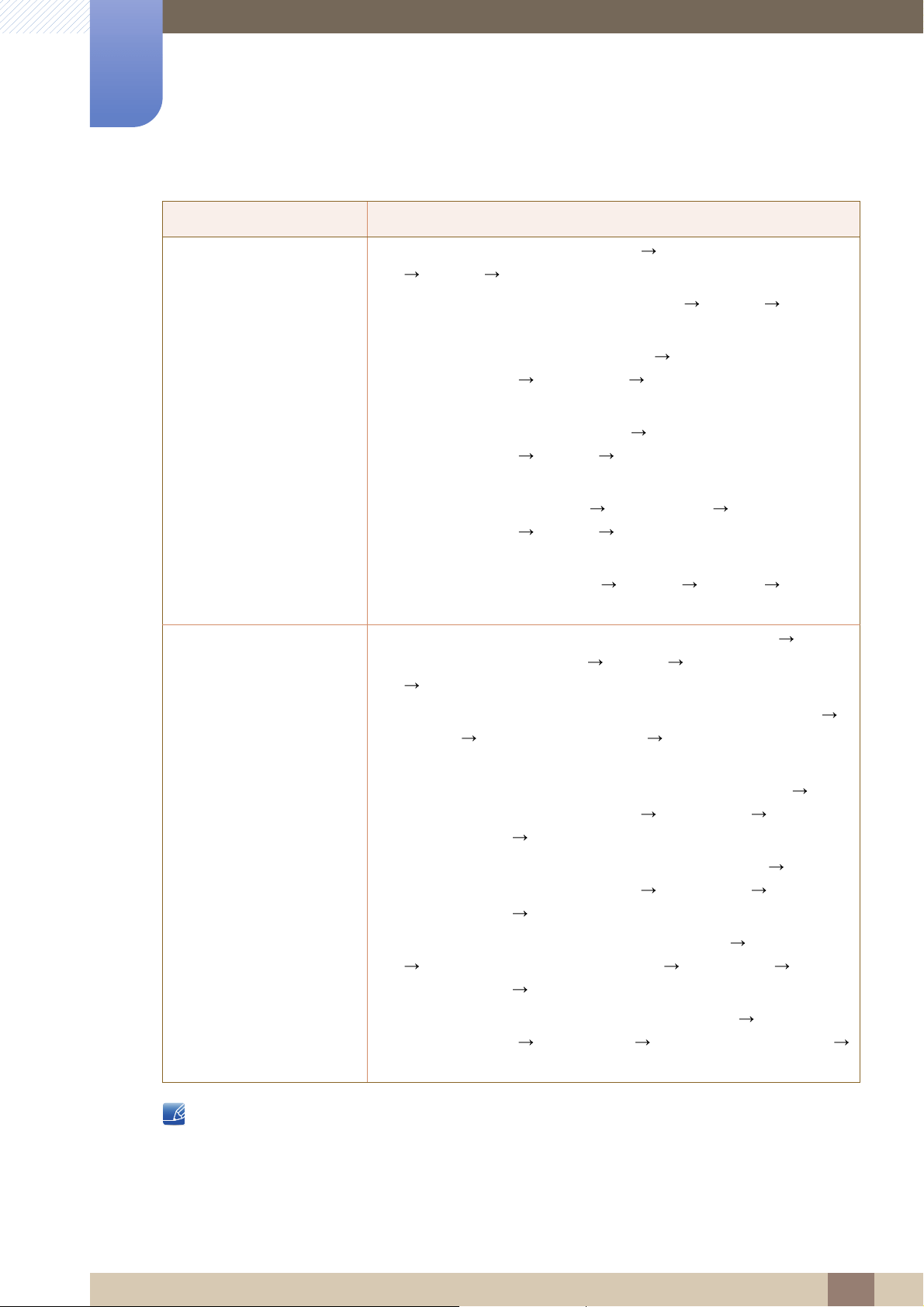
99
Troubleshooting Guide
9
9 Troubleshooting Guide
Refer to the user manual for your PC or graphics card for further instructions on adjustment.
Question Answer
How can I change the
resolution?
z Windows XP: Go to Control Panel Appearance and Themes
Display Settings, and adjust the resolution.
z Windows ME/2000: Go to Control Panel Display Settings,
and adjust the resolution.
z Windows Vista: Go to Control Panel Appearance and
Personalization Personalize Display Settings, and adjust
the resolution.
z Windows 7: Go to Control Panel Appearance and
Personalization Display Adjust Resolution, and adjust the
resolution.
z Windows 8: Go to Settings Control Panel Appearance and
Personalization Display Adjust Resolution, and adjust the
resolution.
z Windows 10: Go to Settings System Display
Advanced display settings, and adjust the resolution.
How do I set power-saving
mode?
z Windows XP: Set power-saving mode in Control Panel
Appearance and Themes Display Screen Saver Settings
Power options or BIOS SETUP on the PC.
z Windows ME/2000: Set power-saving mode in Control Panel
Display Screen Saver Settings Power options or BIOS
SETUP on the PC.
z Windows Vista: Set power-saving mode in Control Panel
Appearance and Personalization Personalize Screen
Saver Settings Power options or BIOS SETUP on the PC.
z Windows 7: Set power-saving mode in Control Panel
Appearance and Personalization Personalize Screen
Saver Settings Power options or BIOS SETUP on the PC.
z Windows 8: Set power-saving mode in Settings Control Panel
Appearance and Personalization Personalize Screen
Saver Settings Power options or BIOS SETUP on the PC.
z Windows 10: Set power-saving mode in Settings
Personalization Lock screen Screen timeout settings
Power & sleep or BIOS SETUP on the PC.
Loading ...
Loading ...
Loading ...