Loading ...
Loading ...
Loading ...
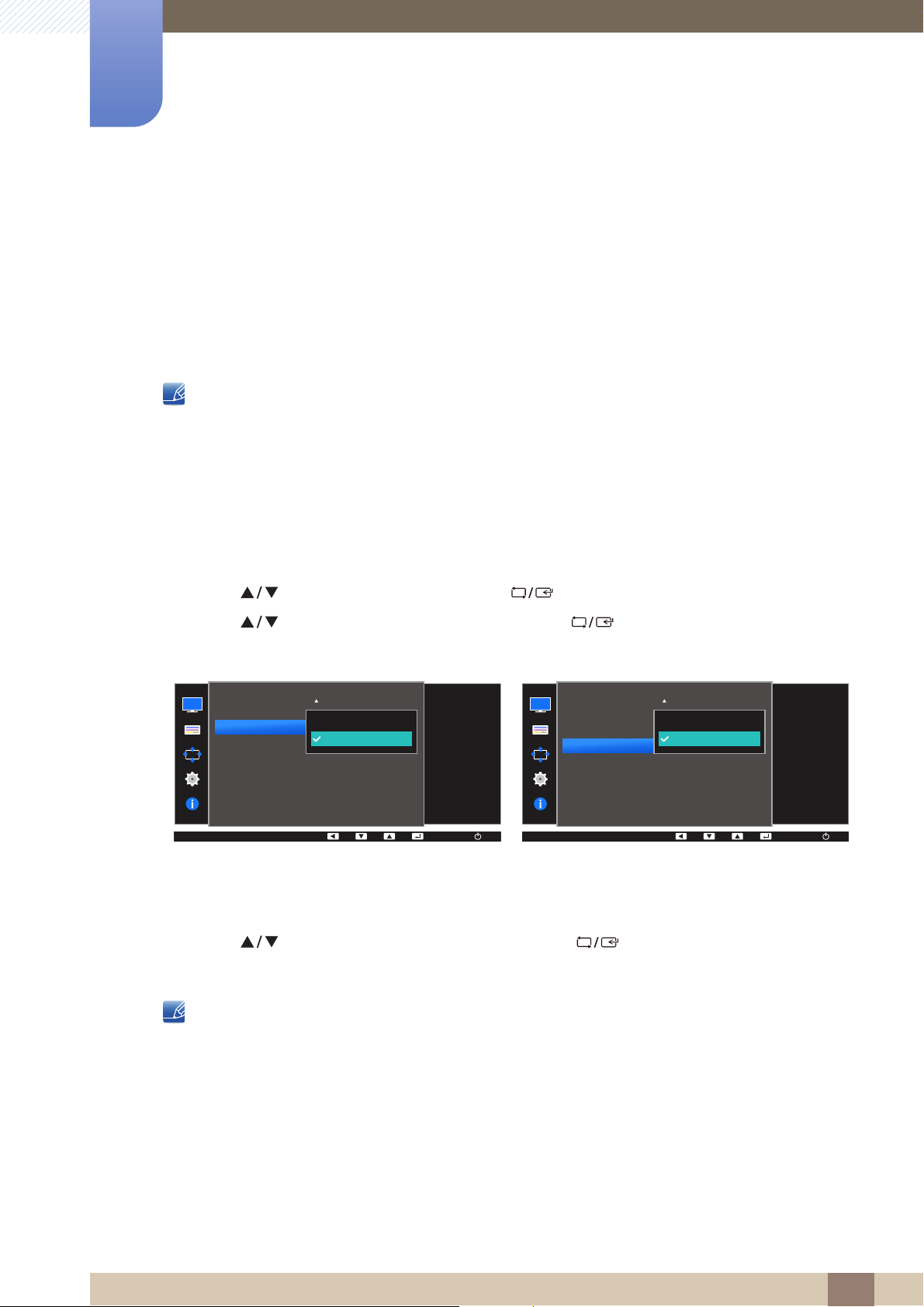
65
Screen Setup
3
3 Screen Setup
3.10 HDMI Black Level (S22E450F / S24E450F / S23E650K /
S24E650PL)
If a DVD player or set-top box is connected to the product via HDMI, image quality degradation (contrast/
color degradation, black level, etc.) may occur, depending on the connected source device. In such
case, HDMI Black Level can be used to adjust the image quality. If this is the case, correct the degraded
picture quality using HDMI Black Level.
This function is only available in HDMI mode.
The functions available on the monitor may vary depending on the model. Refer to the actual
product.
3.10.1 Configuring the HDMI Black Level Settings
1 Press any button on the front of the product to display the Key Guide. Next, press [ ] to display
the corresponding menu screen.
2 Press [ ] to move to PICTURE and press [ ] on the product.
3 Press [ ] to move to HDMI Black Level and press [ ] on the product. The following
screen will appear.
Normal: Select this mode when there is no contrast ratio degradation.
Low: Select this mode to reduce the black level and increase the white level when there is a
contrast ratio degradation.
4 Press [ ] to move to the option you want and press [ ].
5 The selected option will be applied.
HDMI Black Level may not be compatible with some source devices.
MENU
AUTO
PICTURE
AUTO
AUTO
Normal
Low
Image Size
HDMI Black Level
Response Time
H-Position
V-Position
Coarse
Fine
Optimize HDMI
picture brightness and
contrast by adjusting
the black level of the
video signal.
AUTO
SAMSUNG
MAGIC
Upscale
PICTURE
AUTO
AUTO
Normal
Low
Image Size
HDMI Black Level
H-Position
V-Position
Coarse
Fine
Optimize HDMI
picture brightness and
contrast by adjusting
the black level of the
video signal.
Loading ...
Loading ...
Loading ...