Loading ...
Loading ...
Loading ...
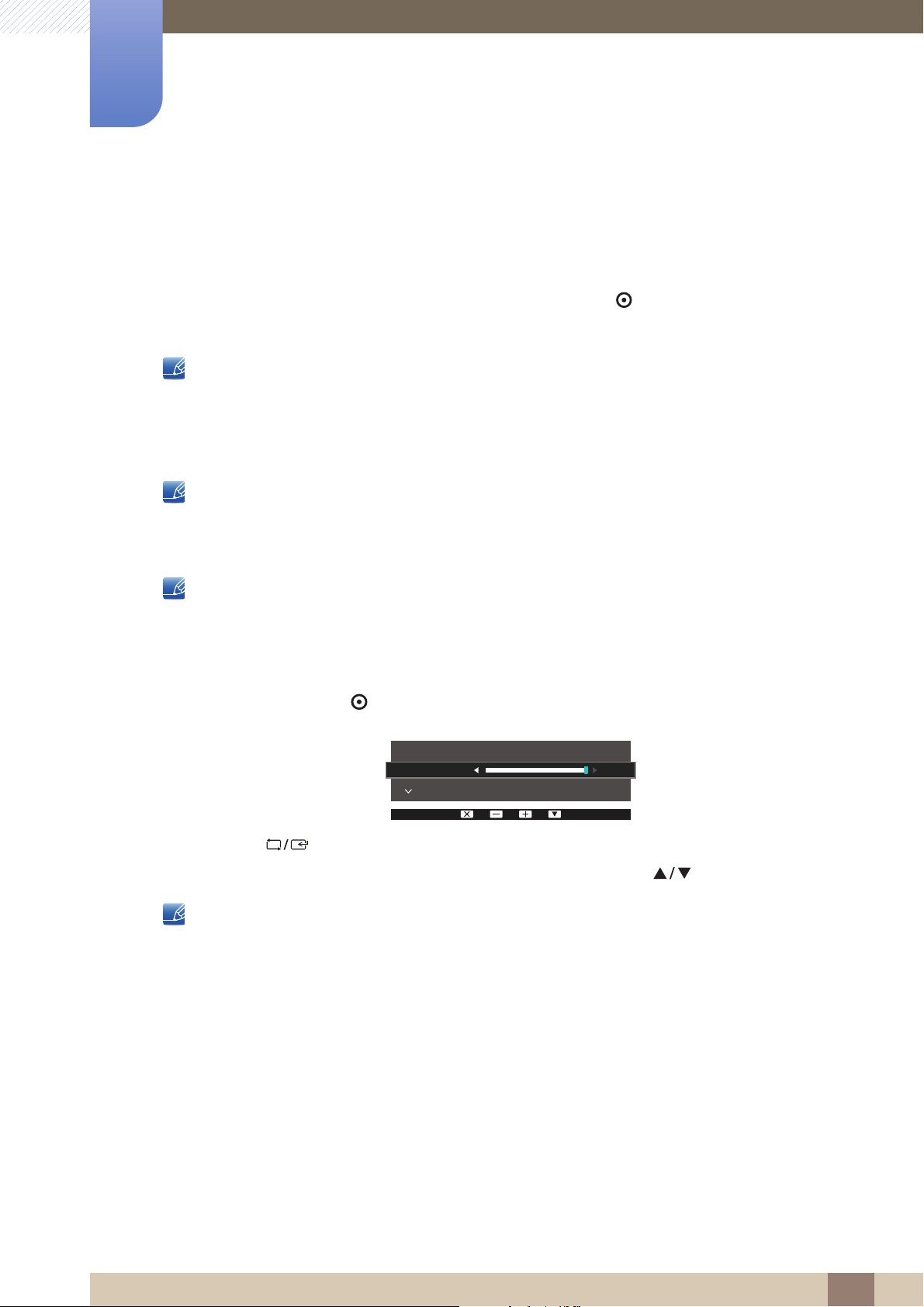
91
INFORMATION Menu and Others
7
7 INFORMATION Menu and Others
7.2 Configuring Brightness, Contrast and Sharpness from the
Initial Screen
Adjust the Brightness, Contrast and Sharpness setting using the [ ] buttons in the initial screen
(where no OSD menu is displayed).
Brightness :
This menu is not available when Bright is set to Dynamic Contrast mode.
This menu is not available when Smart Eco Saving is enabled.
This menu is not available when Eye Saver Mode is enabled.
Contrast :
This option is not available when Bright is in Cinema or Dynamic Contrast mode.
This menu is not available when Game Mode is enabled.
Sharpness :
This option is not available when Bright is in Cinema or Dynamic Contrast mode.
This menu is not available when Game Mode is enabled.
1 Press any button on the front of the product (when no menu screen is displayed) to display the Key
guide. Next, press the [ ] button. The following screen will appear.
2 Press the [ ] button to alternate between the Brightness, Contrast and Sharpness settings.
3 Adjust the Brightness, Contrast and Sharpness settings using the [ ] buttons.
The default brightness can vary depending on the region.
SAMSUNG
MAGIC
SAMSUNG
MAGIC
SAMSUNG
MAGIC
Contrast
Sharpness
100
Brightness
Loading ...
Loading ...
Loading ...