Loading ...
Loading ...
Loading ...
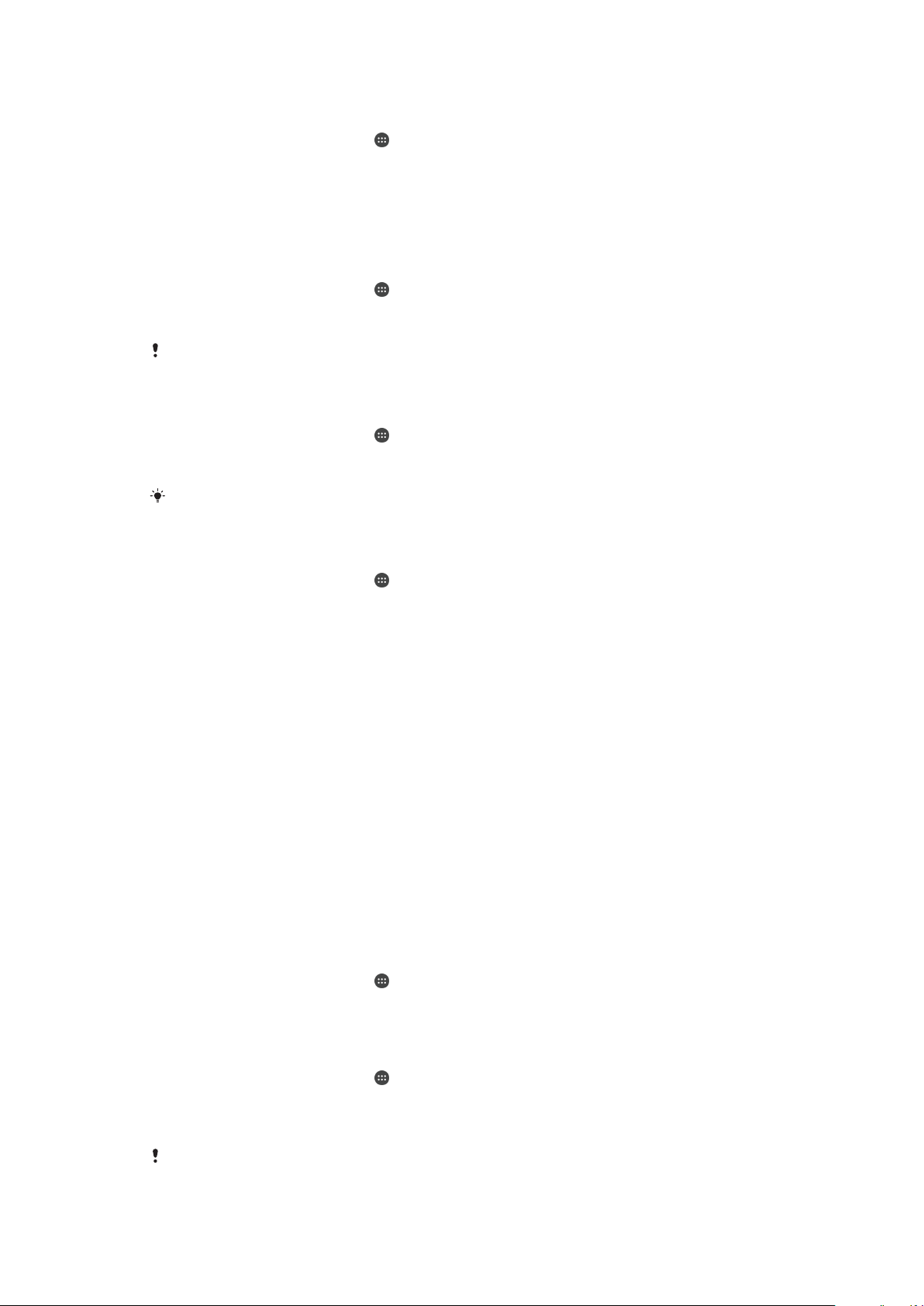
To Set a Data Usage Warning
1
Make sure cellular data traffic is turned on.
2
From your Home screen, tap .
3
Find and tap Settings > Data usage > Billing cycle.
4
To set the warning level, tap Data warning, enter the desired data limit and tap
SET. You receive a warning notification when the amount of data traffic reaches
the level you set.
To Set a Cellular Data Limit
1
Make sure cellular data traffic is turned on.
2
From your Home screen, tap
.
3
Find and tap Settings > Data usage.
4
Tap the slider beside Set data limit.
Once your cellular data usage reaches the set limit, cellular data traffic on your device gets
turned off automatically.
To Control the Data Usage of Individual Applications
1
From your Home screen, tap
.
2
Find and tap Settings > Apps.
3
Tap the application that you want to control, then tap Data usage.
The performance of individual applications may be affected if you change the related data
usage settings.
To check your data usage
1
From your Home screen, tap .
2
Find and tap
Settings
>
Data usage
.
3
To view information about the amount of data transferred via cellular data
connection, tap
Cellular data usage
.
4
To view information about the amount of data transferred via Wi-Fi connection, tap
the
Wi-Fi data usage
.
Selecting Cellular Networks
•
One WCDMA network
•
One GSM network
•
One WCDMA and one GSM network
•
One LTE, one WCDMA, and one GSM network
Your device automatically switches between cellphone networks depending on which
cellphone networks are available where you are. You can also manually set your device to
use a particular cellphone network mode, for example, WCDMA or GSM.
Different status icons are displayed in the status bar depending on the type or mode of
network that you are connected to. Refer to
Status icons
on page 29 to see what the
different status icons look like.
To Select a Network Mode
1
From your Home screen, tap .
2
Find and tap Settings > More > Mobile networks.
3
Tap Preferred network type, then select a network mode.
To Select Another Network Manually
1
From your Home screen, tap
.
2
Find and tap Settings > More > Mobile networks > Network operators.
3
Tap Search mode, then select Manual.
4
Select a network.
If you select a network manually, your device will not search for other networks, even if you
move out of range of the manually selected network.
49
This is an internet version of this publication. © Print only for private use.
Loading ...
Loading ...
Loading ...