Loading ...
Loading ...
Loading ...
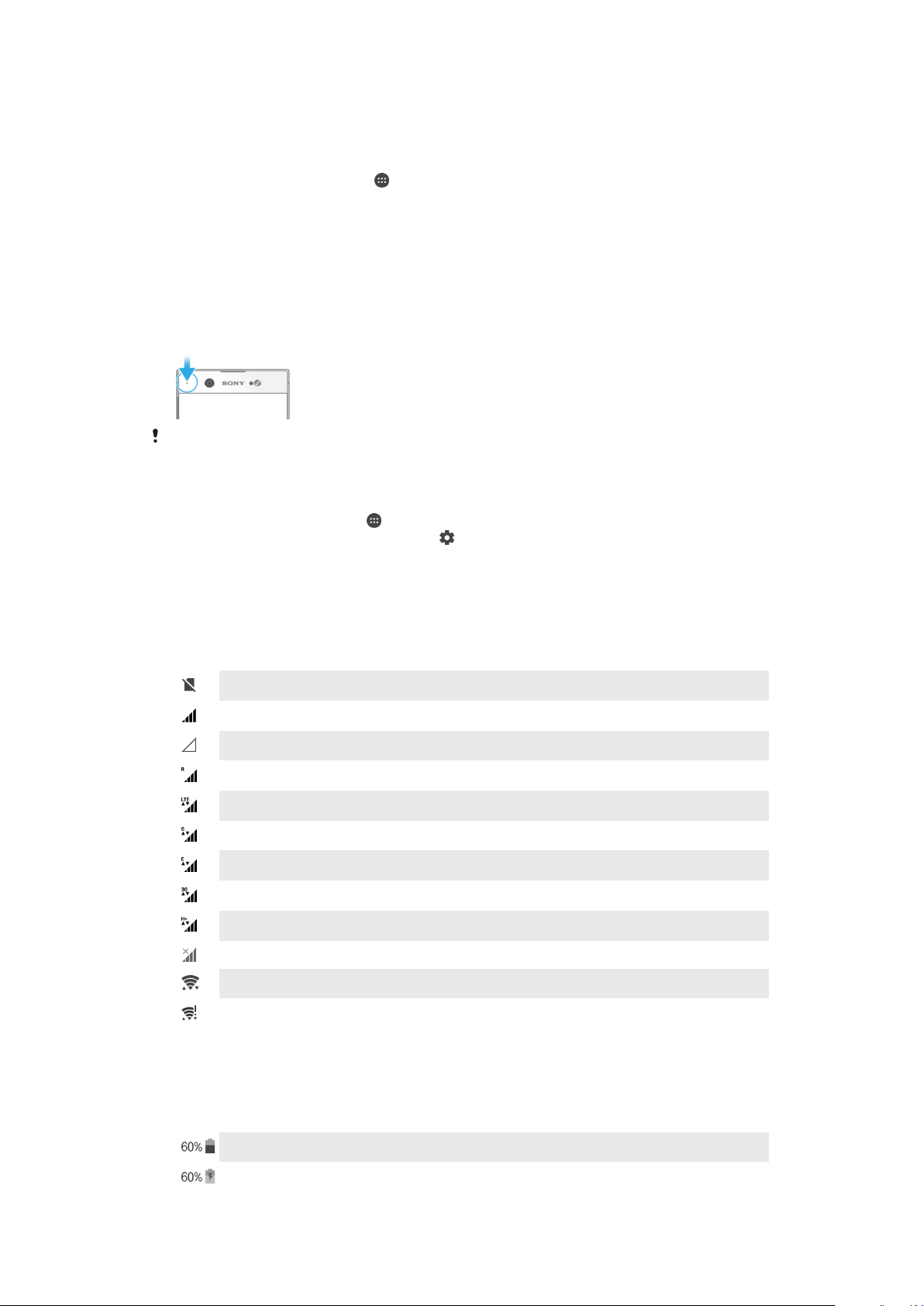
Interrupts Priority only
Receive notifications from this app even when Do not disturb is set to Priority
only.
To Set the Notification Level for an App
1
From your Home screen, tap .
2
Find and tap Settings > Notifications.
3
Select the desired app.
4
Tap the sliders to adjust notification settings as desired.
Notification Light
The notification light informs you about battery status and some other events. For
example, a flashing white light means there is a new message or a missed call. The
notification light is enabled by default but can be disabled manually.
When the notification light is disabled, it only lights up when there is a battery status warning,
such as when the battery level falls below 15 percent.
To Enable or Disable the Notification Light
1
From your Homescreen, tap .
2
Find and tap
Settings
>
Notifications
> .
3
Tap the slider beside Notification light to enable or disable the function.
Icons in the status bar
Status icons
No SIM card
Signal strength
No signal
Roaming
Sending and downloading LTE data
Sending and downloading GPRS data
Sending and downloading EDGE data
Sending and downloading 3G data
Sending and downloading HSPA+ data
Cellular data is disabled
A Wi-Fi connection is enabled and data is being transmitted
A Wi-Fi connection is enabled but there is no internet connection.
This icon also appears when you are trying to connect to a secured Wi-Fi
network. After successful login, the exclamation point disappears.
If Google™ is blocked in your area, the exclamation mark may appear even
when the device is connected to a Wi-Fi network and there is a working internet
connection.
Battery status
The battery is charging
29
This is an internet version of this publication. © Print only for private use.
Loading ...
Loading ...
Loading ...