Loading ...
Loading ...
Loading ...
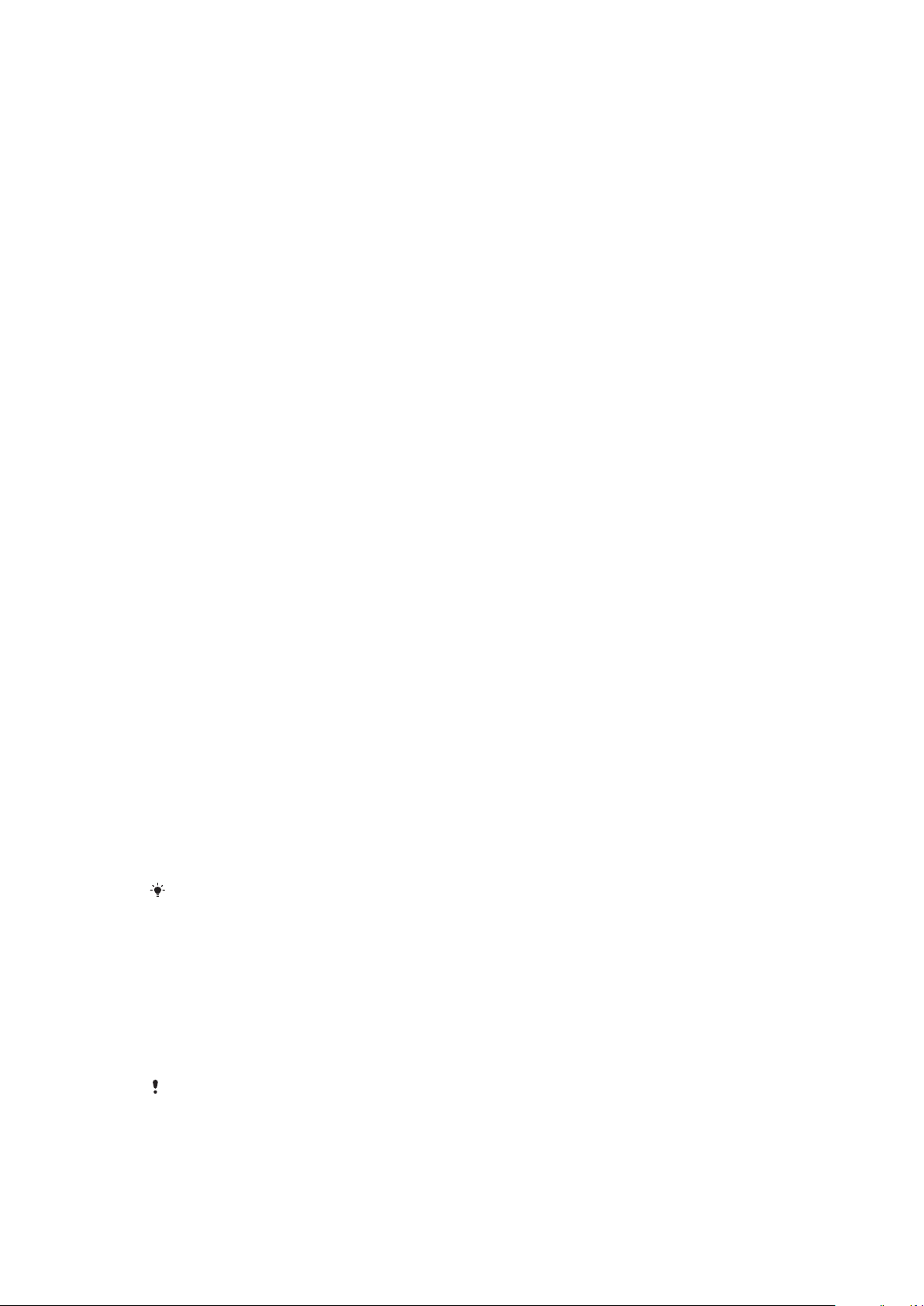
To Add an Application Shortcut to Your Homescreen
1
Touch and hold an empty area on your Home screen.
2
In the customization menu, tap Widgets > Shortcuts.
3
Scroll through the list and select an application. The selected application gets
added to the Home screen.
To Move an Item on the Homescreen
•
Touch and hold the item until the device vibrates, and then drag the item to the
new location.
To Remove an Item from the Homescreen
•
Touch and hold the item until the device vibrates, and then drag the item to
Remove from home screen at the top of the screen.
To Create a Folder on the Homescreen
•
Touch and hold an application icon or a shortcut until the device vibrates, and then
drag and drop it on top of another application icon or shortcut.
To Add Items to a Folder on the Homescreen
•
Touch and hold an item until the device vibrates, and then drag the item to the
folder.
To rename a folder on the Homescreen
1
Tap the folder to open it.
2
Tap the folder's title bar to show the
Folder name
field.
3
Enter the new folder name and tap DONE.
Background and Themes
Your device comes with a default background, but you can adapt the Home screen and
Lock screen to your own style using wallpapers and themes featuring different colors and
patterns.
A wallpaper may be used without changing any of the other elements of your
Homescreen and Lockscreen. Live wallpapers add visual effects to your interactions with
the touch screen, letting the display change dynamically.
Themes can include a wallpaper, a screensaver, title bars, and a sound scheme that all fit
together to create a unique look and feel for your device.
To Change Your Wallpaper
1
Touch and hold any empty area on your Home screen until the device vibrates.
2
Tap
Wallpapers
and select an option.
You can also change your Lockscreen wallpaper or set the same image for both your
Homescreen and Lockscreen. Follow the steps above, then tap Album. Tap the desired image
and choose an option.
To set a theme
1
Touch and hold an empty area on your Home screen until the device vibrates.
2
Tap Themes.
3
Choose an option:
•
To use an existing theme, select the theme, then tap APPLY THEME.
•
To download a new theme, tap GET MORE THEMES.
When you change a theme, the background also changes in some applications.
26
This is an internet version of this publication. © Print only for private use.
Loading ...
Loading ...
Loading ...