Loading ...
Loading ...
Loading ...
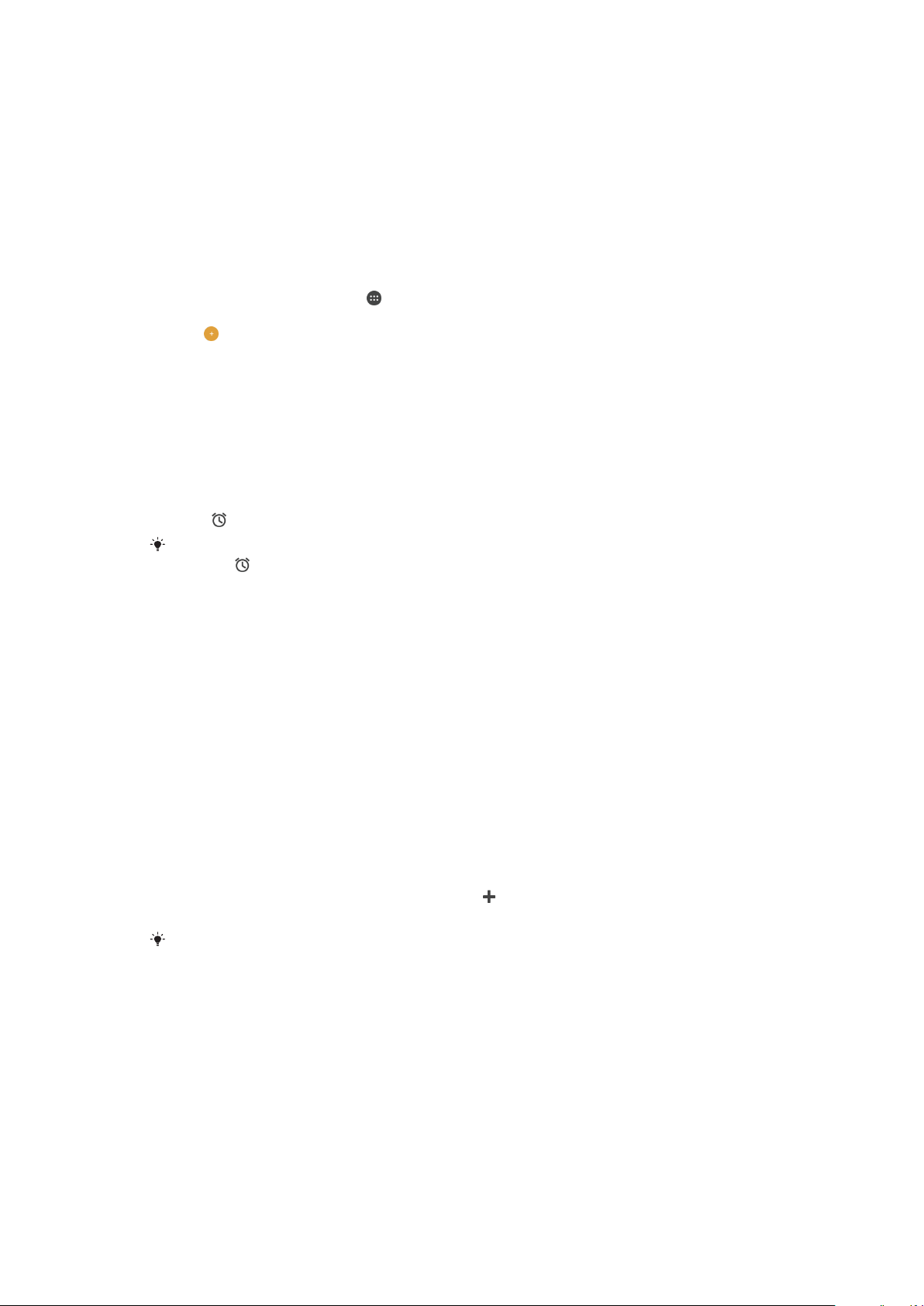
3 Access the stopwatch function
4 Access the timer function
5 View option for the current tab
6 Open date and time settings for the clock
7 Turn an alarm on or off
8 Add a new alarm
To Set a New Alarm
1
From your Homescreen, tap
.
2
Find and tap Clock.
3
Tap
.
4
Tap Time and select the desired value.
5
Tap OK.
6
If desired, edit other alarm settings.
7
Tap SAVE.
To Snooze an Alarm When It Sounds
•
Tap SNOOZE.
To Turn Off an Alarm When It Sounds
•
Drag
to the right.
To turn off a snoozed alarm, you can drag down the status bar to open the
Notification panel,
then tap .
To Edit an Existing Alarm
1
Find and tap Clock, then tap the alarm that you want to edit.
2
Make the desired changes.
3
Tap SAVE.
To Turn an Alarm On or Off
•
Find and tap Clock, and then tap the slider for the alarm you want to turn on or
off.
To Delete an Alarm
1
Find and tap
Clock
, and then touch and hold the alarm you want to delete.
2
Tap Delete alarm, and then tap YES.
To Set the Sound for an Alarm
1
Find and tap Clock, then tap the alarm that you want to edit.
2
Tap Alarm sound and select an option, or tap and select a music file.
3
Tap DONE, and then tap SAVE.
For more information about how to adjust the alarm volume levels, see
Volume settings
on
the 53 page.
To Adjust the Volume Level for an Alarm
1
Find and tap Clock, then tap the alarm that you want to edit.
2
Drag the volume slider under Alarm volume to the desired position.
3
Tap SAVE.
To Set a Recurring Alarm
1
Find and tap Clock, then tap the alarm that you want to edit.
2
Tap Repeat.
3
Mark the checkboxes for the relevant days, and then tap OK.
4
Tap SAVE.
120
This is an internet version of this publication. © Print only for private use.
Loading ...
Loading ...
Loading ...