Loading ...
Loading ...
Loading ...
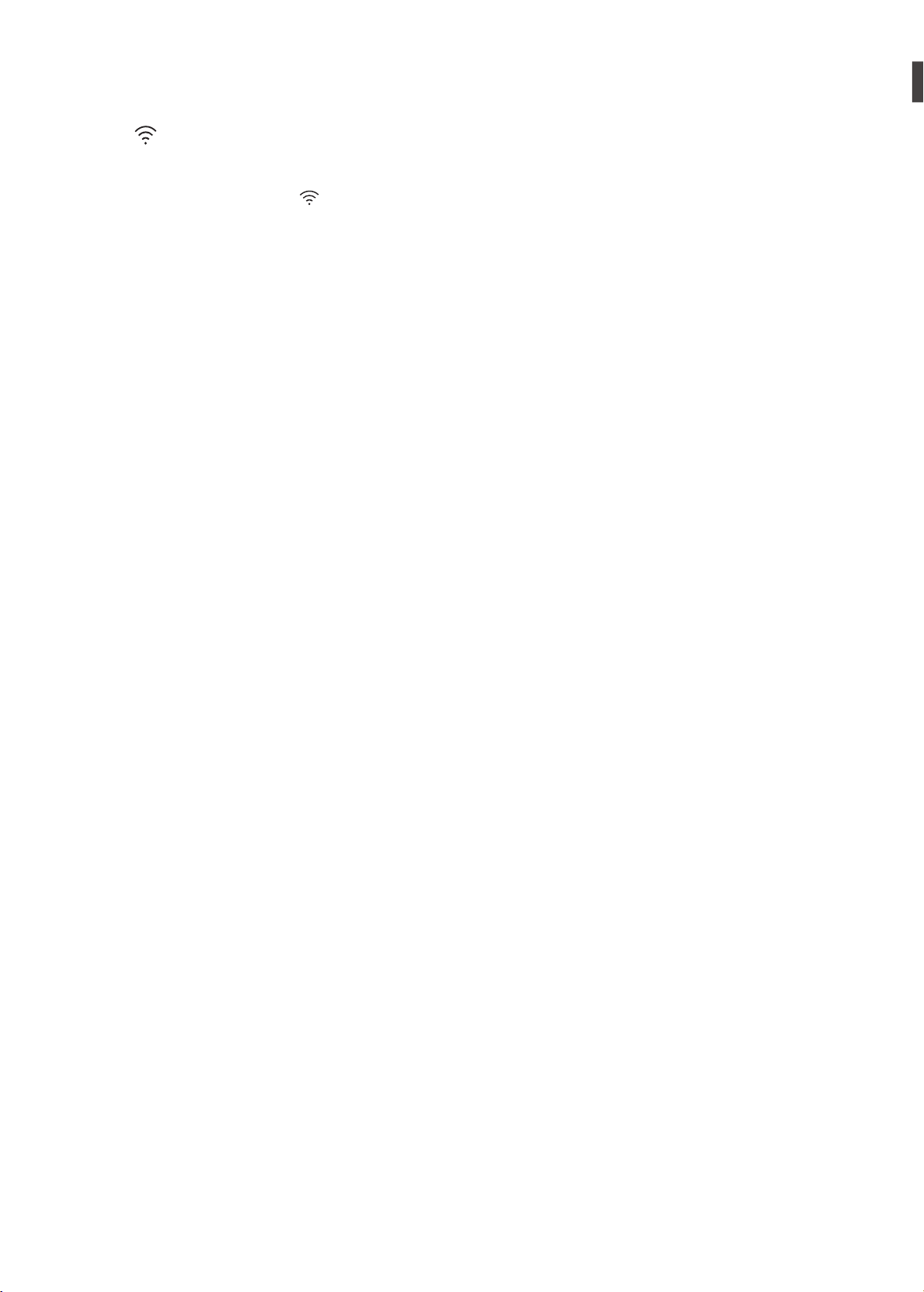
28
Wi-Fi ( )
Press and hold the
Wi-Fi
button for 3 seconds. When
Wi-Fi
is turned on, the Wi-Fi icon
( )
on the control
panel is lit.
Remote Start
Use a smart phone to control your appliance remotely.
You can also monitor your cycle operation so you know
how much time is left in the cycle.
NOTE
•
You must rst connect to a gateway and register your
appliance in order to use the Remote Start function.
To use Remote Start:
1
Press the
Power
button.
2
Put the laundry in the drum.
3
Press and hold
Remote Start
button for 3 seconds
to enable Remote Start function.
4
Start a cycle from the LG SmartThinQ application
on your smart phone.
NOTE
•
The appliance cannot be used manually if the Remote
Start function is turned on. The Remote Start function
must be turned off from the app or by disabling it
directly from the unit itself before using the machine
manually.
•
When Remote Start is turned on, the door is
automatically locked.
To disable Remote Start:
When the Remote Start is activated, press and hold
Remote Start
button for 3 seconds.
Download Cycle
The Download Cycle
features of this appliance allow
you to download new and special cycles that are not
included in the appliance's basic cycles.
Appliances that have been successfully registered
can download a variety of specialty cycles specic to
the appliance. Only one cycle can be stored on the
appliance at a time.
Once Cycle Download is completed in the washer, the
product keeps the downloaded cycle until you change it
to a new downloaded cycle.
NOTE
•
You can download cycles after registering the product
and conguring the Wi-Fi connection.
•
You can download a desired cycle through the 'LG
SmartThinQ' app. For more information on each cycle,
refer to the 'LG SmartThinQ' app.
•
Depending on the type of washer purchased, different
cycles will be available.
•
The downloaded cycles may be different depending
on the updated version of the 'LG SmartThinQ' app.
Loading ...
Loading ...
Loading ...