Loading ...
Loading ...
Loading ...
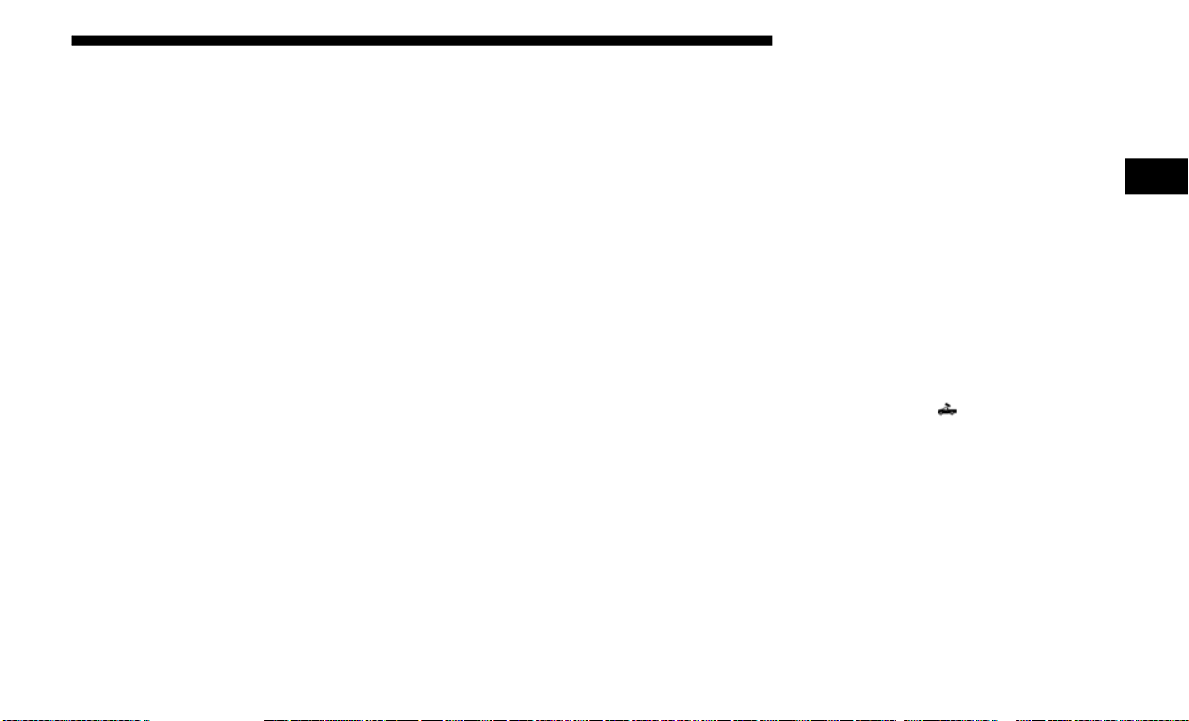
GETTING TO KNOW YOUR VEHICLE 133
Activation
The Dynamic Centerline feature can be activated through the
Uconnect settings by pressing the Cargo Camera soft button,
followed by the “Dynamic Centerline” soft button on the
touchscreen.
If the Dynamic Centerline feature is turned on, the overlay
will display anytime the Cargo Camera image is displayed.
Adjusting Centerline
Follow the steps below to manually adjust the centerline:
1. Press the “Adjust Centerline” soft button located in the
bottom right corner of the Cargo Camera display.
2. Use the arrows on the bottom left corner of the Cargo
Camera display to adjust the centerline horizontally or
vertically.
3. Once the desired position is achieved, press the “Accept”
button to set the centerline to the newly specified position.
Deactivation
The Dynamic Centerline feature will automatically be deac-
tivated whenever the Cargo Camera display is deactivated.
It can also be manually deactivated through the Uconnect
settings.
For further information, refer to “Surround View Camera” in
“Starting And Operating.”
Turning Cargo Camera On Or Off — With Uconnect 4C/
4C NAV
1. Press the “Controls” button located on the bottom of the
Uconnect display.
2. Press the “Cargo Camera” button to turn the Cargo
Camera system on.
NOTE:
Once initiated by the "Cargo Camera" button, the Cargo
Camera image will be displayed until the vehicle speed
remains below 8 mph (13 km/h) and the 10 second timer
runs out. The image may be deactivated by pressing the "X"
soft button, turning the ignition OFF, placing the gear
selector in PARK, or pressing the image defeat [X] button. On
deactivation, the previous selected screen will appear.
2
Loading ...
Loading ...
Loading ...