Loading ...
Loading ...
Loading ...
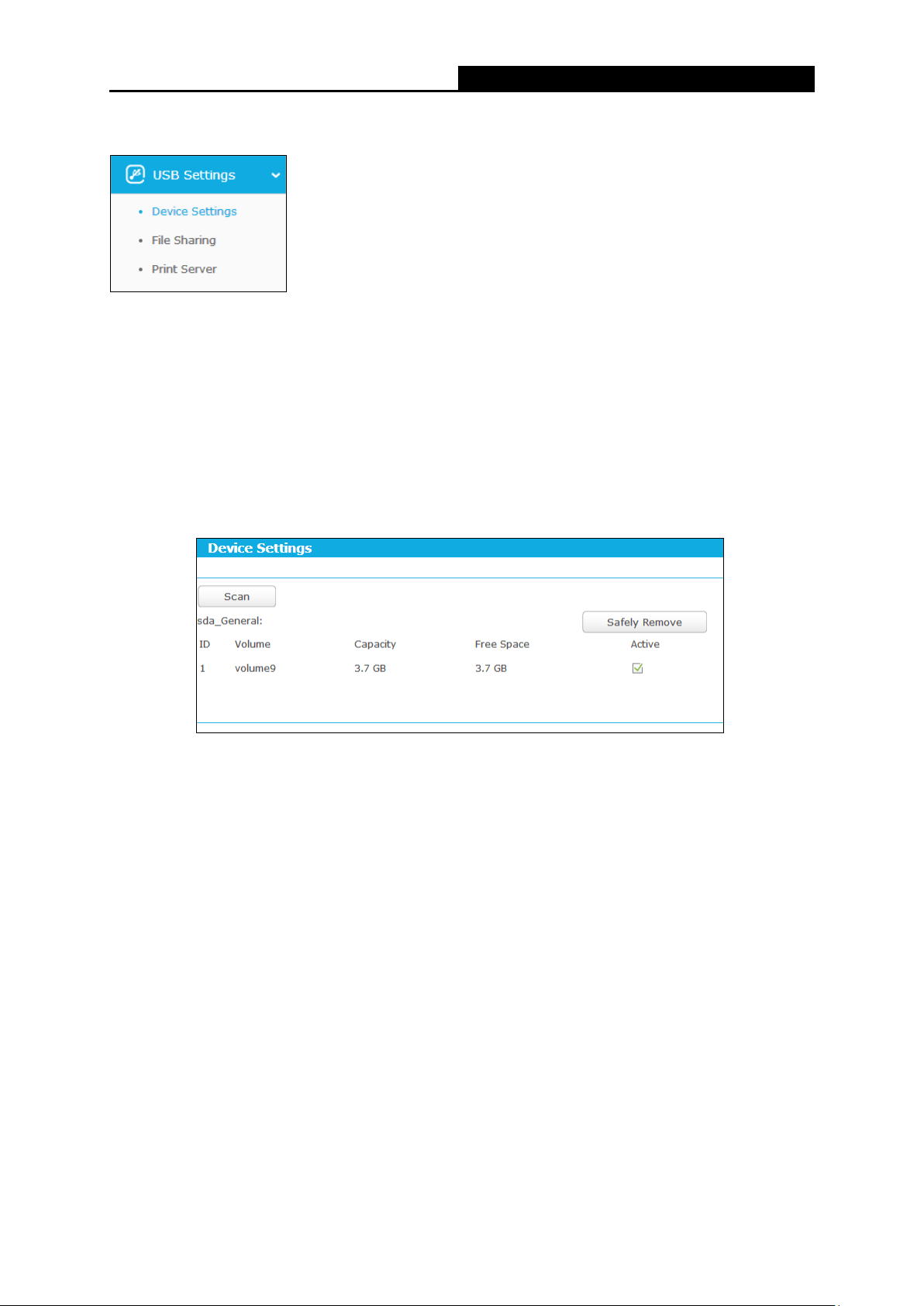
Archer C5
AC1200 Wireless Dual Band Gigabit Router
5.8 USB Settings
Figure 5-44 The USB Settings menu
There are three submenus under the USB Settings menu (shown in Figure 5-44): Device
Settings, File Sharing, and Print Server. Click any of them, and you will be able to configure the
corresponding functions.
5.8.1 Device Settings
Choose menu “Advanced
→
USB Settings
→
Device Settings”, you can configure the USB
device attached to the router and view the information.
Figure 5-45 Device Settings
Click the Scan button to scan the USB device connected to the router.
Volume - The volume name of the USB device the users have access to. Volume 1-8 is
mapping to USB port1, and Volume 9-16 is mapping to USB port2.
Capacity - The storage capacity of the USB device.
Free Space- The available space of the USB device.
Active - Select the checkbox to active the USB device.
Click the Safely Remove button to safely remove the USB storage device that is connected to
USB port. This takes the device offline.
5.8.2 File Sharing
Choose menu “Advanced
→
USB Settings
→
File Sharing”, you can configure the sharing
account and sharing settings.
- 64 -
Loading ...
Loading ...
Loading ...