Loading ...
Loading ...
Loading ...
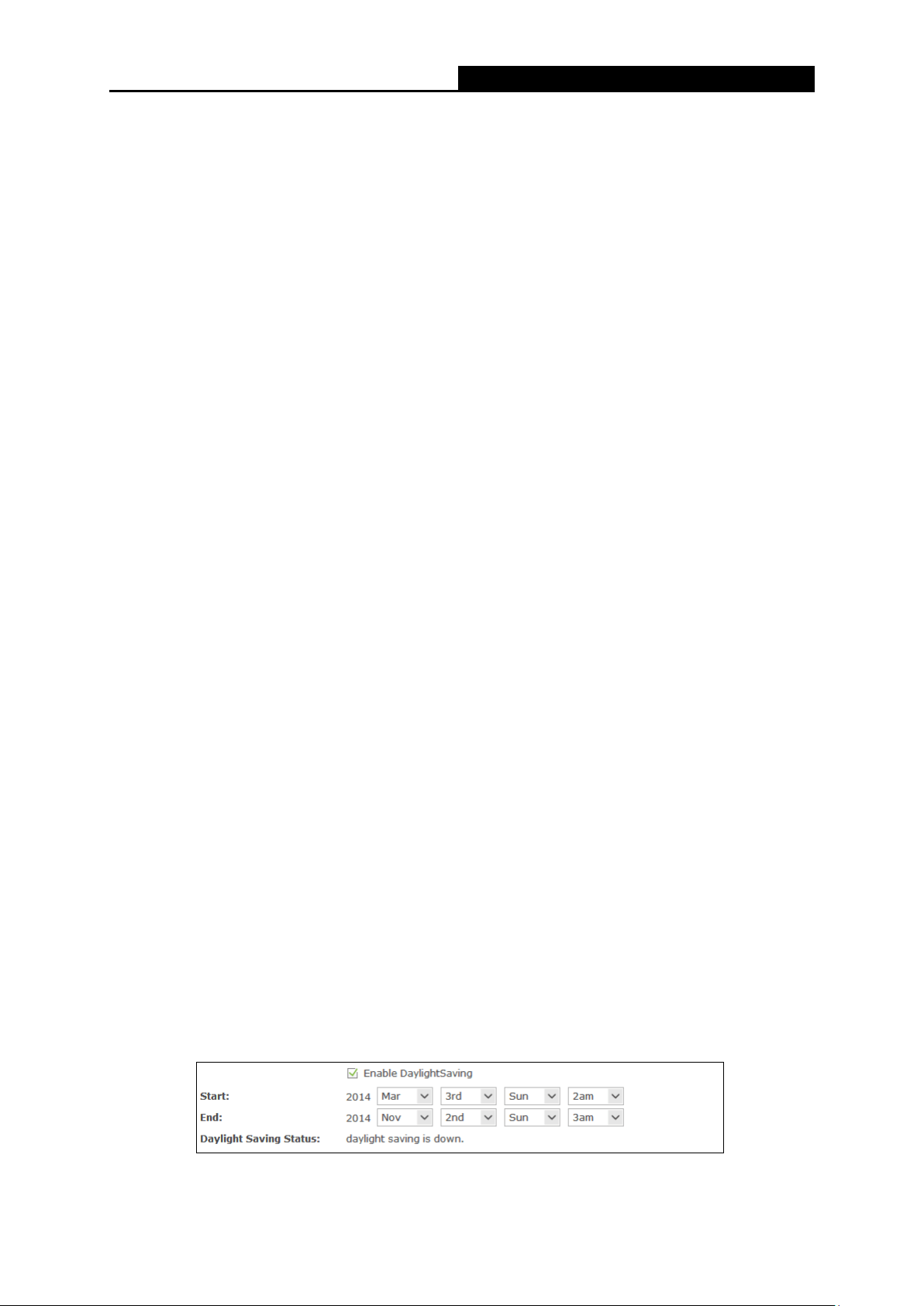
Archer C5
AC1200 Wireless Dual Band Gigabit Router
Time Zone - Select your local time zone from this pull down list.
Date - Enter your local date in MM/DD/YY into the right blanks.
Time - Enter your local time in HH/MM/SS into the right blanks.
NTP Server 1 / NTP Server 2 - Enter the address or domain of the NTP Server 1 or NTP
Server 2, and then the router will get the time from the NTP Server preferentially. In addition,
the router built-in some common NTP Servers, so it can get time automatically once it
connects the Internet.
Enable Daylight Saving - Check the box to enable the Daylight Saving function.
Start - The time to start the Daylight Saving. Select the month in the first field, the week in the
second field, the day in the third field and the time in the last field.
End - The time to end the Daylight Saving. Select the month in the first field, the week in the
second field, the day in the third field and the time in the last field.
Daylight Saving Status - Displays the status whether the Daylight Saving is in use.
To set time manually:
1. Select your local time zone.
2. Enter the Date in Month/Day/Year format.
3. Enter the Time in Hour/Minute/Second format.
4. Click Save.
To set time automatically:
1. Select your local time zone.
2. Enter the address or domain of the NTP Server I or NTP Server II.
3. Click the Get GMT button to get system time from Internet if you have connected to the
Internet.
To set Daylight Saving:
1. Check the box to enable Daylight Saving.
2. Select the start time from the drop-down lists in the Start field.
3. Select the end time from the drop-down lists in the End field.
4. Click the Save button to save the settings.
Figure 5-108 Time settings
- 112 -
Loading ...
Loading ...
Loading ...