Loading ...
Loading ...
Loading ...
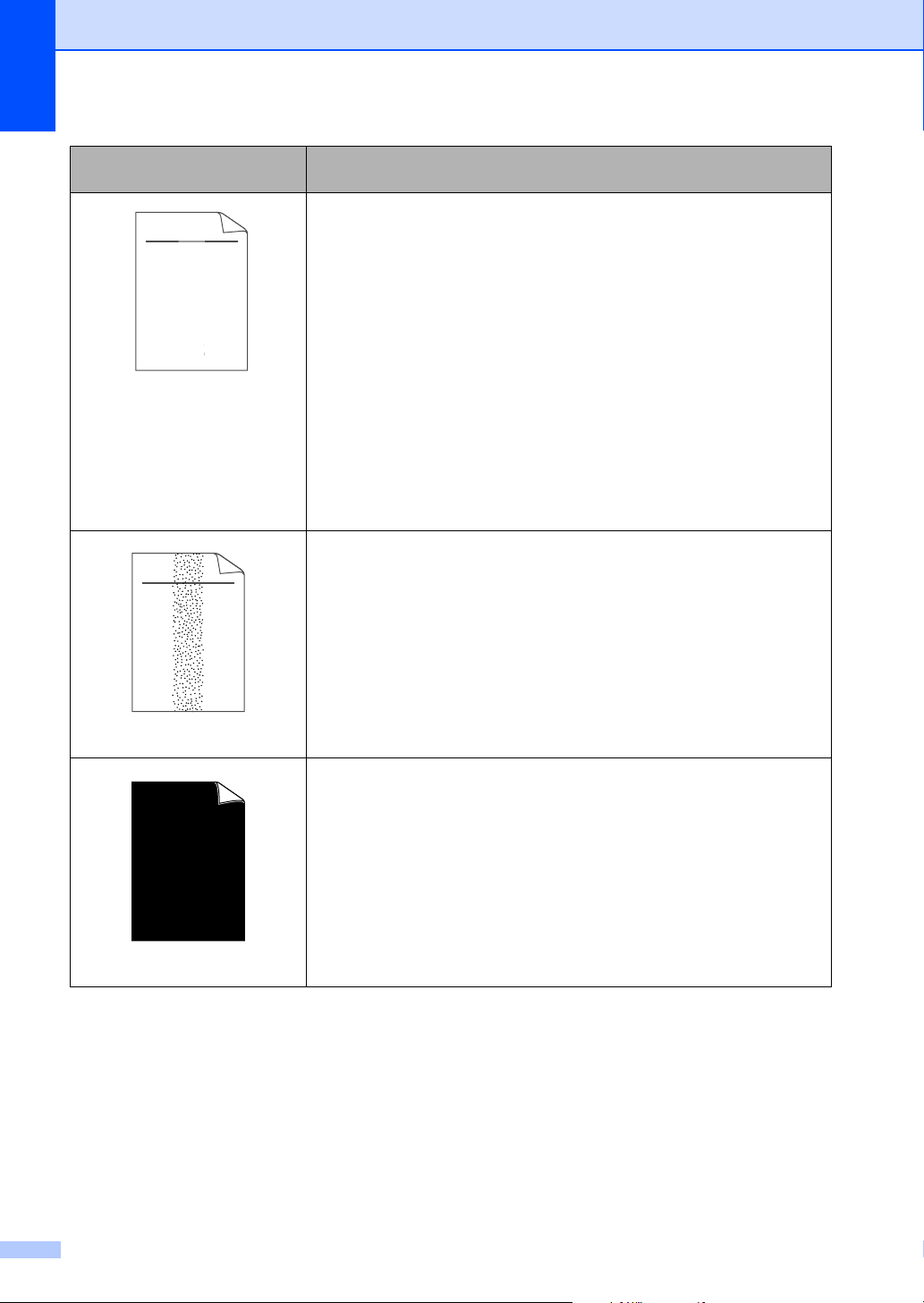
52
Faint
Check the machine’s environment. Conditions such as humidity, high
temperatures, and so on, may cause this print fault. (See Choosing a
location on page 36.)
If the whole page is too light, Toner Save mode may be on. Turn off
Toner Save mode in the machine menu settings or Toner Save
mode in the printer Properties of the driver. (See Toner save
on page 20 or Advanced tab in the Software User’s Guide on the CD-
ROM.)
Clean the scanner window and the primary corona wire of the drum
unit. (See Cleaning the laser scanner window on page 64 and
Cleaning the corona wire on page 66.)
The toner cartridge may be damaged. Put in a new toner cartridge.
(See Replacing a toner cartridge on page 70.)
The drum unit may be damaged. Put in a new drum unit. (See
Replacing the drum unit on page 74.)
Toner specks
Make sure that you use paper that meets our specifications. Rough-
surfaced paper may cause the problem. (See Acceptable paper and
other print media on page 12.)
Clean the primary corona wire and the drum unit. (See Cleaning the
corona wire on page 66 and Cleaning the drum unit on page 68.)
The drum unit may be damaged. Put in a new drum unit. (See
Replacing the drum unit on page 74.)
The fuser unit may be contaminated. Call Brother Customer Service.
All black
Clean the primary corona wire inside the drum unit by sliding the
green tab. Be sure to return the green tab to the home position (a).
(See Cleaning the corona wire on page 66.)
The drum unit may be damaged. Put in a new drum unit. (See
Replacing the drum unit on page 74.)
The fuser unit may be contaminated. Call Brother Customer Service.
Examples of poor print
quality
Recommendation
ABCDEFGH
abcdefghijk
ABCD
abcde
01234
C
DE
F
d
ef
g
BC
b
c
d
2
3
ABCDEFGH
abcdefghijk
ABCD
abcde
01234
Loading ...
Loading ...
Loading ...