Loading ...
Loading ...
Loading ...
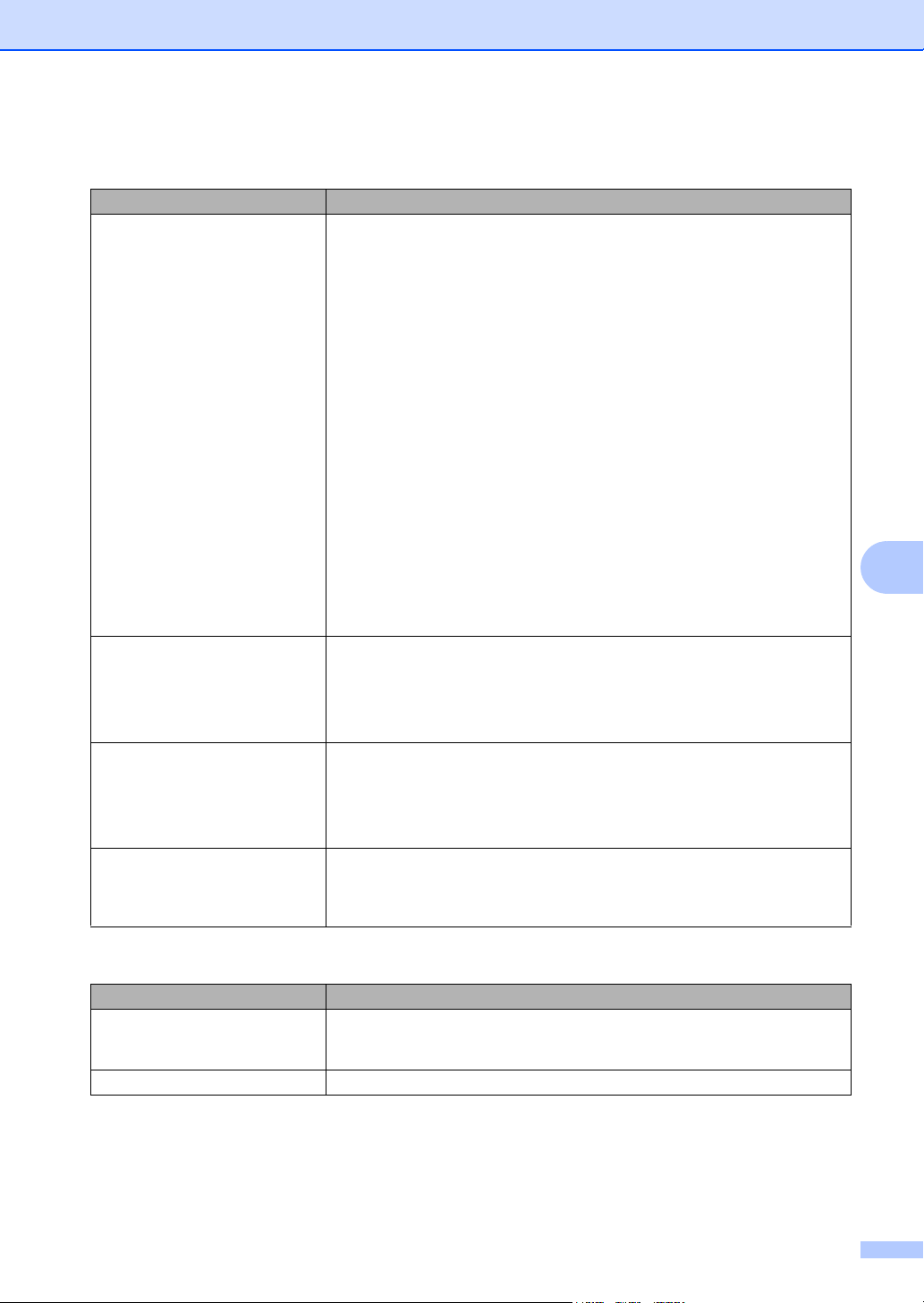
Troubleshooting and routine maintenance
47
B
Printing difficulties
Difficulties Suggestions
No printout. Check that the machine is plugged in and the power switch is turned on.
Check that the toner cartridge and drum unit are installed properly. (See
Replacing the drum unit on page 74.)
Check the interface cable connection on both the machine and your computer.
(See the Quick Setup Guide.)
Check that the correct printer driver has been installed and chosen.
Check to see if the LCD is showing an error message. (See Error and
maintenance messages on page 55.)
Check that machine is online:
(For Windows Vista
®
)
Click the Start button, Control Panel, Hardware and Sound, and then
Printers. Right-click Brother DCP-XXXX Printer. Make sure that Use Printer
Offline is unchecked.
(For Windows
®
XP and Windows Server
®
2003)
Click the Start button and choose Printers. Right-click Brother DCP-XXXX
Printer. Make sure that Use Printer Offline is unchecked.
(For Windows
®
2000)
Click the Start button and choose Settings and then Printers. Right-click
Brother DCP-XXXX Printer. Make sure that Use Printer Offline is
unchecked.
The machine prints unexpectedly
or it prints garbage.
Pull out the paper tray and wait until the machine stops printing. Then turn off
the machine’s power switch and disconnect from the power for several
minutes.
Check the settings in your application to make sure it is set up to work with
your machine.
The machine prints the first couple
of pages correctly, then some
pages have text missing.
Check the settings in your application to make sure that it is set up to work with
your machine.
Your computer is not recognizing the machine’s input buffer’s full signal. Make
sure that you connected the interface cable correctly. (See the Quick Setup
Guide.)
The headers or footers appear
when the document displays on the
screen but they do not show up
when it is printed.
There is an unprintable area on the top and bottom of the page. Adjust the top and
bottom margins in your document to allow for this.
Scanning difficulties
Difficulties Suggestions
TWAIN errors appear while
scanning.
Make sure that the Brother TWAIN driver is chosen as the primary source. In
PaperPort™ 11SE, click File, Scan or Get Photo and choose the Brother
TWAIN driver.
OCR does not work Try increasing the scanning resolution.
Loading ...
Loading ...
Loading ...