Loading ...
Loading ...
Loading ...
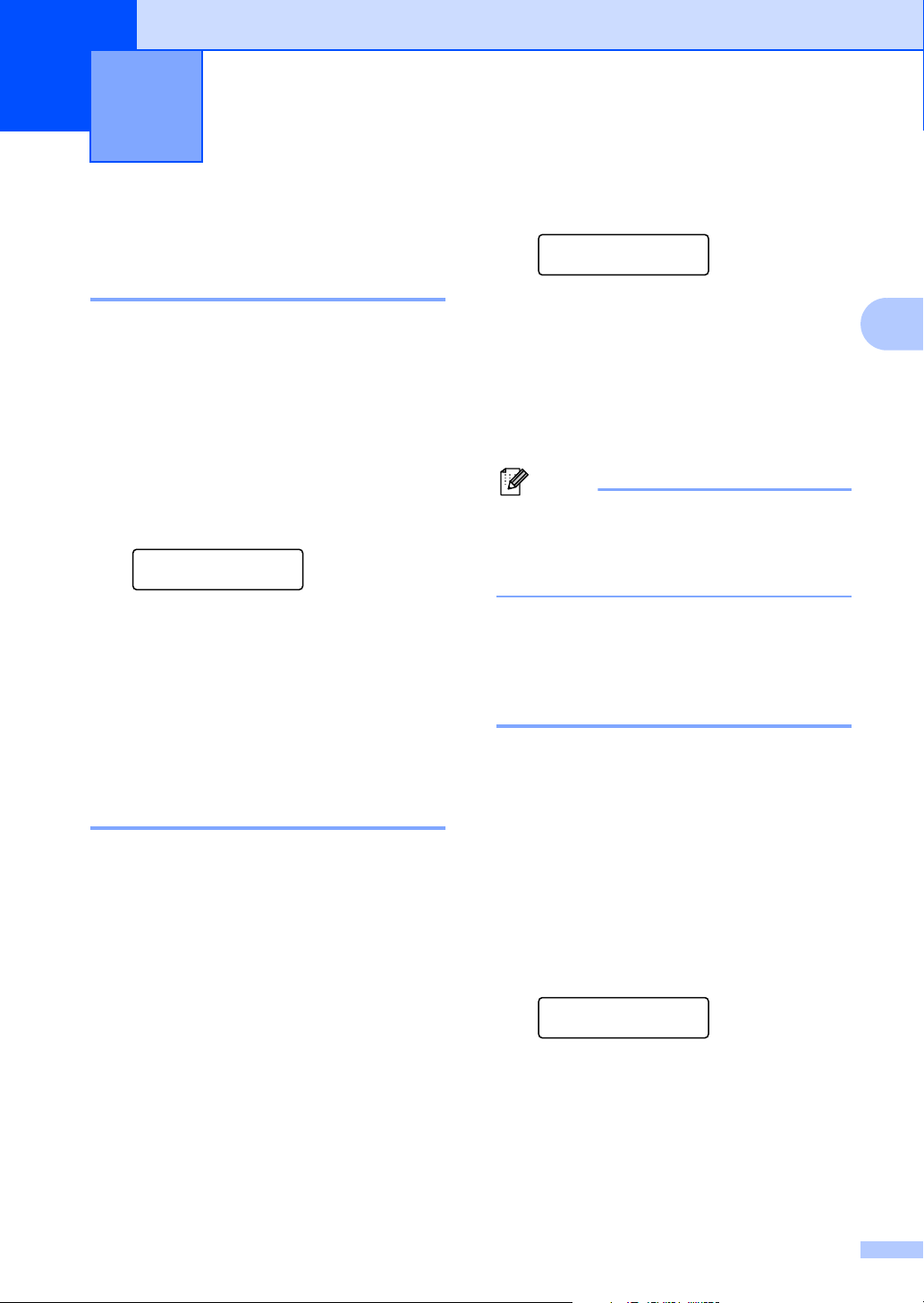
19
3
3
Paper settings 3
Paper type 3
Set up the machine for the type of paper you
are using. This will give you the best print
quality.
a Press Menu.
b Press a or b to choose
1.General Setup.
Press OK.
c Press a or b to choose 1.Paper Type.
General Setup
1.Paper Type
Press OK.
d Press a or b to choose Thin, Plain,
Thick, Thicker, Transparency or
Recycled Paper.
Press OK.
e Press Stop/Exit.
Paper size 3
You can use nine sizes of paper for printing
copies: A4, Letter, Legal, Executive, A5, A6,
B5, B6 and Folio.
When you change the size of paper in the
tray, you will also need to change the setting
for paper size at the same time so your
machine can fit the document on the page.
a Press Menu.
b Press a or b to choose
1.General Setup.
Press OK.
c Press a or b to choose 2.Paper Size.
General Setup
2.Paper Size
Press OK.
d Press a or b to choose A4, Letter,
Legal, Executive, A5, A6, B5, B6 or
Folio.
Press OK.
e Press Stop/Exit.
Note
If you chose Transparency as the paper
type you will only be able to choose
Letter, Legal, Folio or A4 size paper
in Step d.
Volume settings 3
Beeper volume 3
When the beeper is on, the machine will beep
when you press a key, make a mistake. You
can choose a range of volume levels, from
High to Off.
a Press Menu.
b Press a or b to choose
1.General Setup.
Press OK.
c Press a or b to choose 3.Beeper.
General Setup
3.Beeper
Press OK.
d Press a or b to choose Off, Low, Med or
High.
Press OK.
e Press Stop/Exit.
General setup 3
Loading ...
Loading ...
Loading ...