Loading ...
Loading ...
Loading ...
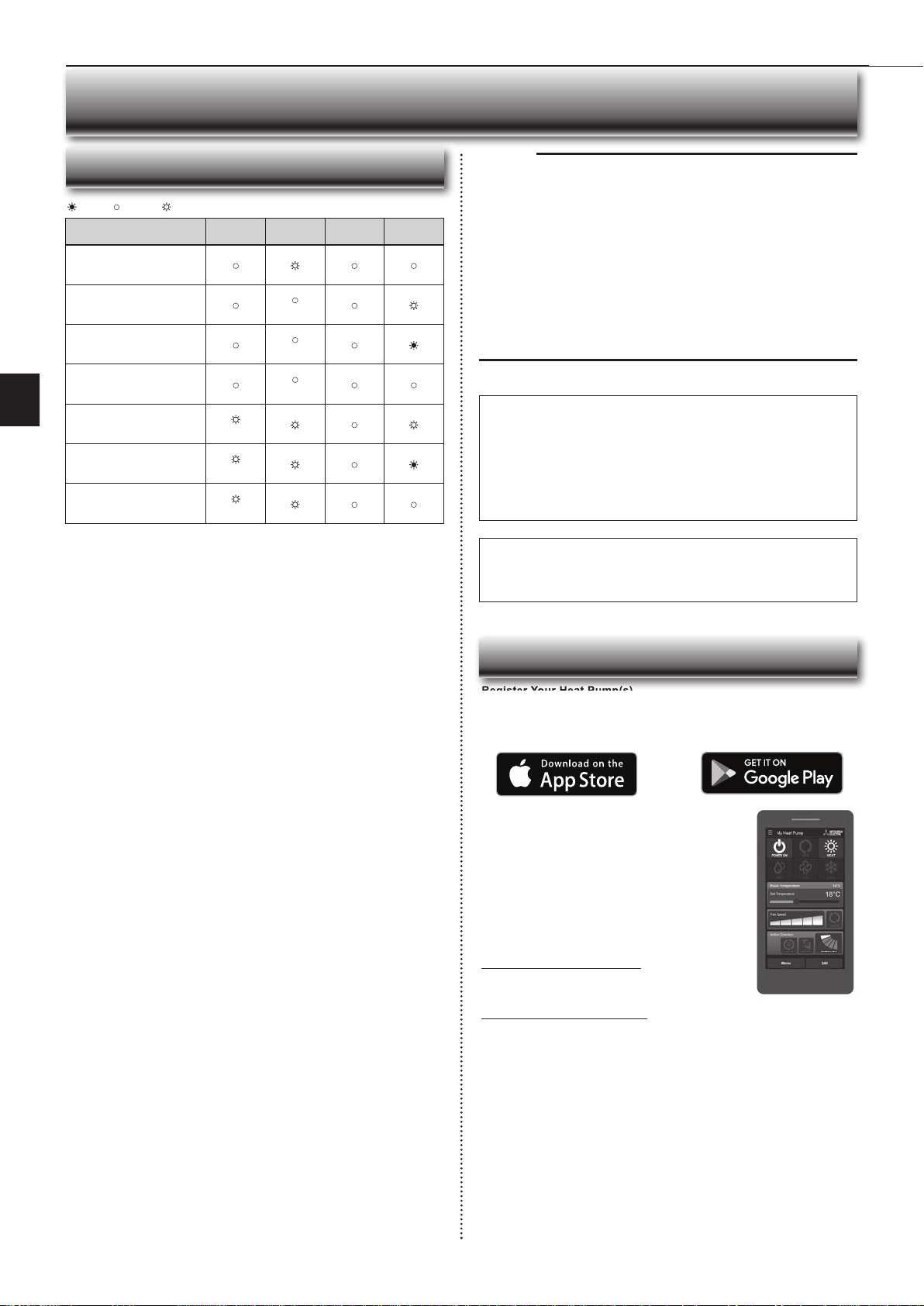
En-15
● OPERATING INSTRUCTIONS ●
Description
ERR
(Orange)
NET
(Green)
MODE
(Orange)
UNIT
(Green)
Connection to server
established, and connection to
indoor unit failed
Connection to Router failed,
and connection to indoor unit
established
(*3)
Connection to Router failed,
and starting up indoor unit
connection
(*3)
Connection to Router failed,
and connection to indoor unit
failed
(*3)
Connection to server failed,
and connection to indoor unit
established
(*2)
Connection to server failed,
and starting up indoor unit
connection
(*2)
Connection to server failed,
and connection to indoor unit
failed
(*2)
(*2) Details of fl ash pattern
• Every 0.5 sec: IP address setting is invalid.Check DHCP Settings of the
Router, or check IP address settings of the Wi-Fi interface. If both settings are
correct but still the problem persists, push RESET Button for more than 15
seconds to retry the pairing.
• Every second: DNS setting is invalid.Check DNS Settings of the Router,
or check DNS address settings of the Wi-Fi interface. If both settings are
correct but still the problem persists, push RESETButton for more than 15
seconds to retry the pairing.
• Twice every 5 sec: Not connected to server. Check if the Router is connected
to the internet.
• Once every 5 sec: Not communicating with server properly. Push RESET
Button for 2 seconds.
(*3) Details when NET LED is OFF
The Wi-Fi interface failed to connect to the Router. Check the following, and pair
the Wi-Fi interface.
• Make sure that the communication distance is not too far between the Wi-Fi
interface and the Router.
• Make sure 2.4GHz is enabled on dual band Routers.
• Make sure that the Router uses WPA2-PSK(AES) encryption.
• Make sure that the number of connected devices to the Router does not
exceed the limit.
• Make sure that WPS is working on the Router.
• Make sure that the Router is compatible with the Wi-Fi interface.
• If Static IP has been set - make sure it is correct as per Router network settings.
If a problem regarding connecting your Router and the Wi-Fi interface persists,
please contact your local Mitsubishi Electric offi ce, as listed on the back of this
guide. A list of compatible Routers is also available.
: ON : Flashing : OFF
Wi-Fi INTERFACE SETTING UP (VGK TYPE ONLY)
Note:
• Ensure that the Router supports the WPA2-AES encryption setting before
starting the Wi-Fi interface setup.
• The End user should read and accept the terms and conditions of the Wi-Fi
service before using this Wi-Fi interface.
• To complete connection of this Wi-Fi interface to the Wi-Fi service, the Rout-
er may be required.
• This Wi-Fi interface will not commence transmission of any operational data
from the system until the End user registers and accepts the terms and con-
ditions of the Wi-Fi service.
• This Wi-Fi interface should not be installed and connected to any Mitsubishi
Electric system which is to provide application critical cooling or heating.
• Please write down the information regarding the Wi-Fi interface setting on the
last page of this manual, when you set up this Wi-Fi interface.
• At the time of relocation or disposal, reset the Wi-Fi interface to the factory
default.
Mitsubishi Electric’s Wi-Fi interface is designed for communication to
Mitsubishi Electric’s Wi-Fi service. Third party Wi-Fi interfaces cannot
connect to Mitsubishi Electric’s Wi-Fi service. Mitsubishi Electric is not
responsible for any (i) underperformance of a system or any product; (ii)
system or product fault; or (iii) loss or damage to any system or product;
which is caused by or arises from connection to and/or use of any third
party Wi-Fi interface or any third party Wi-Fi service with Mitsubishi Electric
equipment.
For the latest information regarding Wi-Fi Control:
New Zealand based enquiries please visit: www.mitsubishi-electric.co.nz/wifi
Australian based enquiries please visit: www.mitsubishielectric.com.au/wifi
Once registered you will be able to control your heat
pump with your smartphone, tablet or online account
using an internet connection.
(For a list of compatible devices, please visit the
Mitsubishi Electric website).
User Manual
A copy of the user manual, terms & conditions and
privacy policy can be downloaded at any time from the
Mitsubishi Electric website.
Mitsubishi Electric New Zealand
www.mitsubishi-electric.co.nz/wifi
Phone: 0800 639 434
Mitsubishi Electric Australia
www.mitsubishielectric.com.au/wifi
Phone: 1300 728 119
Register Your Heat Pump(s)
Thank you for choosing a Mitsubishi Electric Heat Pump with Wi-Fi Control.
Once your Wi-Fi interface is installed, either download the app (search term:
Mitsubishi Wi-Fi Control) or visit our website to register your heat pump(s).
*Apple and the Apple logo are trademarks of Apple Inc., registered in the U.S.
and other countries. App Store is a service mark of Apple Inc., registered in
the U.S. and other countries.
*Google Play and the Google Play logo are trademarks of Google Inc.
Troubleshooting
Register Your Heat Pump(s)
Mitsubishi Electric Wi-Fi Heat Pump Control
JG79Y333H01_6th.indd 15 2018/06/19 10:28:21
Loading ...
Loading ...
Loading ...