Loading ...
Loading ...
Loading ...
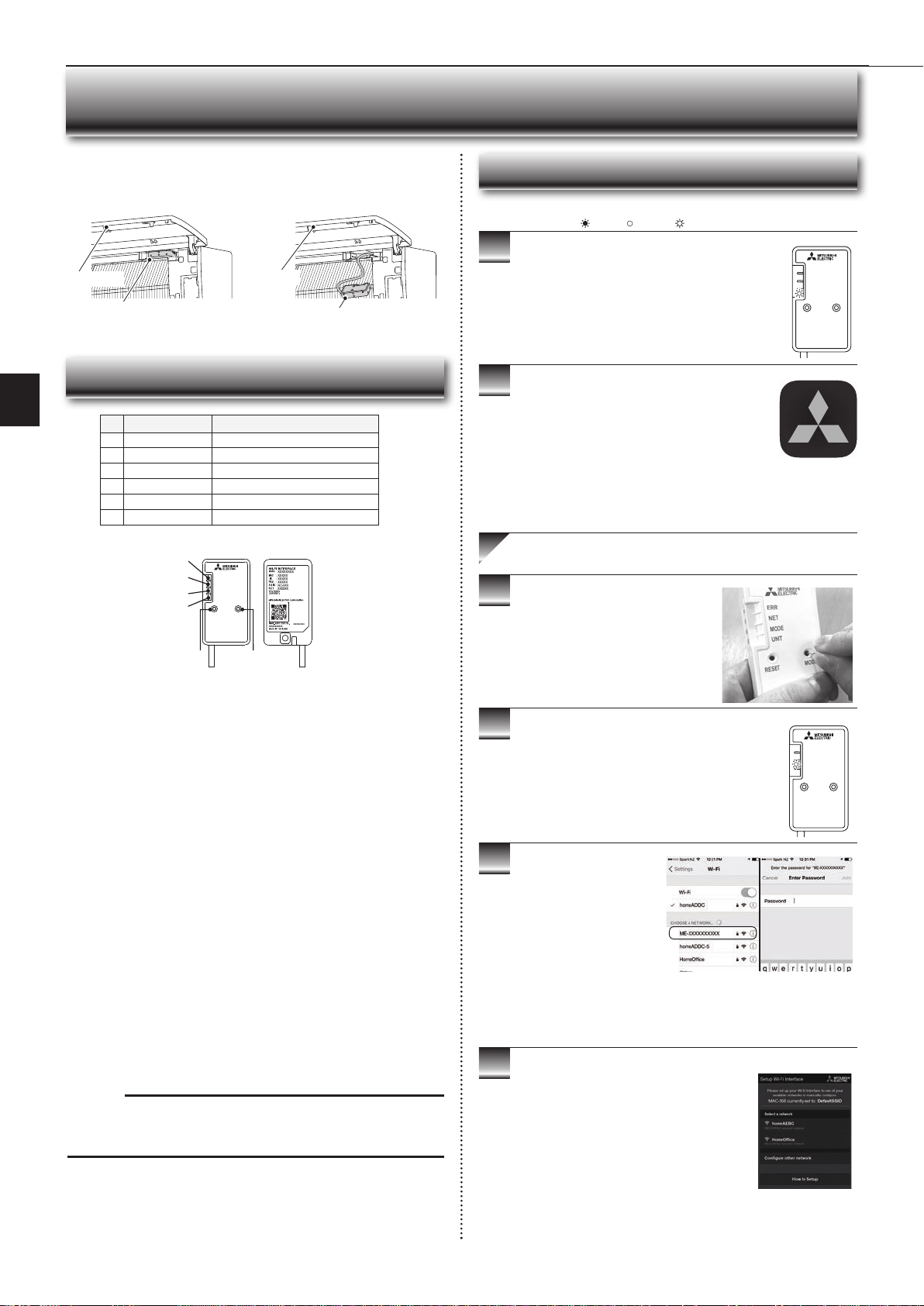
En-13
● OPERATING INSTRUCTIONS ●
Wi-Fi INTERFACE SETTING UP (VGK TYPE ONLY)
This Wi-Fi interface, communicates the status information and controls
the commands from the server by connecting to the indoor unit.
Wi-Fi interface
Wi-Fi interface
Front panel
Front panel
Wi-Fi interface introduction
RESET
ERR
NET
MODE
UNIT
MODE
3
4
5
6
2
1
(1) MODE Button
WPS-Push
• Hold down the MODE Button for 2 seconds to start WPS-Push Pairing.
• When WPS-Push is enabled on the Wi-Fi interface, the MODE LED starts
fl ashing orange (every second) and the pairing can be completed by
enabling WPS-Push on the Router.
Access Point Mode
• Hold down the MODE Button for 7 seconds to start Access Point Mode.
• When Access Point Mode is enabled on the Wi-Fi interface, the MODE LED
starts fl ashing orange (every 5 seconds).
• To cancel Access Point Mode, hold down the MODE Button for 7 seconds
again and ensure that the MODE LED is no longer fl ashing.
WPS-PIN
• Hold down the MODE Button for 15 seconds to start WPS-PIN Pairing.
• When WPS-PIN is enabled on the Wi-Fi interface, MODE LED starts
fl ashing orange (every 0.5 seconds) and the pairing can be completed by
enabling WPS-PIN on the Router.
• Before using WPS-PIN, the PIN code of the Wi-Fi interface needs to be set
on the Router.
Note:
When the Wi-Fi interface is reset to the factory default, ALL the
confi guration information will be lost. Take great care in implementing this
operation.
(2) RESET Button
• Hold down the RESET Button for 2 seconds to reboot the system.
• Hold down the RESET Button for 15 seconds to initialise the Wi-Fi interface
to the factory default.
No Item Description
1
MODE Button Selects modes.
2
RESET Button Resets the system and ALL settings.
3
ERR LED (Orange) Shows the network error state.
4
NET LED (Green) Shows the network state.
5
MODE LED (Orange) Shows the Access Point Mode state.
6
UNIT LED (Green) Shows the indoor unit state.
3
4
5
6
Information for users
The following steps explain how to connect the Wi-Fi interface to a Router.
1
2
.
THERE ARE TWO OPTIONS OF
CONNECTING
RESET
ERR
NET
MODE
UNIT
MODE
RESET
ERR
NET
MODE
UNIT
MODE
Ensure the Wi-Fi interface is connected correctly as per
the previous section, ‘Connecting the Wi-Fi interface’.
UNIT LED should be fl ashing green only.
: ON : Flashing : OFF
KEY (LED LIGHTS):
Download and install Wi-Fi Control App to your
compatible Apple or Android smartphone/tablet
(search term: Mitsubishi Wi-Fi Control).
Wi-Fi Control
Activate Access Point Mode on your
Wi-Fi interface by using a small object to
press and hold the MODE Button for 7
seconds.
When Access Point Mode is enabled on the Wi-Fi
interface, MODE LED starts fl ashing orange (every 5
seconds).
Option 1 - Access Point Mode Pairing
Check the label on the back
of the interface for the SSID.
Open the Wi-Fi networks
screen on your smartphone/
tablet and connect to the
network with the same name
as the SSID. The network
password, labelled KEY, is
just under the SSID on the
interface.
You will now be connected to
this Wi-Fi interface
Open Wi-Fi Control App and follow the ‘How to
Setup’ instructions in the ‘Setup Wi-Fi interface’
section.
If the app does not go to this section, you are
not connected to the Wi-Fi interface’s Access
Point; please start process again.
You can either select your available Wi-Fi
Network, or manually confi gure a Wi-Fi Network.
JG79Y333H01_6th.indd 13 2018/06/19 10:28:18
Loading ...
Loading ...
Loading ...