Loading ...
Loading ...
Loading ...
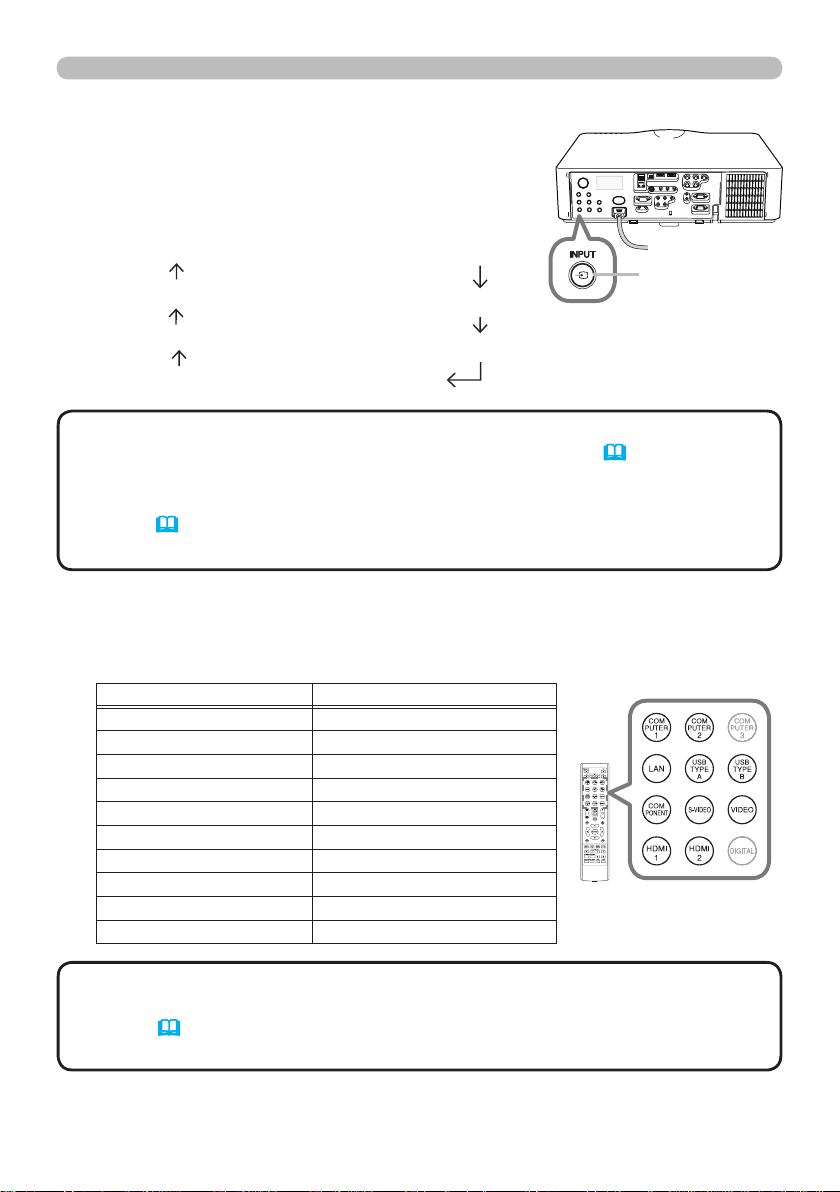
26
Operating
1.
Press INPUT button on the projector.
Each time you press the button, the projector
switches its input port from the current port as
below.
Selecting an input signal
1.
Press COMPUTER 1 / 2, LAN, USB TYPE A / B, HDMI 1 / 2, COMPONENT,
S-VIDEO or VIDEO button on the remote control.
The port corresponding to each button is selected as below.
Button Ports
COMPUTER 1 COMPUTER IN1
COMPUTER 2 COMPUTER IN2
LAN LAN
USB TYPE A USB TYPE A
USB TYPE B USB TYPE B
HDMI 1 HDMI 1
HDMI 2 HDMI 2
COMPONENT COMPONENT
S-VIDEO S-VIDEO
VIDEO VIDEO
INPUT button
COMPUTER IN1 COMPUTER IN2 LAN
VIDEO
USB TYPE A
S-VIDEO
USB TYPE B
COMPONENT HDMI 2 HDMI 1
Buttons for input
ports
• If you have set SKIP to some ports from SOURCE SKIP in the
OPTION menu, the input from the ports cannot be selected (
63).
• While ON is selected for AUTO SEARCH item in OPTION menu, the projector
will keep checking the ports in above order repeatedly till an input signal is
detected (63).
• It may take several seconds to project the images from the USB TYPE B port.
NOTE
• While ON is selected for AUTO SEARCH item in OPTION menu,
the projector will keep checking every port sequentially till an input signal is
detected (
63).
• It may take several seconds to project the images from the USB TYPE B port.
NOTE
Loading ...
Loading ...
Loading ...