Loading ...
Loading ...
Loading ...
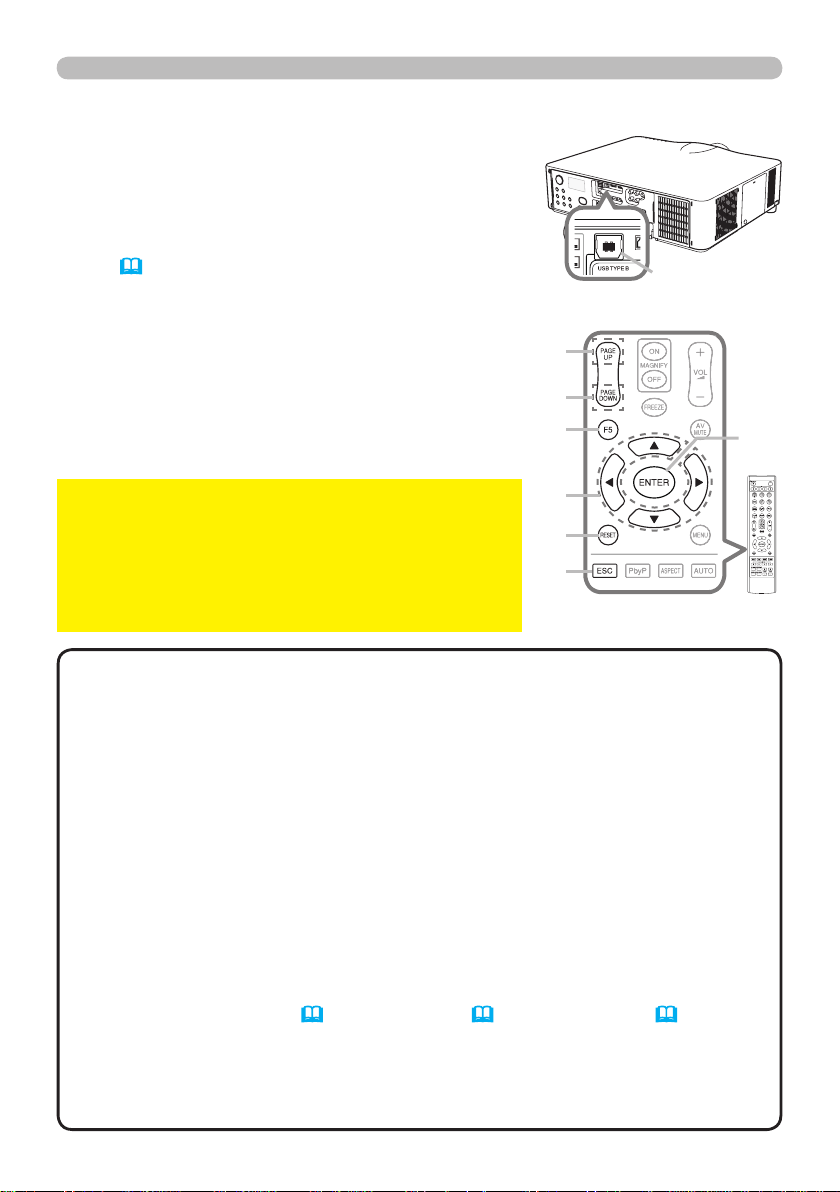
19
Using as a simple PC mouse & keyboard
The accessory remote control works as a simple
mouse and keyboard of the computer, when the
projector’s USB TYPE B port and the computer’s
type A USB port are connected and MOUSE is
selected for the USB TYPE B item in the OPTION
menu (
65).
(1) PAGE UP key: Press PAGE UP button.
(2) PAGE DOWN key: Press PAGE DOWN button.
(3) Mouse left button: Press ENTER button.
(4) Move pointer: Use the cursor buttons
▲, ▼, ◄ and ►.
(5) ESC key: Press ESC button.
(6) Mouse right button: Press RESET button.
(7) F5 key: Press F5 button.
►Improper use of the simple mouse &
keyboard function could damage your equipment.
While using this function, please connect this
product only to a computer. Be sure to check your
computer’s manuals before connecting this product
to the computer.
NOTICE
• When the simple mouse & keyboard function of this product does not
work correctly, please check the following.
• When a USB cable connects this projector with a computer having a built-in
pointing device (e.g. track ball) like a laptop PC, open BIOS setup menu, then
select the external mouse and disable the built-in pointing device, because the
built-in pointing device may have priority to this function.
•
Windows 95 OSR 2.1 or higher is required for this function. And also this function may
not work depending on the computer’s con gurations and mouse drivers. This function
can work with the computer which can operate general USB mouse or keyboard.
• You cannot do things like press two buttons at once (for instance, pressing
two buttons at the same time to move the mouse pointer diagonally).
• This function is activated only when the projector is working properly. This
function is not available in any of the following cases:
- While the lamp is warming up. (The POWER indicator blinks in green.)
- When either USB TYPE A or USB TYPE B is selected as the input source.
-
While displaying BLANK (57), TEMPLATE (61) or MY IMAGE (82) screen.
- When any menu is displayed on the screen.
- While using the cursor buttons to operate the sound or screen functions such
as adjusting the sound volume, correcting the keystone, correcting the picture
position and magnifying the screen.
NOTE
Remote control
(1)
(3)
(6)
(2)
(4)
(5)
(7)
USB TYPE B
port
Loading ...
Loading ...
Loading ...