Loading ...
Loading ...
Loading ...
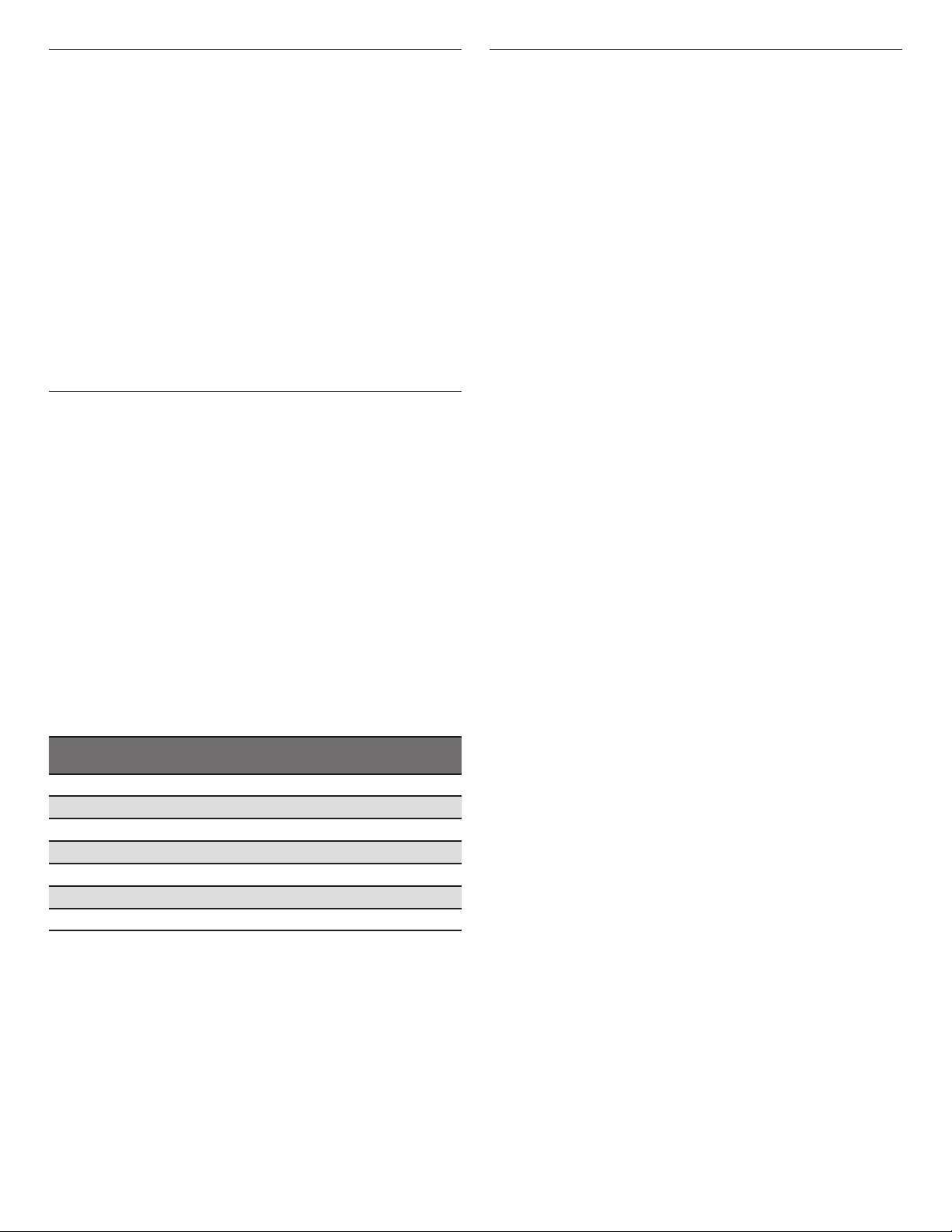
9
Button Lock
The Button Lock shuts down the control panel keypads
to avoid unintended use of the oven(s). The Button Lock will
remain set after a power failure if it was set before the power
failure occurs. When the control is locked, only the Power keypad
will function.
The Button Lock is preset unlocked but can be locked.
To Activate the Button Lock:
1. From the Tools menu, touch BUTTON LOCK.
2. Touch LOCK to activate the Button Lock mode.
NOTE: The touch screen will return to idle mode and a control
locked message will be displayed.
To Deactivate the Button Lock:
1. Touch the Power keypad, and then follow the on-screen
directions.
NOTE: The oven will generate a random sequence of shapes that
must be touched in the order prompted on the screen.
Oven Temperature Control
IMPORTANT: Do not use a thermometer to measure the oven
temperature. Elements will cycle on and off as needed to maintain
a consistent temperature but may run slightly hot or cool at any
point in time due to this cycling. Opening the oven door will affect
cycling of the elements and impact the temperature.
The oven provides accurate temperatures and has been
thoroughly tested at the factory. However, it may cook faster
or slower than your previous oven, causing baking or browning
differences. If necessary, the temperature calibration can be
adjusted in either Fahrenheit or Celsius.
On double ovens, the upper oven and the lower oven can each be
calibrated independently.
A minus sign means the oven will be cooler by the displayed
amount. The absence of a minus sign means the oven will be
warmer by the displayed amount. Use the following chart as
a guide.
NOTE: The oven display will continue to show the original
set temperature and will not reect the calibration offset.
For example, if set to 350° (177°C) and calibrated to -20,
the display will continue to show 350° (177°C).
ADJUSTMENT °F
(AUTOMATIC °C CHANGE) COOKS FOOD
10°F (6°C) ...a little more
20°F (12°C) ...moderately more
30°F (18°C) ...much more
0°F (0°C) default setting
-10°F (-6°C) ...a little less
-20°F (-12°C) ...moderately less
-30°F (-18°C) ...much less
Sabbath Mode
The Sabbath Mode sets the oven(s) to remain on in a bake setting
until turned off. A timed Sabbath Mode can also be set to keep
the oven on for only part of the Sabbath.
When the Sabbath Mode is set, the allowed keypads are the
Power keypad and the Cancel keypads.
When the oven door is opened or closed, the oven light
will not turn on or off, and the heating elements will not turn
on or off immediately.
If a power failure less than 1 second occurs when the Sabbath
Mode is set, the oven(s) will remain in Sabbath Mode and
continue cooking.
For a power failure that lasts greater than a few seconds,
the oven(s) will return to an idle state and Sabbath mode
will no longer be active. For double ovens, the upper and lower
oven temperatures and cook timers can be set independently. If
a cook timer is set, the countdown will not appear. The timer will
appear frozen at the set time.
To Activate:
1. Touch the Power keypad, and then touch TOOLS.
2. From the Mode menu, select “Sabbath” and touch NEXT.
3. Touch ON, and then touch SETUP.
NOTE: The programmed status of the oven(s) will be
displayed.
4. Touch CHANGE.
5. For single ovens, go to Step 6. For double ovens, select the
desired oven, and then touch NEXT.
6. Select the desired oven temperature and touch NEXT.
7. (Optional) Set Bake Time (00:00) and touch SET.
OR
Touch SKIP TIMER.
8. For single ovens, touch START. For double ovens, touch
START to begin Sabbath Mode, or touch CHANGE to edit the
current programming or to program the other oven.
To Deactivate:
Sabbath Mode can be deactivated on all cavities, once activated,
by touching the Power keypad.
For single ovens, Sabbath Mode can also be deactivated
by touching Cancel.
For double ovens, if both ovens are running, touching Cancel for
one oven will turn off Sabbath Mode for both ovens and
will turn off the selected oven. The other oven will return to
a regular Bake mode.
Loading ...
Loading ...
Loading ...