Loading ...
Loading ...
Loading ...
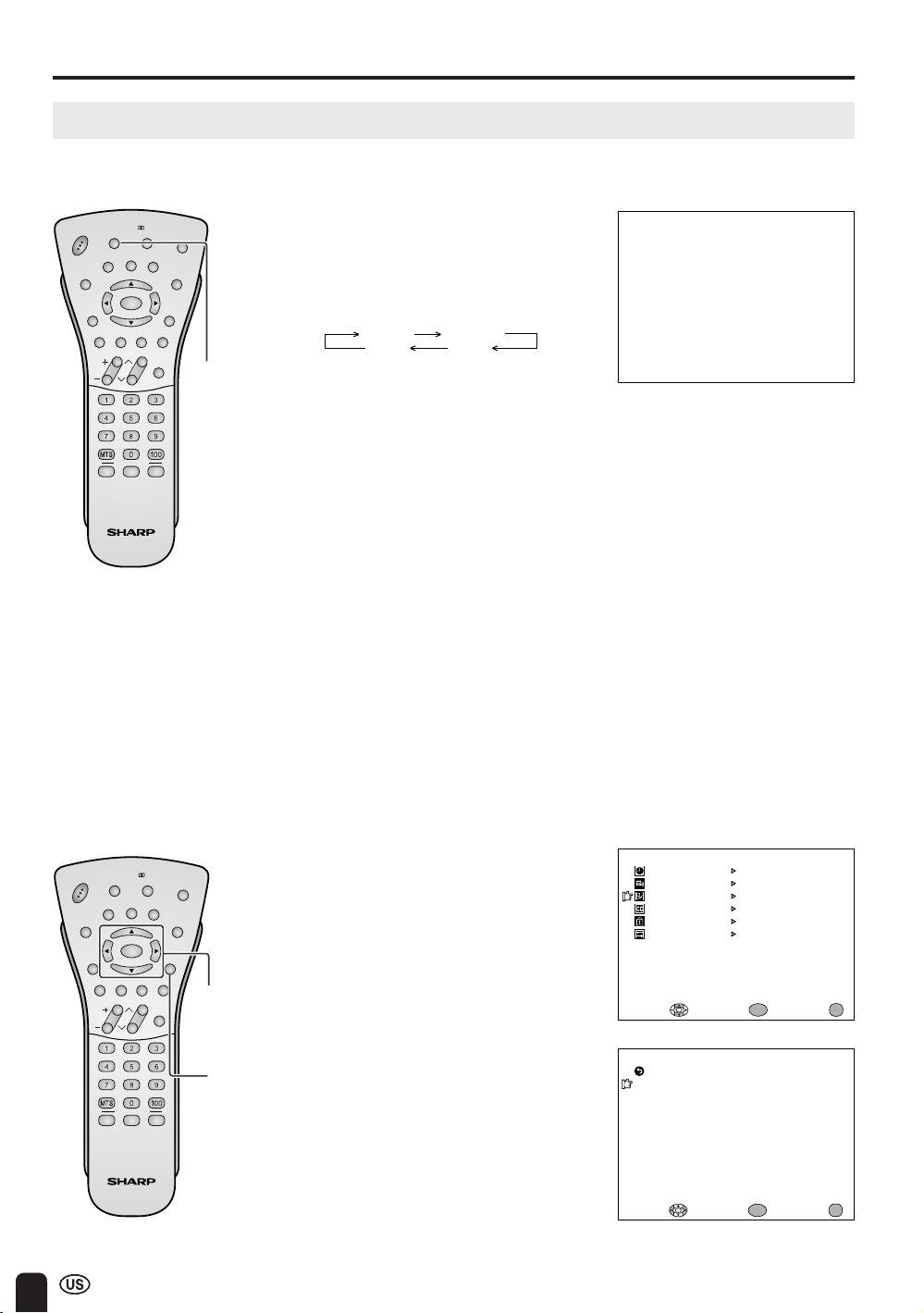
28
ADJUSTMENTS (Continued)
Adjusting BRIGHTNESS Settings
You can set the brightness of the screen.
Directly setting the BRIGHTNESS
1 Press BRIGHT to display the
BRIGHTNESS screen.
2 Press BRIGHT to change the
setting.
CH
FAVORITE CH
VOL
POWER
BRIGHT
Virtual
ENTER
DISPLAY
FR
E
E
ZE
VIEW
MODE
AV
MODE
MUTE CC
TV/VIDEO
SLEEP
PIC.
MENU
MENU
RETURN
AUDIO
ONLY
FLASH-
BACK
FLIP
ABC
ENTER/
a/b/c/d
CH
FAVORITE CH
VOL
POWER
BRIGHT
Virtual
ENTER
DISPLAY
FREEZE
VIEW
M
O
D
E
AV
M
O
D
E
MUTE CC
TV/VIDEO
SLEEP
PIC.
MENU
MENU
RETURN
AUDIO
ONLY
FLASH-
BACK
FLIP
ABC
BRIGHT
BR IGHTNESS [ BRI GHT]
M
ENU
SLEEP T I
M
ER
PRESET
CLOSED CAPT ION
V–CH I P BLOCK
SET UP
SELECT : EXIT:
AV AD JUST
ENTER:
ENTER
MENU
BRIGHTNESS [ BR I GHT ]
MTS [STEREO]
AUTO PO
W
ER OFF
PICTURE FLIP
AV3 IN/OUT
EXIT:
RETURN
[OFF ]
[NOR
M
AL ]
[IN ]
NOISE CLEAN
[OFF ]
AUD I O ONLY
[OFF ]
COOL CL IMATE
[OFF ]
PRESET
ENTER:
ENTER
MENU
ADJUST :
Setting the BRIGHTNESS on the
MENU screen
1 Press MENU to display the MENU
screen.
2 Press a/b to move the cursor to
PRESET, and press ENTER.
3 Press a/b to move the cursor to
BRIGHTNESS, and press ENTER.
4 Press c/d to select the desired
brightness setting, and press
ENTER.
5 Press MENU to return to the main
screen.
BRIGHT NORMAL
DARKAUTO
A
• The BRIGHTNESS screen automati-
cally disappears in 3 seconds.
• [BRIGHT]: maximum brightness
[NORMAL]: 60% brightness (Suit-
able for viewing in a
well-lit area.
Saves energy.)
[DARK]: 10% brightness (Suffi-
ciently bright when
viewing in dim areas.)
[AUTO]: Screen brightness
adjusts according to the
ambient light of the room
to conserve power
consumption. OPC
indicator lights up green.
• When set to “AUTO”, make sure no
object obstructs the OPC sensor,
which could affect its ability to sense
surrounding light.
MENU
Loading ...
Loading ...
Loading ...