Loading ...
Loading ...
Loading ...
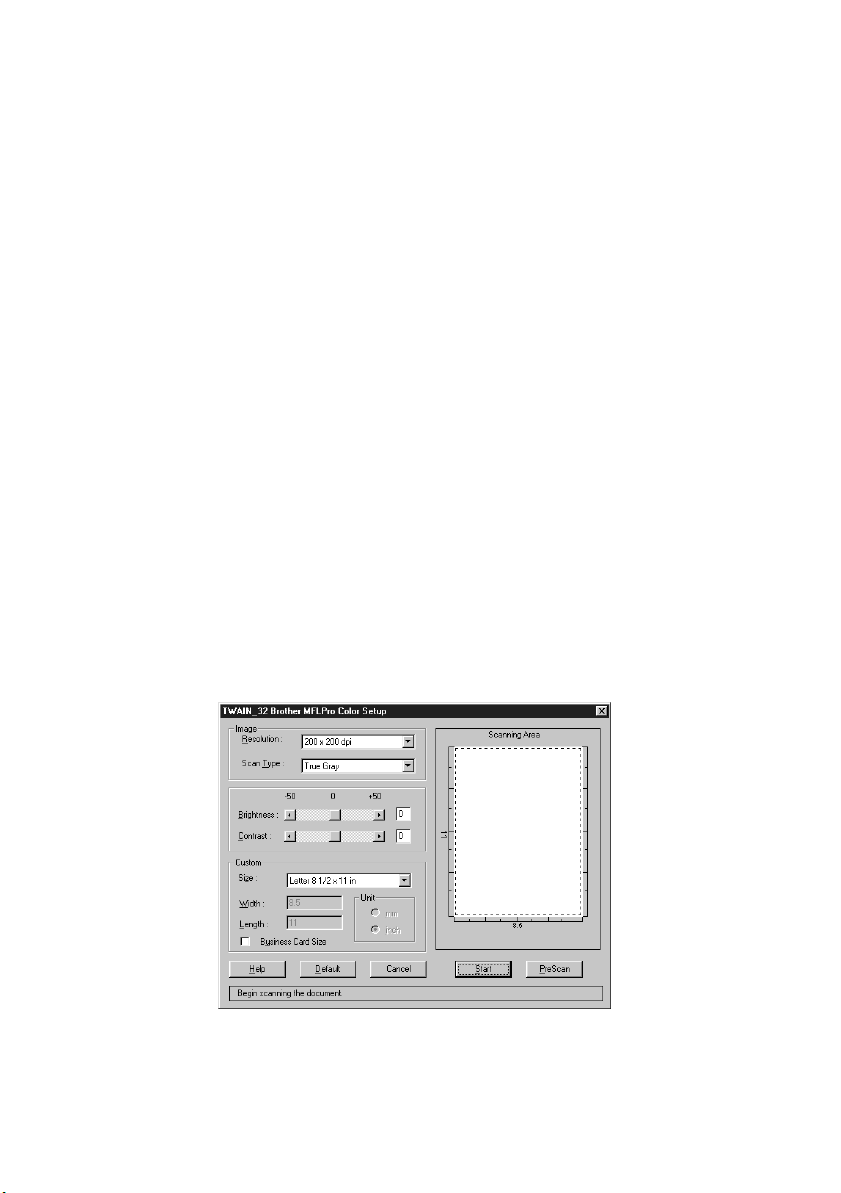
9 - 4
SCANNER AND USING SCANSOFT™ PAPERPORT
®
AND TEXTBRIDGE
®
OCR
YL4DCP-1000-FM5.5
Exporting Items in Other Formats
You can export or save PaperPort
®
items in several popular file formats. For
Windows
®
95/98/98SE, and Windows NT
®
Workstation Version 4.0,
Windows
®
2000 Professional and Windows
®
Me, you can export formats BMP,
PCX, DCX, JPG, TIF, PDF, PNG, FPX, HFX, or self-viewing. For example,
you could create a file for an Internet Web site and export it as a JPEG file. Web
pages often use JPEG files for displaying images.
Exporting an Image File
1
Select the Export command from the File pull-down menu in the PaperPort
®
window. The Export ‘XXXXX’ As dialog box will be displayed.
2
Select the drive and directory where you want to store the file.
3
Enter the new file name and choose the file type or select a name from the File
Name text box. (You can scroll through the Directories and File Name listing
for prompting.)
4
Select OK to save your file, or Cancel to return to the PaperPort
®
without
saving it.
Accessing the Scanner
To choose the TWAIN_32 Brother MFL Pro Color as your scanner driver, select
it under the “Select scanner”—OR—“Select source” option in your software.
From the PaperPort
®
window, select Acquire from the File drop-down menu or
select the TWAIN or Scan button. The Multi-Function Link
®
Pro Color Setup
dialog box will appear:
Loading ...
Loading ...
Loading ...
