Loading ...
Loading ...
Loading ...
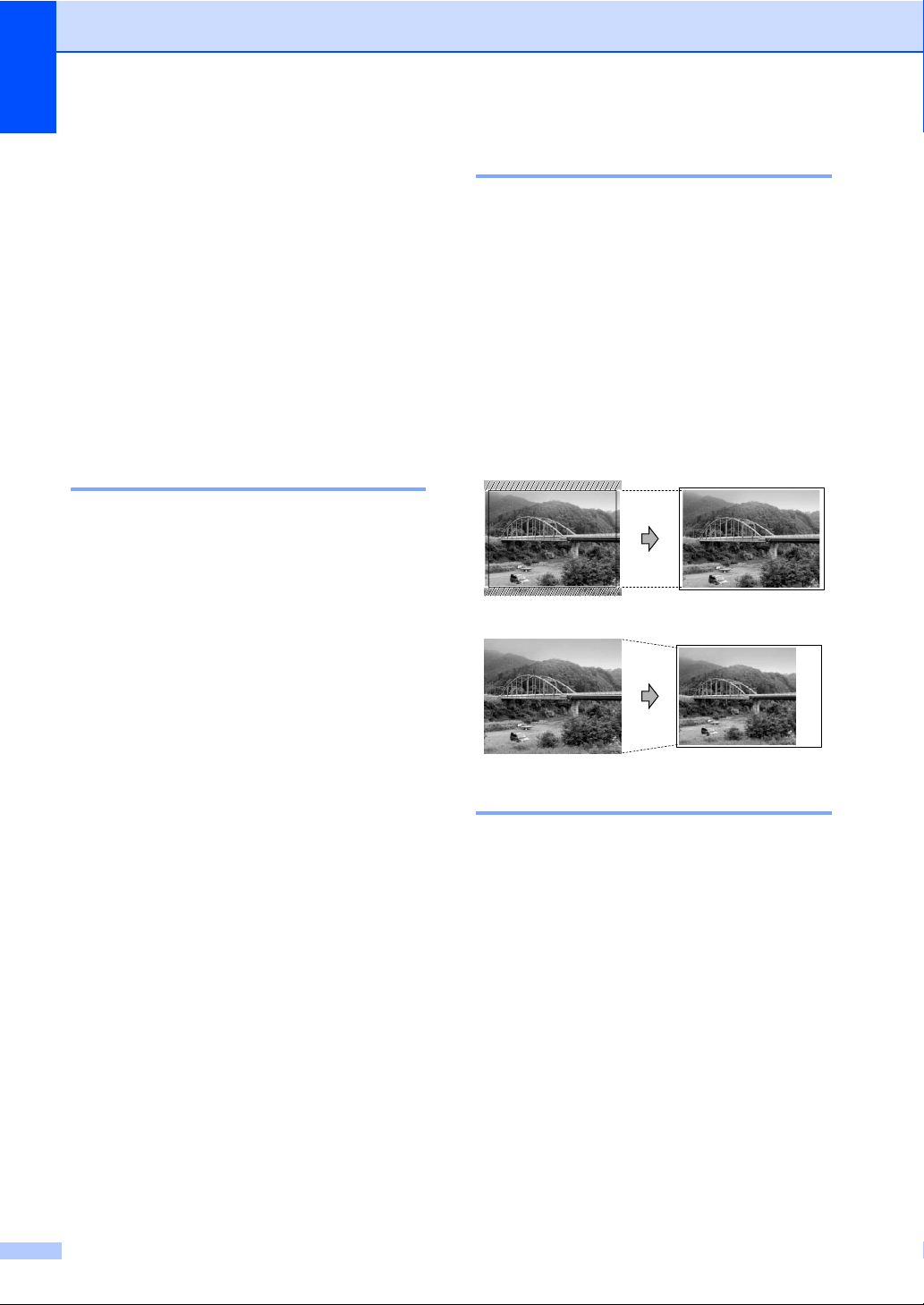
Chapter 11
64
Print Size 11
This setting is available only when you select
Letter or A4 in the paper size setting.
a Press Menu, 4, 4.
b Press a or b to choose the print size
you are using, 4"×3", 5"×3.5",6"×4",
7"×5" or 8"×6".
Press OK.
c Press Stop/Exit.
Adjusting Brightness and
Contrast 11
Brightness 11
a Press Menu, 4, 5.
b Press a or b to make a lighter or darker
print.
Press OK.
c Press Stop/Exit.
Contrast 11
You can select the contrast setting. More
contrast will make an image look sharper and
more vivid.
a Press Menu, 4, 6.
b Press a or b to increase or decrease
the contrast.
Press OK.
c Press Stop/Exit.
Cropping 11
If your photo is too long or wide to fit the
available space on your chosen layout, part
of the image will be automatically cropped.
The default setting is On. If you want to print
the whole image, turn this setting to Off.
a Press Menu, 4, 7.
b Press a or b to choose Off (or On).
Press OK.
c Press Stop/Exit.
Cropping: On
11
Cropping: Off 11
Borderless printing 11
This feature expands the printable area to the
edges of the paper. Printing time will be
slightly slower.
a Press Menu, 4, 8.
b Press a or b to choose Off (or On).
Press OK.
c Press Stop/Exit.
/
/
/
/
/
/
/
/
/
/
/
/
/
/
/
/
/
/
/
/
/
/
/
/
/
/
/
/
/
/
/
/
/
/
/
/
/
/
/
/
/
/
/
/
/
/
/
/
/
/
/
/
/
/
/
/
/
/
/
/
/
/
/
/
/
/
/
/
/
/
/
/
/
/
/
/
/
/
/
/
/
/
Loading ...
Loading ...
Loading ...
