Loading ...
Loading ...
Loading ...
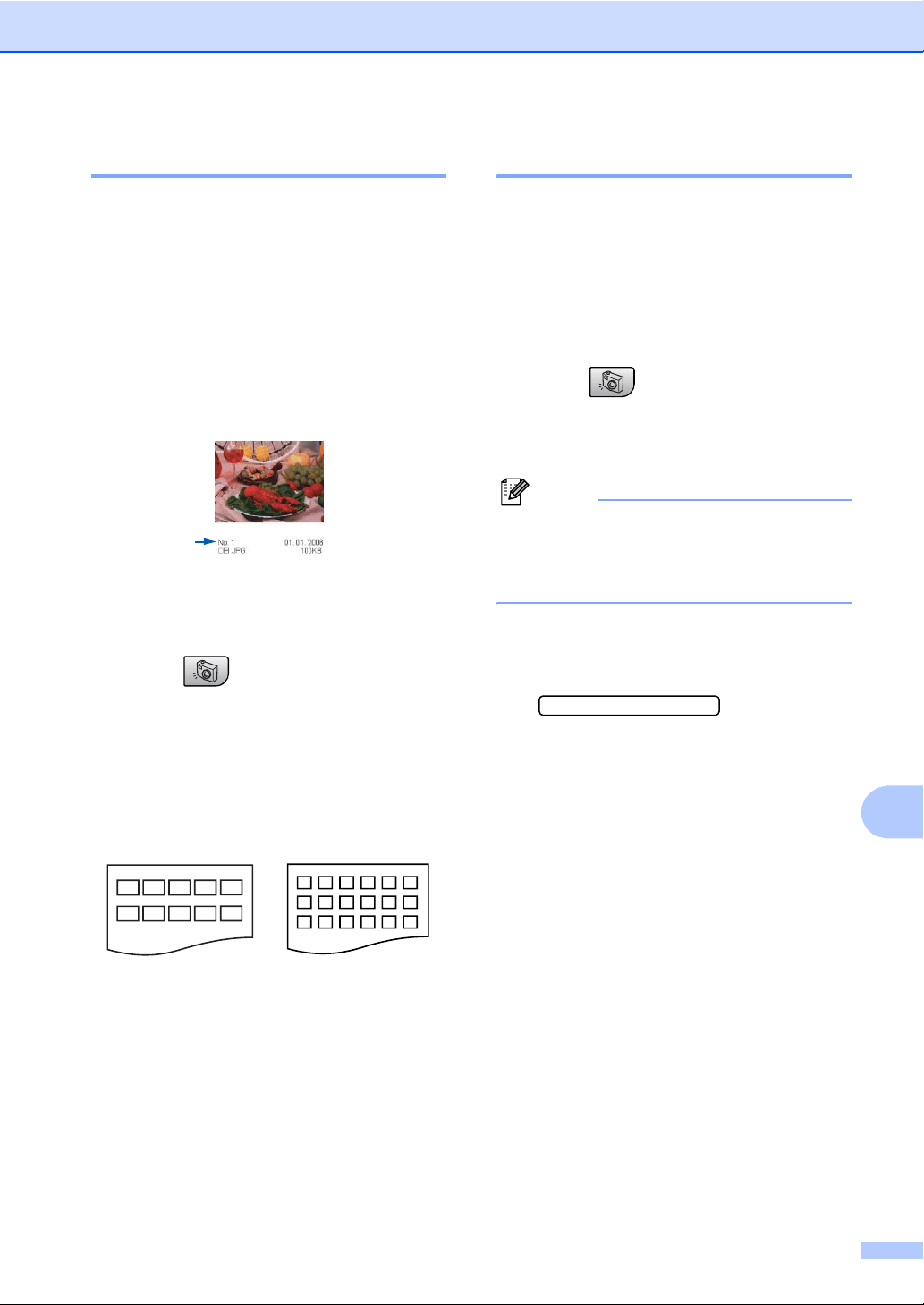
PhotoCapture Center
®
61
11
Printing the thumbnail index 11
The PhotoCapture Center
®
assigns each of
your images a number. It does not recognize
any other numbers or file names that your
digital camera or PC may have assigned to
the images.
When you print a thumbnail page, it will show
all of the pictures on your media card and the
number assigned to it. Even corrupted
images may have part of the image printed.
a Make sure you have put the media card
in the proper slot.
Press (PhotoCapture).
b Press a or b to choose Print Index.
Press OK.
c Press a or b to choose
6 Images/Line or 5 Images/Line.
Press OK.
Print time for 5 Images/Line will be
slower than 6 Images/Line, but the
quality is better.
d Press Color Start to print.
Printing Images 11
Before you can print an individual image, you
have to know the image number.
a Make sure you have put the media card
in the proper slot.
b Print the index first. (See Printing the
thumbnail index on page 61.)
Press (PhotoCapture).
c Press a or b to choose
Print Images. Press OK.
Note
If your media card contains valid DPOF
information, the LCD will show
DPOF Print:Yes. See DPOF printing
on page 62.
d Enter the image number that you want to
print from the thumbnail index.
Press OK.
No.:1,3,6
Multiple numbers can be entered by
using the OK key to separate numbers.
For example 1, OK, 3, OK, 6 would print
images 1,3 and 6.
The # key can be used to print a range
of numbers, for example 1, #, 5 would
print all images from 1 to 5.
e After you have selected all the images
you want to print, press OK to choose
your settings.
If you have already chosen your
settings, press Color Start.
5 Images/Line 6 Images/Line
Loading ...
Loading ...
Loading ...
